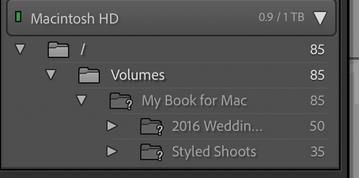Adobe Community
Adobe Community
- Home
- Lightroom Classic
- Discussions
- Greyed out images in Lightroom Classic
- Greyed out images in Lightroom Classic
Greyed out images in Lightroom Classic
Copy link to clipboard
Copied
Hi,
I am trying to import a catalog into Lightroom Classic and all the images are showing as greyed out.
I'm brand new to Lightroom, so please bear with me. I just bought a brand new MacBook Pro, with macOS Catalina, version 10.15.7. I also just downloaded the 10.2 version of Lightroom Classic.
I can't view the images when I double click on them. There's no message about duplicate images. I played around with the display, changing it to the sRGB one and the Adobe RGB one and neither one worked. I read something about needing to needing to calibrate the color for my computer, which seems crazy since this is a new computer.
Please help! I've been trying to figure this out myself for over 2 hours now.
Copy link to clipboard
Copied
From your screen-clip I interpret what I see-
1. You have Imported 85 photos- The Library is in Grid view mode, and you are still viewing the (temporary) collection of previews that is called "Current Import". (It changes when you next import more photos)
2. All the images are marked as being 'Smart Previews'. Why are you creating Smart Previews?
3. The grey blank images might suggest that LrC cannot find the original files to allow it to create the previews.
4. Expand your MacIntosh HD in the Folder panel so that you can see the folders that the photo files were saved in by the Import process.
Do you know what folder 'Destination' you used when you imported the files?
Does the folder of imported photos in the Folder panel show a Question mark [?] badge ??
Copy link to clipboard
Copied
Thank you for your email, and helping me with this issue!
Please see my comments to your questions below:
2. The images I'm trying to import have 'Smart Preview.lrdata' and '.lrcat'
files
4. I've attached a print screen so you can see the LrC Folder panel.
The destination folder was the 'PEG Master Catalog' (You can see in the
attached print screen.)
No, I don't see a question mark in the Folder panel.
[image: Screen Shot 2021-03-21 at 8.46.35 AM.png]
Copy link to clipboard
Copied
Copy link to clipboard
Copied
The images I'm trying to import
You HAVE already IMPORTED them!! You are looking at the 'Collection' list of the photos that have been imported last. (and you cannot import them again if they are already in the Catalog)
The destination folder was the 'PEG Master Catalog' (You can see in the attached print screen.)
Your photos will NOT be in a {Peg Master Catalog} folder. They will be at the 'Destination' you set in the Import dialog.
To see a location of the photos (where Lightroom believes them to exist) as in the Folder Panel of Lightroom- Expand all the sub-folders {2016 Weddin...} and {Styled Shoots}to get the 'full' picture.
You can drag the panels wider, or hide the very top {/} folder by a [Right-Click] and choose [Hide this Parent].
I don't see a question mark in the Folder panel.
Well I do! Your folder {My Book for Mac} is missing! It shows a question mark, and all the sub-folders shown below. Your FOLDERS are not where Lightroom 'thinks' them to be. {2016 Weddin...} and {Styled Shoots}
Have a read of these linked articles-
MISSING FILES & FOLDERS (Lightroom Queen)
MISSING FILES & FOLDERS (Adobe link)