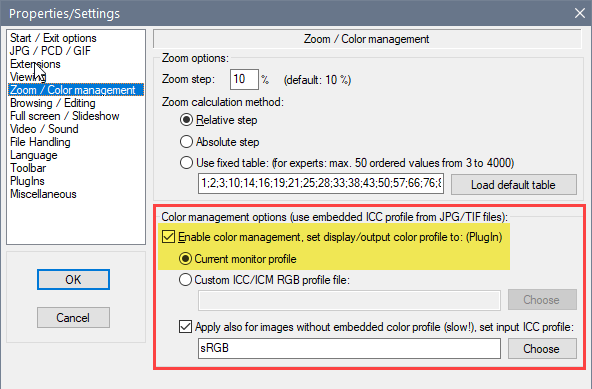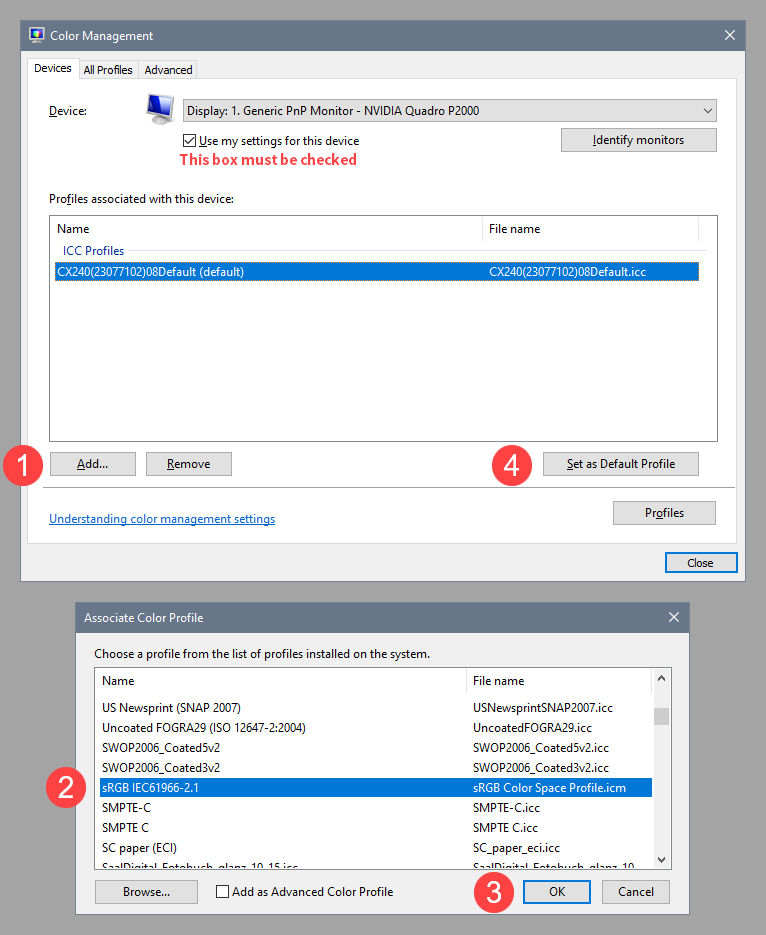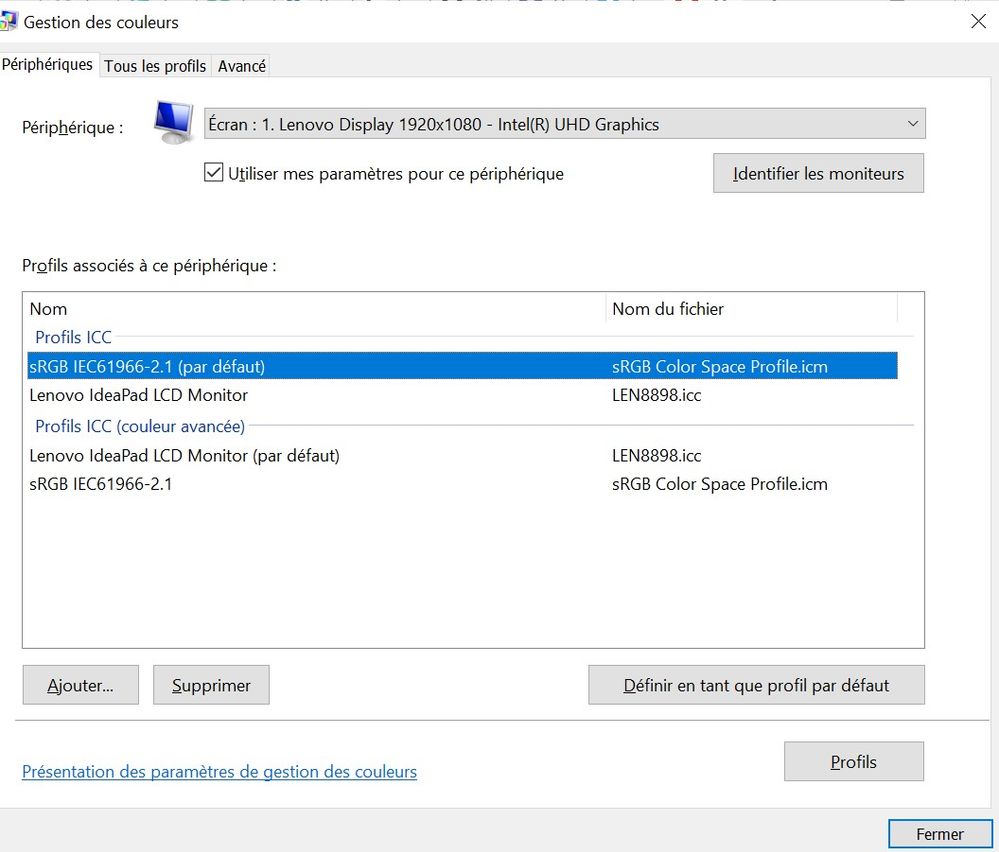Adobe Community
Adobe Community
- Home
- Lightroom Classic
- Discussions
- Re: HELP Pb qualité image après exportation lightr...
- Re: HELP Pb qualité image après exportation lightr...
HELP Pb qualité image après exportation lightroom
Copy link to clipboard
Copied
Bonjour à tous,
Après avoir déjà épluché plusieurs forums, je suis toujours à la recherche de solutions pour régler le fameux problème d'exportation de photos après les retouches lightroom : je passe des heures à retoucher une photo, et une fois exportée de lightroom, elle apparait très contrastée, aux couleurs déformées.
Voici ce que j'ai essayé:
- passer par photoshop et l'exporter en PNG ->ça ne change rien
- passer par photoshop tout court et l'exporter en JPEG ->ça change rien
- ne pas utiliser la visionneuse windows 10 et ouvrir la photo avec Irfanview :ça ne change presque rien
- aller dans la "gestion des couleurs" du système et rajouter dans le profil ICC " sRGB IEC6 etc" par défaut -> ça change rien
Je ne sais plus quoi faire et ne comprends pas se fait-il qu'il n'y ai pas plus de solutions facilement accessibles sur le net étant donné l'importance du problème (ça ne sert à rien d'avoir lightroom ni photoshop si toutes les modifs apportées sont déformées) !!
Quelqu'un aurait il une idée?
PS: je précise que j'ai un lenovo C740 et la derniere version de lightroom et photoshop (et bien sur j'exporte avec l'espace colorimétrique sRVB)
En vous remerciant !!
Jeanne
Copy link to clipboard
Copied
After having already searched several forums, I am always looking for solutions to solve the famous problem of exporting photos after lightroom retouching: I spend hours retouching a photo, and once exported lightroom, it appears very contrasted, distorted colors.
Here's what I tried:
- go through photoshop and export it to PNG - it doesn't change anything
- go through photoshop and export it in JPEG - it changes nothing
- do not use the windows 10 viewer and open the photo with Irfanview: it hardly changes anything
- go into the "color management" of the system and add in the profile ICC "sRGB IEC6 etc" by default - it changes nothing
I do not know what to do and do not understand is it that there are no more solutions easily accessible on the net given the importance of the problem (there is no point to have lightroom or photoshop if all the changes made are distorted) !!
Does anyone have an idea?
PS: I specify that I have a lenovo C740 and the latest version of lightroom and photoshop (and of course I export with the color space sRVB)
Thanking you!!
JeanneHave you enabled color management in Irfanview?
If not, go to Options > Properties/Settings and enable it, then restart Irfanview.
Does that make any difference?
Copy link to clipboard
Copied
it's just a little bitter! but still far from the original of lightroom,
Thank you for your help, if it's a little better, what could I do to improve it?
Copy link to clipboard
Copied
even when I save the photo directly from photoshop to Creative cloud on line, it's the same: the photo that appear is very different from the one that I worked in Lightroom (very bad quality)...
Copy link to clipboard
Copied
What is your monitor profile set to currently?
If it is not sRGB, set it back to sRGB, then restart all color managed applications.
Make sure to choose the correct sRGB profile – sRGB IEC61966-2.1
The colors should now be consistent between Lightroom, Photoshop and Irfanview.
even when I save the photo directly from photoshop to Creative cloud on line, it's the same: the photo that appear is very different from the one that I worked in Lightroom (very bad quality)...Are you viewing this image in a web browser? If so, which one?
Old versions of Edge are not color managed, and will not display correct colors.
Use a color managed browser like Chrome or Firefox.
Also please confirm your operating system, is it Windows 10?
Copy link to clipboard
Copied
Thank you for you answer and your help.
Yes, I already set my monitor profile with sRGB as you can see on the screenshot below, and it doesn't change.
I'm using Chrome and yes I'm working wih WINDOWS 10.
I set the "workplace" of Photoshop on "sRGB" (screenshot below) so that the photo exported looks like windows viewer. But how can I do the same with Lightroom?
I specify that I export with sRGB with lightroom but it doesn't change.
Copy link to clipboard
Copied
First of all, in the Photoshop color setttings, change the Color Management Policies back to Preserve embedded profiles. When setting them to Off (Désactivées), Photoshop is no longer color managed, and will display like any other software without color management.
There is one thing we haven't tried yet, and that's turning off the GPU in Photoshop and Lightroom.
In Photoshop and Lightroom, go to Edit > Preferences > Performance, and uncheck Use graphics processor.
If they now display the same as Irfanview and Chrome, update your graphics driver, and try to turn the GPU back on.