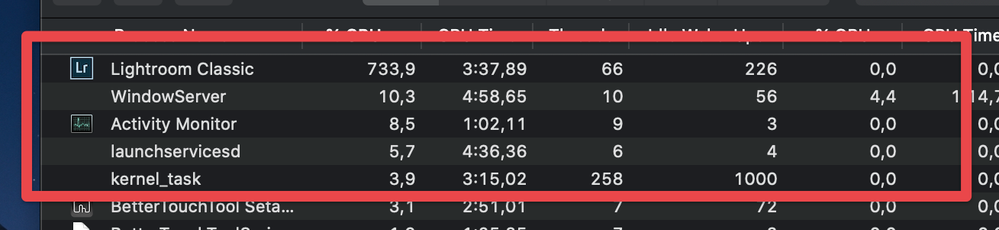Adobe Community
Adobe Community
Copy link to clipboard
Copied
Hi,
Just got a brand new Macbook Pro 16" and I want to address the fact that when simply scrolling through images in the Library module, the CPU load is ramping up alot.
I'm running
* Catalina (10.5.2), Macbook Pro 16" i9 2.3GHz, 5500M 8gb, 32gb RAM.
* Lightroom Classic 9.1
This is after 2 minutes of opening the app and beginning scrolling.
Now I'd like to know if other people are experiencing this or do I have a faulty machine or something?
--Robert
 1 Correct answer
1 Correct answer
Hitting the space-bar zooms into 1:1, which in turn needs a 1:1 preview in order to show the image fully rendered. If a 1:1 preview doesn't already exist Lightroom will automatically start to generate one, which impacts the CPU load. So what you describe is not unexpected, and I can easily recreate the scenario. The high CPU activity should only last for a few seconds while the 1:1 preview building completes (if you just leave Lightroom alone for a few seconds, no need to tab away, the CPU load
...Copy link to clipboard
Copied
Have you tried toggling off the GPU processor in the Preferences tab just to see what the usage is? You shouldn't have to do that but wondering if it makes a difference at all?
You may not be able to toggle that now that I've rechecked my preferences - however what are your Camera Raw Cache Settings set to? With the new MBP you may be able to bump that up quite a bit - if it's at 10GB try 70GB and then read the CPU load.
Copy link to clipboard
Copied
Thank you for your suggestions.
However, neither disabling the GPU nor increasing cache had a possitive impact.
To reproduce, simply go into Library module -> hit space to bring up a larger preview of the file -> flag photos (I am mainly flagging for removal)
After about 10-15 images, the CPU has gone mad at 780%. If I tab out of Lightroom it stops.
Copy link to clipboard
Copied
Hitting the space-bar zooms into 1:1, which in turn needs a 1:1 preview in order to show the image fully rendered. If a 1:1 preview doesn't already exist Lightroom will automatically start to generate one, which impacts the CPU load. So what you describe is not unexpected, and I can easily recreate the scenario. The high CPU activity should only last for a few seconds while the 1:1 preview building completes (if you just leave Lightroom alone for a few seconds, no need to tab away, the CPU load should drop significantly).
You can avoid this by either building 1:1 previews in advance, e.g. during Import, or alternatively use the Embedded Preview option during import (depending on the camera, that embedded preview may already be full resolution, so no 1:1 preview building would be needed at that time).
Copy link to clipboard
Copied
Hi,
Thank you for clarifing this, it's indeed the "issue". I was importing using the "Embedded & sidecar" preset, whereas before I've been using Standard Previews. Since I am using Fuji RAW, my understanding is that those files doesn't support full size embedded previews, hence the need for processing them while in 1:1 mode.
I'm glad I got this insight, thank you for your response!
Copy link to clipboard
Copied
What are you selecting when you import for previews? If you are choosing anything other than 1:1 and it's a new image Lr will create a 1:1 preview when you zoom. To test this import a new image and create 1:1 preview when you import or in Preferences select use Smart Preview when editing and check your activity monitor cpu usage again.
Copy link to clipboard
Copied
CPU is fine while importing 1:1 previews,
Thank you for taking the time to help me 🙂