 Adobe Community
Adobe Community
- Home
- Lightroom Classic
- Discussions
- Horizontal colored bands appearing in imported raw...
- Horizontal colored bands appearing in imported raw...
Horizontal colored bands appearing in imported raw files
Copy link to clipboard
Copied
I just now started to have mostly magenta horizontal lines or bands appear in imported a Sony Nex 7 ARW files. When opening the same file with Sony’s raw converter or DXO Pro, the bands are non existent. I have noticed that sometimes but not always, the bands will disappearing in LR after I examine a photo by clicking on it to enlarge a selected area and the loading finishes. Exported photos will have the bands. Also, If I first open the files with IDC or DXO, the file will then import into Lightroom without the bands. I have run diagnostics on the SD card and the hard drive with no errors showing up. Running LR5.4 on a Macbook Pro. I’m totally confused. Any enlightening comments would be greatly appreciated. Thanks.
These artifacts are exactly like those in the post Re: Why do I get Colored bands on some images in LR4 and LR5, but not in Aperture?
Copy link to clipboard
Copied
Hi everyone,
on the chance of making this more confusing, I'd like to add my experience. The whole affair is quite a time intensive issue, and if you don't have backups all is lost it seems. My wife has the same problem on her iMac - however with a slightly different setup.
In her workflow originals first get onto an archive drive. She imports from that very same archive drive into the LR library which is on the internal hard drive (copy to that hard drive as part of the import). This worked fine until recently sometimes all imports show the lines problem (see upload below). The originals on the archive drive are still fine and show no damage. The damage is only done to NEF raw Nikon files, not to JPGs. In one import session it will either be all NEF files damaged or none. repeating the import process sometimes results in damaged files and other times in correct files when (re)importing the same(!) files. Although an immediate reimport would always show the issue, does this hint at some kind of environmental problem? It is indeed very confusing as I cannot establish a pattern or any hardware or software changes that are obvious and this behavior of LR damaging these files seems to be on and off. I would love to know if Adobe product guys are aware of it... I hope this helps eventually fixing it or tracking down the root cause of the issue.
C
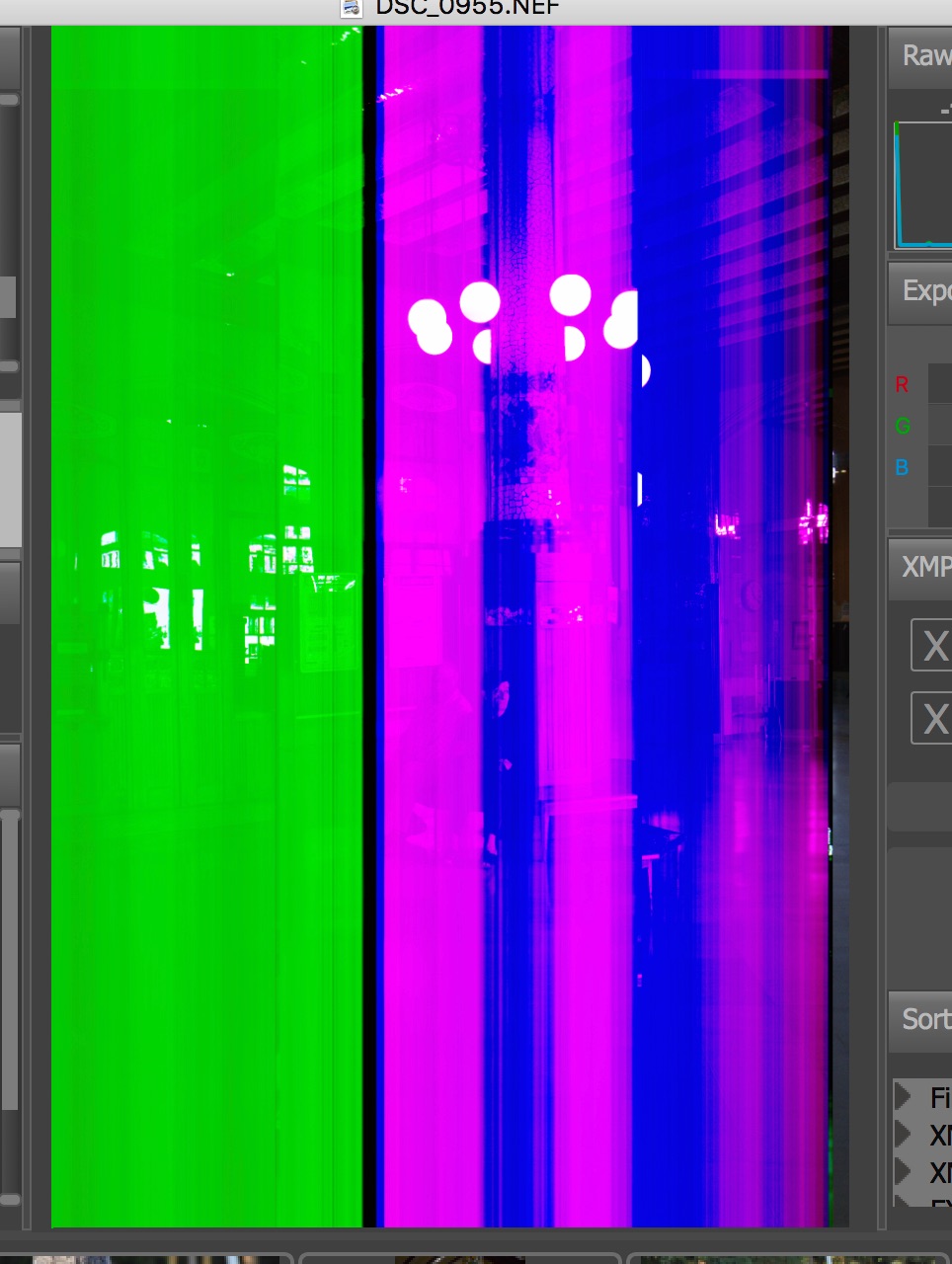
Copy link to clipboard
Copied
This is a hardware malfunction which causes a corrupted file. Please read this thread for many suggestions on how to isolate this problem.
Copy link to clipboard
Copied
Not a hardware issue NO QUESTION. Problem is in converting toDNG. A software issue
Copy link to clipboard
Copied
@dj_paige,
I have read the thread before posting and I'd like to believe it's a hardware issue, but in my scenario we are importing from an external USB drive to an internal drive. A couple of reasons speak against the hardware issue IMHO:
- in the same import job JPG files and NEF files get imported, but only NEFs are damaged
- if I copy the same original over to the internal hard drive using finder just a minute later, the copied file is fine
- if I rerun the same import a day or two later it sometimes produces undamaged files on the internal drive
- no other software has problems with the drive and no other files can't be read or are damaged
- I tried importing some of the same pictures in to the Photos app just a minute after the import to LR that produces the damaged files and that works fine as well
- I can open the NEF files on the original USB disk on the same iMac with a RAW viewer or just Gimp and they are 100% ok
I believe that hardware plays a role, but it seems to be connected to/includes LR as the importing software as well as part of the problem.
@useless123456, I am not converting to DNG, the copied files are still NEFs (see partly visible filename in the screenshot I posted in my earlier reply)
Regards,
C
Copy link to clipboard
Copied
So, as you try to use deductive logic to determine the true cause of the problem, please use ALL of the known facts, including this one: Lightroom does not write to (or alter in any way) the image portions of your photo files. No such capability is built into the program to alter the image portion of the files. This was done BY DESIGN. And so ... if you keep in mind ALL of the known facts, where does that lead us?
Also, another known fact ... many photo viewers show you the JPG preview embedded into the RAW file, which is often uncorrupted when the RAW image is corrupted. So viewing the RAW image in many image viewers, and they look fine, tells you nothing that would help with this deductive logic exercise.
Copy link to clipboard
Copied
OK, very well, that leads me to the possibility that LR changes something in the non-image part of the raw files that causes any viewer to be unable to interpret the image data correctly.
BTW, in order to address the embedded preview scenario I tried to explicitly write that I was using a raw image viewer and GIMP, as you are of course correct to say the embedded preview is unaffected as many others have stated here.
kind regards,
C
Copy link to clipboard
Copied
Paul Shuckett
412 Lamont Blvd.
Winnipeg Mb. R3P 0G3
tel. 204 888 6553
Fax 204 787 4965
Copy link to clipboard
Copied
At the end I'm pretty sure there is a hardware problem. My iMac was giving me this problem because I was using a DDR memory that wasn't the right one for it. After I removed it and changed it the problem was gone. I keep using the same software, the same hard drives and the same card reader but I haven't seen those stripes ever since (and hope I won't see them again). So my suggestion would be to check all the hardware on your computer even the HD, RAM memory, bios compatibility with graphics card, anything can be causing it.
Copy link to clipboard
Copied
Problem solved by first loading images from ad card and into computer and then into Lightroom. Problem arises when going from ad directly into Lightroom. This is most likely a software problem
Paul Shuckett
412 Lamont Blvd.
Winnipeg Mb. R3P 0G3
tel. 204 888 6553
Fax 204 787 4965
Copy link to clipboard
Copied
I am having a similar problem
sometimes no problem. Occasionally I import and don't convert to DNG. No problem however when I convert to dng on import my files are corrupted with intermittant rows of defective pixels. Solved problem by abandoning raw but there must be a hardware glitch. Using Panasonic raw and apple Lightroom cc
Copy link to clipboard
Copied
having same issue here. it's been a while i had it before now it doesn't happen anymore with new raw files, perhaps new camera, D750? or new computer Mid 2014 MacBook Pro, all happened imported thru Apple Aperture though.
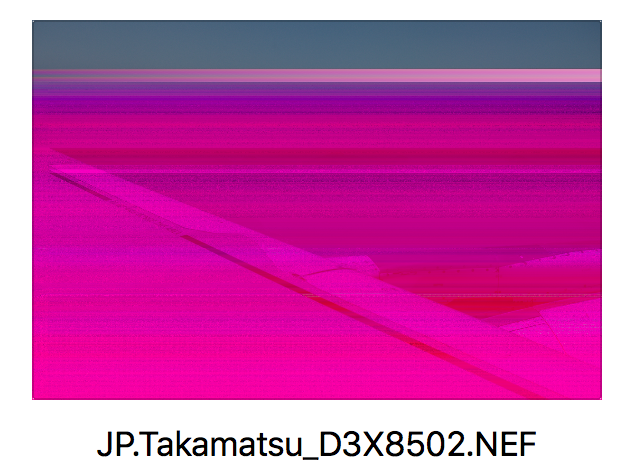
Weird thing is that sometimes NEF while renders normal when I tried regenerate preview manually. This attached raw file didn't come back, shot with D3X, imported to Mac by Sandisk Firewire 800 card reader from Sandisk CF card. Now I shoot D750 with Transcend SD card and directly copy card to Mac, no problem albeit using Aperture still. hmmm...@
Copy link to clipboard
Copied
Once I got a new card reader (Lexar CF/SD USB 3.0) this issue cleared up for me. I haven't had it happen since then except using a faulty MicroSD adapter once.
Copy link to clipboard
Copied
I am having the same issue transferring RAW images from Sony A7ii to Lightroom CC via card/adapter onto my new Macbook Pro. The problem does not seem to happen if I transfer via Bridge. Since Lightroom is my go-to I certainly hope Adobe fixes this issue quickly.
Copy link to clipboard
Copied
This is getting really weird. I am tired of this issue. It does not matter what camera (D2Xs, D3, D3s, D4s, D7200, D800, D810, D500) ALL show the problem.
Six (6) different computers, over 50 different CF, SD, XQD cards
Mac OS (various versions)
Windows (7, 8, 8.1, 10)
Different manufacturers
Different versions of Adobe Camera RAW and Lightroom and Bridge
The ONE common is ALWAYS Adobe product.
SOME NEF files are corrupted, some are not. I have converted some of the "corrupt" files in On-line converter and get a fine output. However, I can;t prove the result is the embedded JPG or an actual processing of the RAW data.
I have tried every known method since I started having these problems. I also have tried copying the files from the CF card first to a Hard Drive.... same problem and still random
BTW, also many media from HDD, SDD, SAN, NAS, etc. Even DVD and CD burned for kicks LOL
Thanks "Adobe" for your help. YOu have the resources to get to the bottom of this. Your end users can't possibly do the deep research you can. We are paying customers who expect some help. This is not fake and contrary to what others may say, does NOT have a known solution.
Thank you!
Sincerely,
/mg
Copy link to clipboard
Copied
Thanks "Adobe" for your help
We're not Adobe in this forum, gonzalu, if it is a problem with LR (which I doubt), we can't fix it, we can't add more resources to the task, we can't do anything about it. Maybe you should actually contact Adobe on this matter. Lightroom Classic CC | Photoshop Family Customer Community
But reading your description of the problem, you don't seem to have tried isolating or running diagnostics on the different pieces of hardware involved (card reader or USB cable, bad hard disk, bad memory chips) to confirm or rule out hardware problems. These problems almost always boil down to a hardware malfunction somewhere, I am not aware of any time when the problem was the software.
Copy link to clipboard
Copied
dm_paige,
wanted to say thanks. I read through some of these comments and at first I was panicking thinking the camera was broke. But then I tried transferring to another drive and went straight into Lightroom with no problems. Before that I was getting extreme corruption, my images looked like they had gone though Instagram on acid. Anyway your advice worked and I’m replacing the faulty drive. Thank you so much for your knowledge.
Copy link to clipboard
Copied
I've had that problem with Sony cameras. Importing raw files directly from the camera as opposed to a card reader, solves the issue.
Copy link to clipboard
Copied
Copy link to clipboard
Copied
I've tried several card readers. Not sure what the problem is but importing from the camera has worked for me.
Copy link to clipboard
Copied
rolandm2000 wrote
I've tried several card readers. Not sure what the problem is but importing from the camera has worked for me.
Then it is the card you are using from reader to computer or the actual USB port you are plugging the card readers into. Probably not the same USB port or cable you are using to connect the camera directly to the computer.
Copy link to clipboard
Copied
rolandm2000 wrote
I've tried several card readers. Not sure what the problem is but importing from the camera has worked for me.
Are they USB 3 or Thunderbolt card readers? If so they probably have a higher data transfer rate than your camera's USB port. A marginal memory card may work fine in-camera, but cause errors when transferring at near its full advertised data rate with the card reader. This also puts more stress on the USB port, memory, and HDD data paths, which may reveal a problem with these system components (i.e. memory card OK, system component not OK). What model camera and card readers? How many cards exhibit the issue and what specific brand/type/model?
Copy link to clipboard
Copied
Happens with both Sony A77 and Sony A6500. Using the same front USB 2 ports on a Mac Pro with various, basic SD card readers with Sandisk Extreme Pro cards
Copy link to clipboard
Copied
rolandm2000 wrote
Happens with both Sony A77 and Sony A6500. Using the same front USB 2 ports on a Mac Pro with various, basic SD card readers with Sandisk Extreme Pro cards
If you used the same USB cable for direct-camera connection and card reader connection that pretty much rules out data transfer rate differences as the cause.
Copy link to clipboard
Copied
I use Nikon D7200 with a Lexar 32GB card and I just transferred my vacation pictures in to mac and then imported in to lightroom. When I first transferred in to mach and looked the preview, pictures were fine. When I imported them to light room as a catalogue I got the colored streaks on all the NEF pictures. The same pictures were transferred to windows where LR was not installed and the pictures were perfectly fine. It should be a problem with LR. Did anyone find any solution for this from the Adobe experts? Please let me know.
Copy link to clipboard
Copied
There is an embedded JPG preview in the file that can be uncorrupted while the actual RAW image in the file is corrupted.
That is why different viewers show uncorrupted images from the JPG preview while Lightroom, when it renders the RAW image, shows corruption.
You need to determine which piece of hardware is causing this corruption. It could also be that whatever hardware was used to transfer the image on the 2nd computer did not cause the corruption, while the hardware used to transfer the image to the first computer did cause the corruption.
