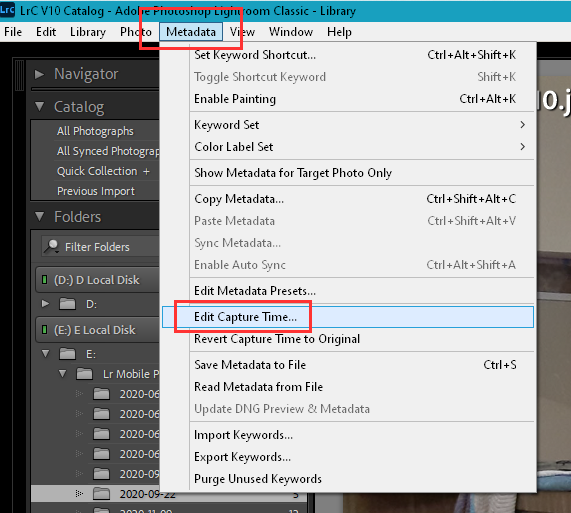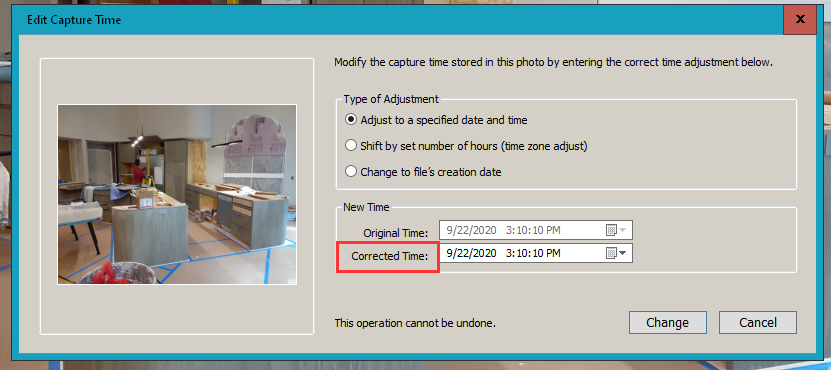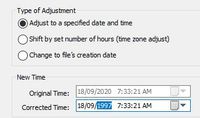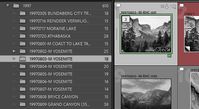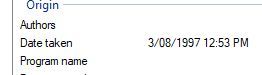Adobe Community
Adobe Community
- Home
- Lightroom Classic
- Discussions
- Re: How can I set the capture time to the date sli...
- Re: How can I set the capture time to the date sli...
Copy link to clipboard
Copied
I have a large number of 35mm slides that I am scanning into Lightroom Classic. I have a spreadsheet with the details of each slide, including the date the slide was taken. I am using LR/Transporter to import data from a .csv file into the Metadata of the scanned slides. I can add the date slide was taken to the Date Created field, but that does not change the search date or Date Time Original. I can use the Metadata Edit Capture Time function to make this change, but to do that I have to re-enter the date. Is there some way I can make the change automatically from the .csv file data?
Any help is greatly appreciated.
Dennis
 1 Correct answer
1 Correct answer
The scanned images will show a different {Hour:Minute:Seconds} Time for each image.
So if you SELECT ALL Photos you want for a new {Date}-
Simply change the {Month/Day/Year} to the required 'Date', and all the selected images will have the corrected date with the 'Time' data unchanged. (I doubt you could remember the 'Time' a photo was taken to change the Time values!)
I scanned in 2020 ~ 200 negatives from 1997. I Selected all. In the [Edit Capture Time] I only changed the Year value to 1997
...Copy link to clipboard
Copied
Us the option in LrC to adjust the Capture Time, "Edit Capture Time" found in the Metadata menu item.
Copy link to clipboard
Copied
But I have to do that one at a time. Is there no way to do that automatically with the import of metadata?
Copy link to clipboard
Copied
The scanned images will show a different {Hour:Minute:Seconds} Time for each image.
So if you SELECT ALL Photos you want for a new {Date}-
Simply change the {Month/Day/Year} to the required 'Date', and all the selected images will have the corrected date with the 'Time' data unchanged. (I doubt you could remember the 'Time' a photo was taken to change the Time values!)
I scanned in 2020 ~ 200 negatives from 1997. I Selected all. In the [Edit Capture Time] I only changed the Year value to 1997 .
I also saved metadata to files!.
Copy link to clipboard
Copied
Thank you for the response. I am learning how to update batches of scanned images. Unfortunately my slides cover several decades so there are lots of capture dates to update. Your comment about saving metadata to files, can you explain that more? Is the file you save to the photo file or a separate file? Is the purpose a backup or are there other things you can do with the metadata file? Do you know if there is a Large Caption field available in the Metadata and if so, how can you populate it?
Dennis
Copy link to clipboard
Copied
My experience-
I took the workflow of 'Scanning' my negs to a Folder defined in the scanner software (eg. 19970803...), then I imported to the catalog using [ADD] and the folders sort by date in the LrC folder panel.
Next: My scanned negative files were changed for 'Capture Date' in Batches.
I have film in neg folders that were numbered by Year/Month/Day, so it was relatively easy to edit the Capture Date for a group (neg folder) of images.
If you are changing the Capture Date for every individual image- then you have set yourself a task 'and more'!
[Edit Capture Date] in Lightroom-Classic will only change this date in the Catalog, unless you Save Metadata to files. Some have this set to occur automatically in Preferences. I prefer to 'save metadata' when I choose, so Select all scanned images in the Grid and [Ctrl+S]. The result is that the images will now show the Capture date everywhere. (As 'Date Taken' in Windows File explorer)
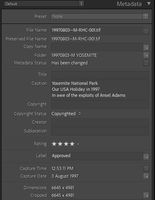
"a Large Caption field"
To type to multiple lines in the [Caption] field: Press [CTRL+RETURN] for each new line.