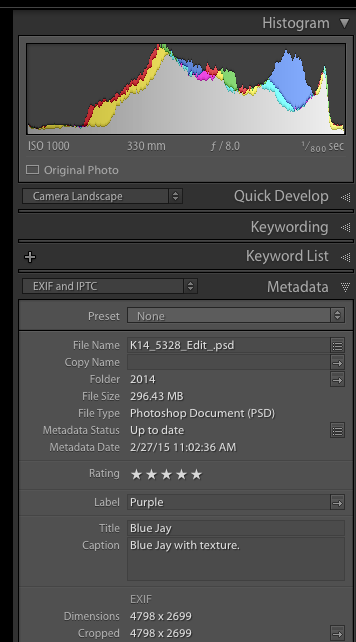Adobe Community
Adobe Community
- Home
- Lightroom Classic
- Discussions
- Re: how do I find image file size in lightroom
- Re: how do I find image file size in lightroom
how do I find image file size in lightroom
Copy link to clipboard
Copied
thanks for any help - I am new to lightroom and having trouble finding file size
Copy link to clipboard
Copied
If you want the image size in terms of Pixels, it can be found in the Metadata on the right side Metadata Panel. If you want the size in megabyte storage size on your hard drive, use you system Browser, Finder on a Mac, Windows Explorer on a PC.
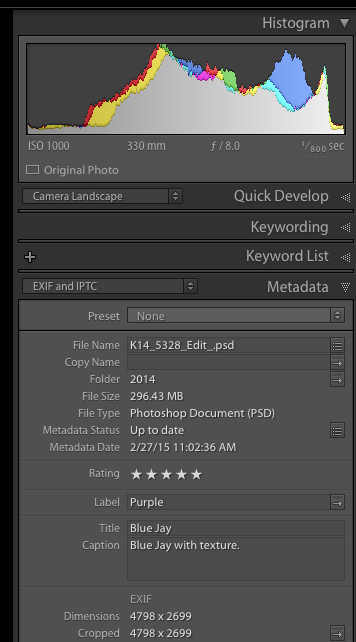
Copy link to clipboard
Copied
JoeKostoss wrote:
If you want the image size in terms of Pixels, it can be found in the Metadata on the right side Metadata Panel. If you want the size in megabyte storage size on your hard drive, use you system Browser, Finder on a Mac, Windows Explorer on a PC.
Or you could just look at file size in the metadata panel as well, as your screenshot clearly demonstrates! ![]()
Copy link to clipboard
Copied
The file size in MB only shows up if you have "EXIF AND IPTC". If you only display "EXIF" the MB does not display, only pixel dimensions.
Copy link to clipboard
Copied
Oops! How did I miss that?
Copy link to clipboard
Copied
This is incorrect, this is the image size of the original raw file. If I create a virtual copy and crop it, this view reports the incorrect information. I'm still looking for an answer, short of opening in photoshop to determine image dimensions.
Copy link to clipboard
Copied
"This is incorrect, this is the image size of the original raw file. If I create a virtual copy and crop it, this view reports the incorrect information. I'm still looking for an answer, short of opening in photoshop to determine image dimensions."
In your original question, you ask for file size. Now you are asking for image size or image dimensions. Image size/Image dimensions and File size are not the same and they should not be used interchangeably. So which do you really want?
By the way, if you crop an image, Lightroom doesn't change the FILE size, because Lightroom's edits do not change the file size. So, you would have to do a save (or open it in Photoshop) to see how large the cropped file size is.
Copy link to clipboard
Copied
For some reason, my Lightroom is not showing me the filesize as it does in your illustration. I am thinking that I must have changed "something" but I don't know what that is. I have looked under my preferences and can not see anything related to file size. Are you able to help me with this?
Copy link to clipboard
Copied
It shows File Size to me. Did you set the dropdown menu as shown to "EXIF and IPTC"?
What is the version NUMBER of your LIghtroom? We need the version NUMBER and not words like "latest" or "up-to-date".
Copy link to clipboard
Copied
The answer was in your screen capture of the Metadata; it needs to be set to EXIF and IPTC. Mine was set to "none" and thus the file size did not show.
Copy link to clipboard
Copied
Thank you!
Copy link to clipboard
Copied
To actually crop the image, you have to export it.
Lightroom edits are non-destructive, and the edits are applied to a new file when you export, the original is untouched.
The image you see on screen is a preview, not the actual original.
Lightroom only knows the file size of the original, and cannot possibly know the file size of the exported file, cropped or not.
The file size of the exported file depends on a number of factors – like file type, bit depth, quality setting for jpg, as well as image content when using compression.
But you can see the cropped dimensions in pixels, in the field below Dimensions.
Copy link to clipboard
Copied
Hmmm, it seems to know when when one opens in Photoshop, so Lightroom could save me the trouble.
Copy link to clipboard
Copied
"Hmmm, it seems to know when when one opens in Photoshop, so Lightroom could save me the trouble."
Nope, Lightroom doesn't work the same as Photoshop, it doesn't change the image (and so the file size doesn't change) until the cropped image is either exported or saved for use in an external editor.
Copy link to clipboard
Copied
When you send a raw file from Lightroom to Photoshop, it will first open silently in the Camera raw plugin, where the adjustments from Lightroom are applied.
Then a new file is created, rendered from the raw file, and this is the file that opens in Photoshop.
This new file is not a raw file, and until you save it, it's just a generic RGB file, and the file size is calculated using pixel dimensions and bit depth. This has nothing to do with the file size of the raw file, which has not changed at all, even if you cropped it in Lightroom.
Raw files are 12 or 14-bit one channel compressed grayscale files, whereas RGB files are 8 or 16-bit three channel files (compressed or uncompressed), so file sizes will vary a great deal.
A raw file from my Nikon Z7 is around 40 - 50 MB. The file size varies, because the degree of compression varies with image content. Sharp detail and noise is hard to compress, whereas flat, smooth areas are easier to compress.
An 8-bit Tiff rendered from a raw file from this camera will be 130 MB, in 16-bit it will be 260 MB.
Saving with compression, it will be somewhat smaller, depending on image content and the compression method used.