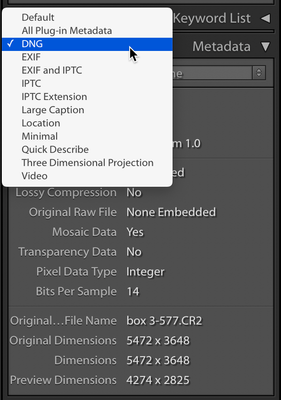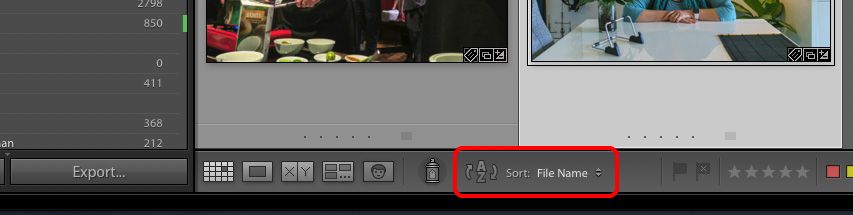Adobe Community
Adobe Community
- Home
- Lightroom Classic
- Discussions
- How do you change the metatags after images have b...
- How do you change the metatags after images have b...
How do you change the metatags after images have been imported
Copy link to clipboard
Copied
How do you change the metatags after images have been imported into Lightroom Classic
Copy link to clipboard
Copied
Hi Kathmg,
Well that depends upon what you plan to do. If you want to change the ISO, lens, and exposure type of metadata, that can't be done (at least not with LR, there may be hack out there that could change your iPhone images to have been taken with a Canon 1Dm4, but you certainly cannot do that with LR).
If you go into the Library mode, on the right hand side you will see the Metadata panel and you can see what Metadata fields one can add info into and/or change. Do look at the dropdown menu on the left side for the various options of metadata to chose from (screenshot below). BTW, if you see an arrow pointing to the right, that's a "filter" option to just show all of the other images in your catalog with that particular metadata. So if you have an image with an 800 ISO and you tap that arrow, ALL of the images you have with an 800 ISO will be presented.
Copy link to clipboard
Copied
Thank you for responding, I was trying to import images from 2019 and it would not let me select the 164 intervidual folders and now have 230 gb of images without putting in the metatages for each folder which I like to sort where taken and what is in each folder. It is all such a mess.
Copy link to clipboard
Copied
Can you explain exactly what you are trying to do? It does not sound like a mess at all. It sounds like you just need to know how to do this.
Copy link to clipboard
Copied
I would like to add metatags to my images as i would normally do in each folder so I can do a search for them.
BUT there are all messed up and and not in any order at all.
Football photos among flowers, kinder photos in landscapes, portrit photos among macro. festival photos among dancing, etc etc.
Just a mess I would like to clean them up and have them in the proper folders and dates that they are in on my computer
Copy link to clipboard
Copied
Hi Kathmg,
It looks like you've bumped up against one of the big failings when importing into Lightroom. If you have one folder with any number of subfolders containing images, LR does not respect that fact and will dump all of the contained images into wherever you told them to be placed.
If you originally copied the images into LR you have two ways to clear this up, if you moved the images you have two ways: both are not fast.
It sounds like you (like me) prefer to have your images in event-based folders (e.g., "my trip to San Francisco," "Bill's Wedding," etc.) What I have learned (the hard way as you've done), is to take the specific folder in the Finder/Explorer and drag that folder onto the Grid view in Lightroom's Library mode. That will open up the import window and then you can select where that folder needs to be places on the right side, create a new folder for that, and import. [Hint: it is better to create the folder for that before importing so that it's ready and waiting for you during import. That will save you some extra steps during Import.]
If that is no longer possible, you are correct, you can
1) find things by date (and whatever mechanism you can)
2) select them all (Comand/Control-a)
3) right-click on the containing folder you wish to put them in Create a new folder in the Containing folder
4) be sure that the option to place all selected images in this new folder
I've been doing a lot of this over the past few months (using my quarentine time) as I've been working on my Lightroom Catalog with images from past trips and events before I developed my current storage structure of organized subfolders.
Let me know if this provides the direction you need.
Let me know if this
Copy link to clipboard
Copied
There is no reason why you would not be able to add tags. Just select the top folder so you see al the images in the grid. If you use tags, then you do not need to organise your images in specific folders. They can be in any folder because you can find them by tag. That's the whole idea of using tags in the first place. If you still want to reorganise them into specific folders, then after you tagged them you can search for them by tag, and then drag & drop them in the desired folder in the folder panel.
Copy link to clipboard
Copied
I can understand that bit but they have not come in in order can I sort them by date and then tag them?
Copy link to clipboard
Copied
You can set the sort in the toolbar, lower left corner. You may have to make the the toolbar visible first by pressing the 'T' key.
Copy link to clipboard
Copied
I have finally got it thank you, I changed to capture time and they were all over the place but when I changed to edit time they came in order. Thank you everyone for your help I was getting very frustrated as just for last year 2019 there are 22,653 so you can imangine that is a lot of photos to sort thru.
Phew I am happy now just have to add the metatags which will keep me busy for quite some time.