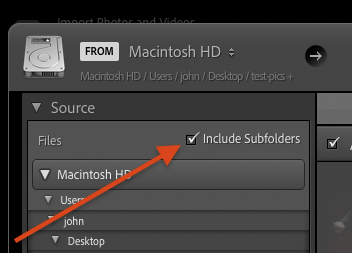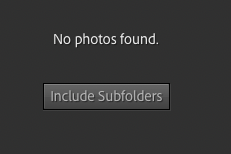Adobe Community
Adobe Community
- Home
- Lightroom Classic
- Discussions
- Re: How to collect images into a subfolder.
- Re: How to collect images into a subfolder.
Copy link to clipboard
Copied
I have just been removing duplicates from a folder. Some where in subfolders and some were in the outer folder. Now I want to look at the photos that are lying in the outer folder and subclassify them into the subfolders. However looking at the large folder one sees both the folders in the subfolders as well as those in the master folder. How do I turn this off so I see only the photos that are not in the subfolders. I think there is a control at the root of the catalogue but I couldn't see it. Sorry to trouble you
Thanks
Sockit
 1 Correct answer
1 Correct answer
Do the menu command Library > Show Photos In Subfolders (make sure it is unchecked).
Copy link to clipboard
Copied
Do the menu command Library > Show Photos In Subfolders (make sure it is unchecked).
Copy link to clipboard
Copied
Thanks John I had never noticed that item before. I thought it was in the structure of the library, I was stymied without that piece of information.
Sockit
Copy link to clipboard
Copied
"I thought it was in the structure of the library"
You might be thinking of the Import window, where the Include Subfolders button is right in the middle of the window.
LR has lots of these features scattered around -- you have to do a pixel hunt sometimes to find them.
Copy link to clipboard
Copied
Thanks John I need that control as I have been reduced to importing subfolders one by one.. Please do you have any more information on that ?
You know it is strange that after a crash the devastation is made worse by the fact that the latest file structure then resides in the structure of the photofile which is updated by the editing. ( though many of the photos might not be included in the Catalogue.) However the information about the editing of any particular photos remains in the damaged catalogue. Thus it seems to me that recovery from a crash requires several steps which I think lightroom doesn't provide
1) obviously going back to an earlier database which has most of the editing of the images
2) Using the latest structure of the photo file to reorganise the older catalogue into the newer format.
That would need that the photos need to be able to grab their editing changes and move them to the new structure.
Thus by doing this only the latest entries into the data base would be lost.
Is there a way of doing this at this time in Lightroom?
It is frustrating to lose the editing of a photo because the file structure of the catalogue or the name of a folder has been changed and thus lost by the crash. This is especially true from moving photos between folders to organise the stories that they are telling
Thanks
Sockit
Copy link to clipboard
Copied
[This post contains formatting and embedded images that don't appear in email. View the post in your Web browser.]
There's a checkbox at the top of the Files section in the Source panel of the Import window:
If that option is unchecked and you select a source folder that doesn't include photos, you'll also see this in the middle of the Import window:
Copy link to clipboard
Copied
Thanks
I realise that I must slow down. I just miss those options. but there are so many drop down and other options that in general I don't understand and haven't explored that I misunderstand the power and complexity of these nuances.
Thanks so much for taking the time to point them out. I need to paste them on the wall so as not to forget them
Sockit..