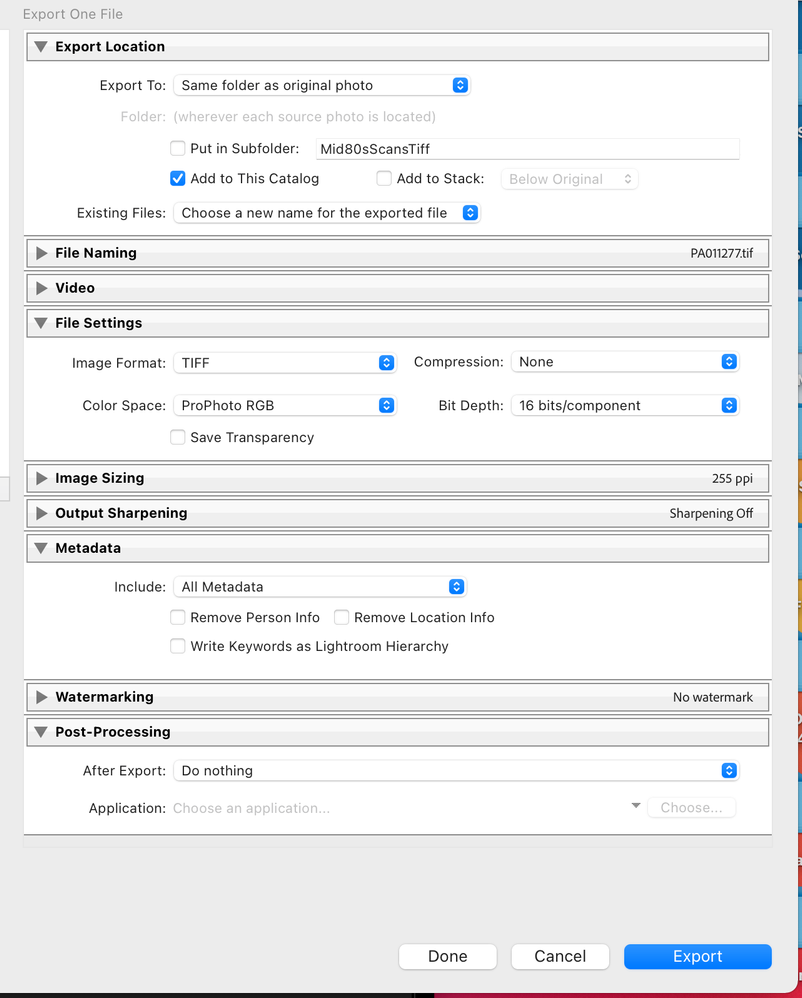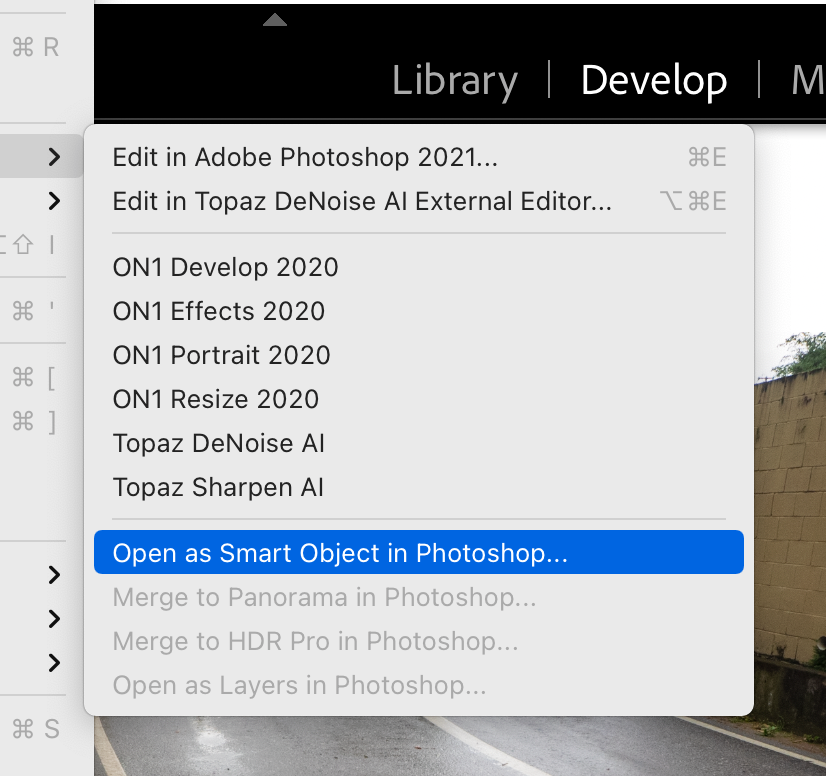Adobe Community
Adobe Community
- Home
- Lightroom Classic
- Discussions
- Re: how to 'flatten' your edits as a base for subs...
- Re: how to 'flatten' your edits as a base for subs...
how to 'flatten' your edits as a base for subsequent changes.
Copy link to clipboard
Copied
Hi,
I'm currently using presets to edit the look of my photos. The navigator is a great tool to preview the look before choosing it. However, it previews the look on the original photo. I've changed my white balance, exposure, etc etc to a clean edit and want to preview the preset on the CLEAN EDIT version of my photo. however, it keeps using the preset on the original 'flawed' photo. Is there a way to 'flatten' the image and apply my changes to the photo? This way the preset would be applied after the small tweaks. Right now i am round tripping to photoshop and back just for the basic edits to become 'permanent' so i can see what the presets look like on a corrected photo. Not only is this extremely time consuming, its very redundant just to be able to apply a preset and decide whether or to it will work well with the corrected photo. The other method I've been doing is applying every single preset and then switching the white balance. shadows, etc AFTER the preset has been applied just to see what the finished photo would look like! then i have to undo it all and choose a different preset, tweek the basic adjustments again, and see if i like the look. then continue this trying to recall what all the other presets looked like on the clean edit because i can't toggle between them on the navigator because it uses the photo PRE-edit!
Thanks in advance!
Kiki
Copy link to clipboard
Copied
Why don't you just apply the preset after you've done the initial editing, and if you don't like it, press Ctrl+Z (or click the previous editing step in the History panel), and then try a different preset?
Editing in Photoshop when you don't really have to is not a good solution, because the edits will be baked into the file and impossible to undo. (unlike edits you do in Lightroom, which are non-destructive, and never change the original file)
Copy link to clipboard
Copied
Thanks for your suggestion! The goal is to do the basic edits and then apply the preset. however, the preset seems to be ignoring the fact that i tweaked the exposure controls etc. and applying its effect to the original photo. I end up losing all the work i did to create a clean edit first. Because of this 'flaw', i have to adjust the controls AFTER the preset (which is a bummer because I end up spending way to much time 're-doing' all my tweaks after each preset and then might not even like the look it gave). The only way i can have my basic edits stay put is by round-tripping to photoshop (doing ZERO editing in PS) and saving the image to open back up in LR - SUPER frustrating! I wish I could just flatten the LR image!
Copy link to clipboard
Copied
Quote, “The only way i can have my basic edits stay put is by round-tripping to photoshop (doing ZERO editing in PS) and saving the image to open back up in LR - SUPER frustrating! I wish I could just flatten the LR image!”
Why go to PS to make no edits, simply export the original with the LrC edits and great a tiff, select to save the the same folder location and select to save to the Catalog. The new image with “flattened” with the edits and you move forward with tiff image.
See the screen capture.
My only other thought would be to do " open as a smart object in Photoshop " I believe you can use a smart object in Camera Raw to do other edits to the raw data. I have never used the feature so maybe other users can comment if this is an option.
Copy link to clipboard
Copied
I think Virtual Copies are the answer to your editing methods.
You can create as many VCs as you need, pressing Ctrl/' (Ctrl+apostrophe).
You can 'Reset' a VC to 'original'. You can choose any step in the editing history of any preview and make a VC that looks like that step, then edit it further with presets, etc.
No need to be going out to Photoshop at all until you get the look you want.
eg. Make 10 VCs (press Ctrl/' ten times), edit each with different WB, presets, B&W, etc.
Copy link to clipboard
Copied
Thanks for your suggestion!
I attempted to make a VC of my 'clean edit' and applying the preset to the VC. Unfortunately, for some reason, the preset is STILL applying the effect to the original version of the VC! I haven't found a way to make my changes STAY PUT on my photo without the preset undoing them all.
The only route is round-tripping to photoshop (doing ZERO editing in PS) and saving the image to open back up in LR - SUPER frustrating! I wish I could just flatten the LR image!
I'm really not interested in correcting my photo POST preset just to see if its the look I want. ARG!!
Copy link to clipboard
Copied
It's not clear yet which develop settings your presets adjust and what settings you've changed in your "clean" edits. However, LR won't let you "flatten" these settings. To get clarity, it helps to be very specific with details:
For example, suppose in your "clean" edit you've changed Exposure to be +1.5. Then if you apply a preset that sets Exposure to be +0.5, the final settings of Exposure will be +0.5. Making a virtual copy doesn't change this behavior, since the virtual copy acts just like a copy of the original, with the develop settings copied as well (as you can see from the sliders in the Develop panel).
Continuing this example, people sometimes want the Exposure setting of the preset (+0.5) to be added to the already applied Exposure setting (+1.5), yielding a total effective Exposure setting of +2.0. They call this ability "relative presets"; LR doesn't provide any mechanism to do relative presets, though you can find at least one plugin that does it.
One subtlety that often trips up people: A preset sometimes has setting values that are 0, and it can be hard to tell that it does. For example, suppose a preset contains Exposure = +0.5 and Contrast = 0. When you apply this preset, Contrast will always be "reset" back to 0. It's not clear from your description whether you're encountering this or not.
Note that containing a setting equal to 0 is different than not containing the setting at all. In the latter case, the preset will never change that setting. The easiest way to determine the settings changed by a preset are to right-click it in the Develop Presets panel, select Show In Finder/Explorer or select Export, and then open the .lrtemplate file in a text editor (e.g. Notepad or Textpad).
If this doesn't help you understand what's going on, then please provide details about which settings you're changing in the "clean" edit, and upload one of the presets to Dropbox or similar so we can examine its settings.
Copy link to clipboard
Copied
Thanks John, you have explained a problem with many (purchased) Presets that affect every (or many) development function/s. They have every/many function/s ticked when the preset is created. Their effect is to overwrite anything else that has been done.
These "do everything" type of presets may be great for beginners or 'one-click theme look'. But as the OP finds- they overwrite all prior editing done.
A better approach for designing presets is to only include one adjustment in a preset. It means having a bigger list of presets but knowing that they will only affect the one function defined.
It is good to know that presets can be altered- apply the preset to an image, reset the adjustments, R-click the preset to 'Update to Current Settings". So even purchased presets can be modified to suit the user.
(The installed Lr default presets cannot be modified, but can be applied, modified, then saved as a new preset)
Copy link to clipboard
Copied
Sorry but this isn't the right answer and doesn't solve the actual problem/goal to be able to bake effects and apply another effect 'on top' of it. It should be de-marked.
Copy link to clipboard
Copied
Kiki, I just wanted to say this request/desire is so very reasonable and I, too, am frustrated by the inability to apply a preset over my initial adjustments. Sigh. I've ended up batch-exporting everything out and re-importing in order to do so.
Copy link to clipboard
Copied
Same here! Also, the answer marked as 'right answer' is not the right answer and not very helpful to the original problem.
Copy link to clipboard
Copied
If you have a feature request, then submit at https://feedback.photoshop.com/topics/lightroom-classic/5f5f2093785c1f1e6cc40872
Copy link to clipboard
Copied
Just adding that I also have this problem. It seems like a basic request. Sorry the previous answers don't get what you are trying to do. Did you ever find a solution? Thanks.
Copy link to clipboard
Copied
I totally understand. You want to create a baseline image that the preset will work well with. Essentially "zeroing" all the adjustments, then applying the presets to a clean and technically, "no adjustments made" image. The issue with this is that the RAW data is held into the file. The only go around I can see has been mentioned, which is loading into PS and editing the tiff. Another option that you may look into is reset an image, then apply the preset and find out what is affected. Then right click said preset and update preset and uncheck any items that are not affected, or that you do not want affected. Best of luck, I am going through the same thing you are.