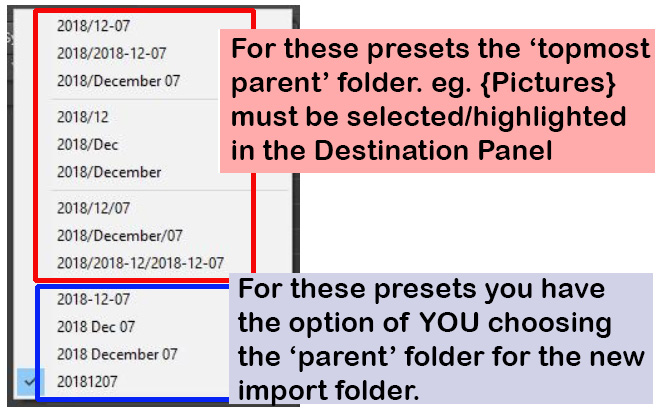Adobe Community
Adobe Community
- Home
- Lightroom Classic
- Discussions
- how to get rid of subfolder on import of photos LR...
- how to get rid of subfolder on import of photos LR...
how to get rid of subfolder on import of photos LR Classic CC?
Copy link to clipboard
Copied
I can't find anything about this on the forum or web. I've been importing photos to LR into my structure by date. Yesterday, I ran into a snag and hoping there's a LR expert that can help me with this! Normally, I have it set up to import something like this: 2018 > Dec> 12-01,12-02, 12-03, and so on. Yesterday, it's making a new folder 2018 under 12-03 and under that new 2018 it puts 12-04. How can I get rid of that extra 2018 subfolder? If I drag it up to Dec it doesn't help. If I drag it all the way to the top 2018, it just moves the new 2018>12-04 under that top 2018.
Basically, I don't want a new 2018 subfolder. Not sure how I've always been able to do it by date under the month or why now I'm stuck with a new 2018 subfolder for every single day.
If anyone knows how to get rid of that and go back to what I had before, with just the day under the month, I would be so grateful!
Thanks,
Chris
Copy link to clipboard
Copied
The available options for selecting a 'Date' format can be tricky.
You are seeing 'nested' Year folders where 2018 Year is appearing nested in another Year folder.
This is caused by selecting the wrong 'Parent' folder in the Destination panel.
If you use any of the options that have a forward slash [/] then Lightroom will automatically "find" existing Year & Month folders to import and slot your photos into the already existing folders.
eg. for the 2018/12 option, You must select a parent folder above the existing 2018 folder such as "Pictures", "My Lightroom Photos", "Photos go here", etc.
If you had the folder [2018] selected in the destination panel you will create the nested folders ie. 2018/2018/2018 etc.
If you had 12.03 selected then you will create 2018 / 12.03 / 2018 / 12.04 as you are experiencing.
You need to select the topmost photos folder if Lr is to automatically find the correct sub-folders by date.
If YOU want to decide and choose the 'Parent' folder to place your photos, you need to use one of the option formats with only [spaces] or hyphens [-] and NOT use any with the slash [/]
I personally prefer to use the simple option [20181207]- I choose and highlight my YEAR folder 2018 in the Destination panel and Lr places my photos in a these sub-folders by dates eg. 20181201, 20181202, 20181203, etc.
I always do a quick preview by scrolling down the Destination panel and seeing exactly where my photos are being stored. The folders being created show greyed out with the number of photos to be added. Note you can prevent imports by removing the tick/checkmark against a 'new' folder (see screen-clip)
You can easily correct your Folder structure by dragging folders in the folder panel. Just drag the 'day' folders up to the correct parent 'year' folder, then later you can delete the lower incorrect 'year' folder.
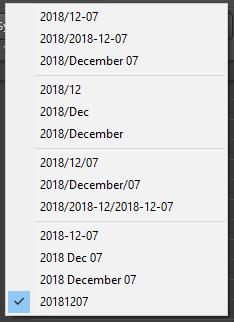
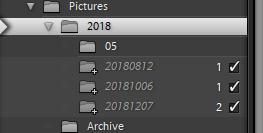
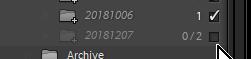
Copy link to clipboard
Copied
Thank you very much for your detailed response. I am going to have to study that a little and see which way works best. I really appreciate it!
Copy link to clipboard
Copied
I have tried to summarize it in a chart-