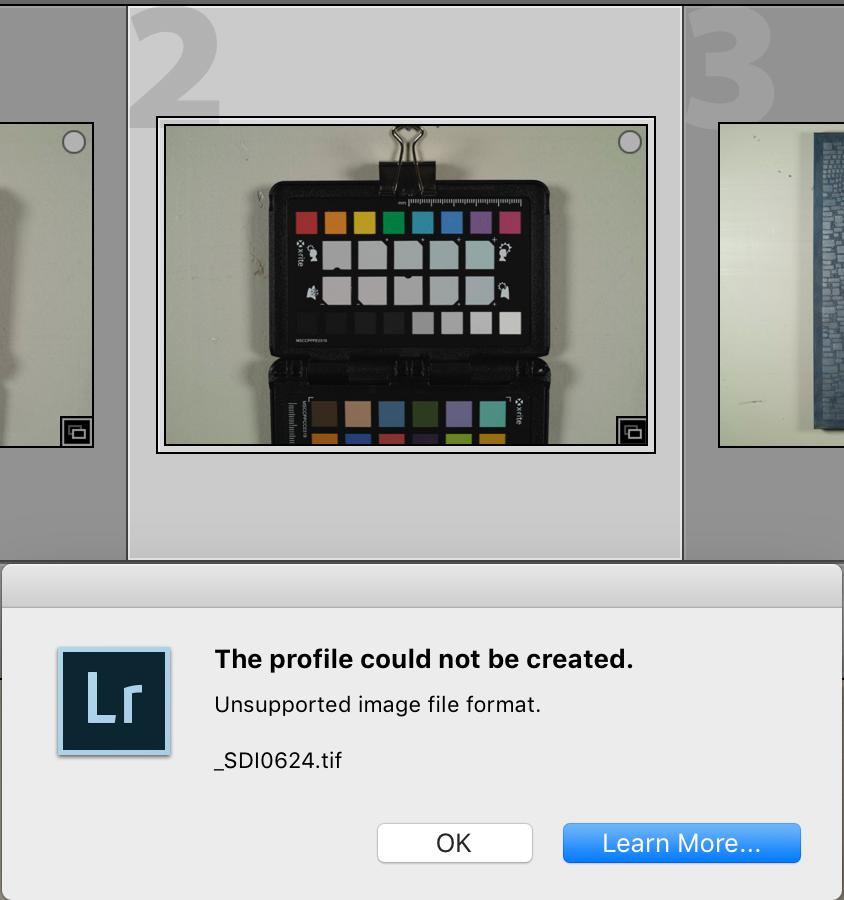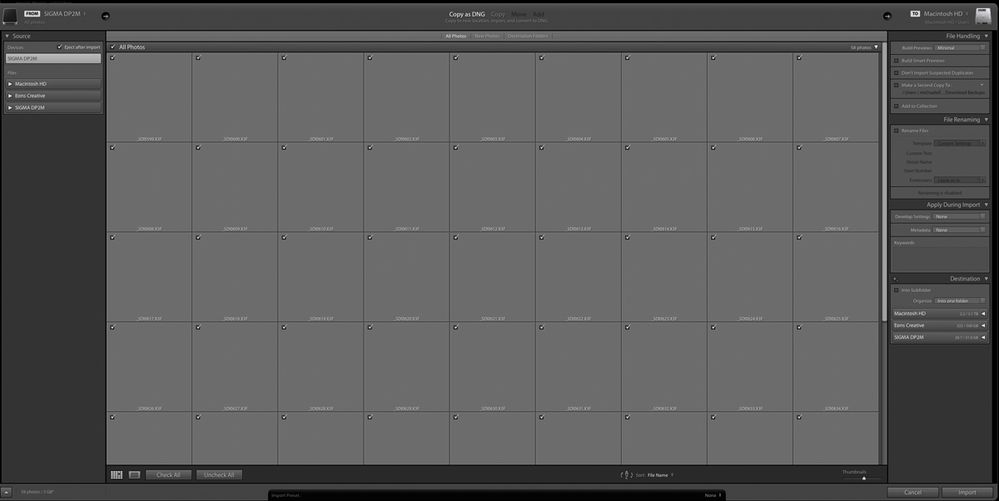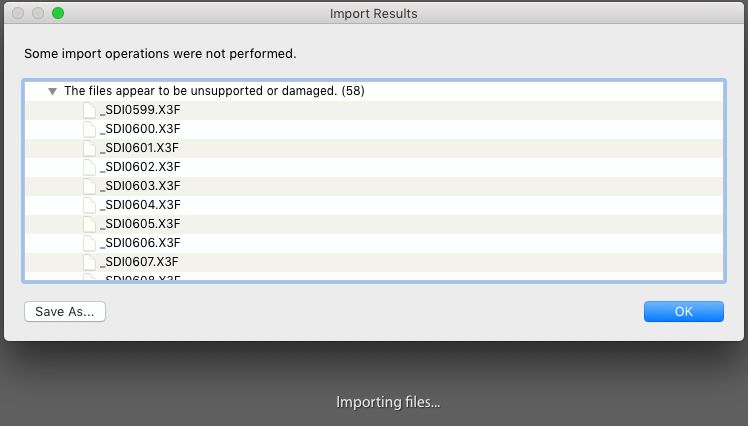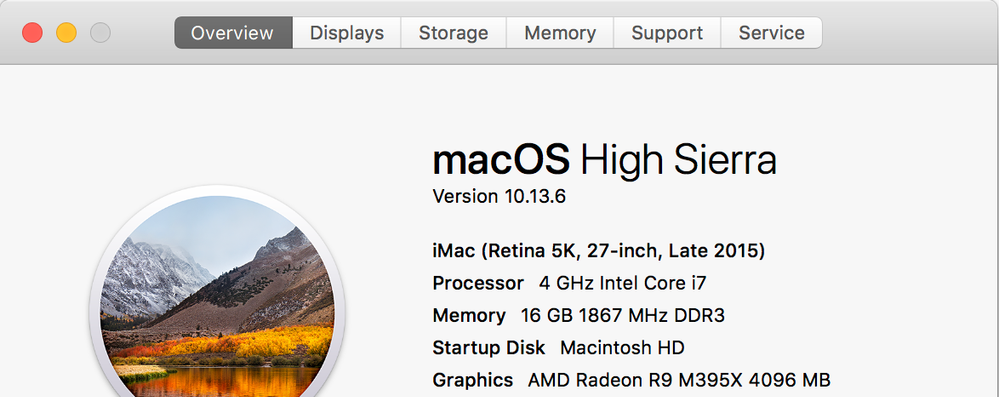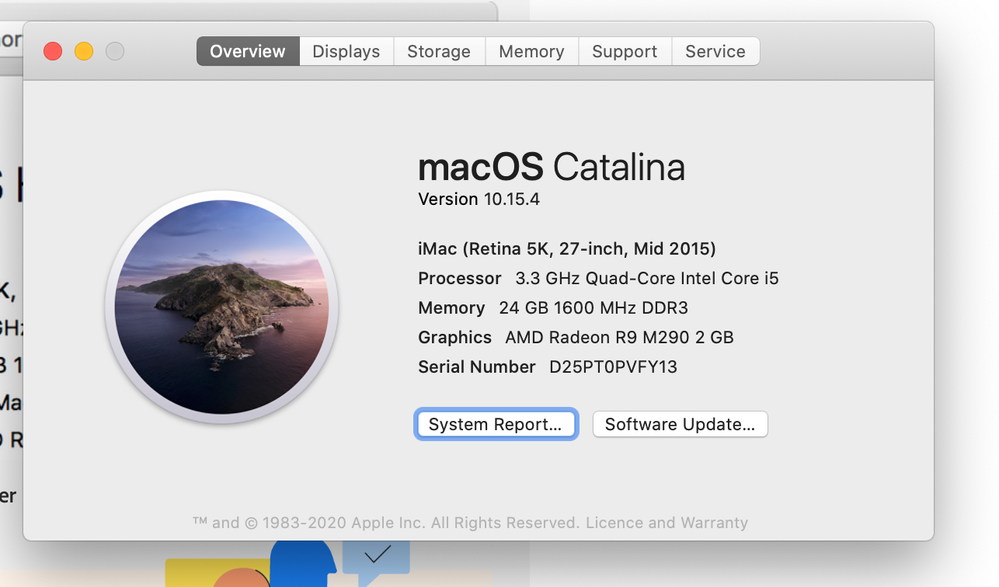Adobe Community
Adobe Community
- Home
- Lightroom Classic
- Discussions
- Re: The Sigma DP2 camera appears to be supported i...
- Re: The Sigma DP2 camera appears to be supported i...
How to import X3F file into Lightroom?
Copy link to clipboard
Copied
Hi.
I just purchased a Sigma DP2 Merrill to photograph artwork.
I am shooting in RAW and AdobeRGB colorspace.
The file created is an X3F file.
Does anyone know a good workflow to end up with a Camera Raw file in Lightroom?
Thank you!
Copy link to clipboard
Copied
The Sigma DP2 camera appears to be supported in many Lightroom-Classic versions (Perpetual 2.4 - Classic 9.2)
If you are using the 'new' Lightroom (Cloud based) you need version 2.4 or highter (currently 3.2)
X3F files are RAW. Import to Lightroom and you have the (Camera) Raw file referenced in the Lightroom catalog. So I am not sure what "workflow" you are wanting. There are many videos and articles in the web for 'Developing' your images.
(The setting in the camera for "Adobe RGB" will only apply to camera JPG files. RAW files do not have a colorspace.)
Copy link to clipboard
Copied
Thank you WobertC,
I am using Lightroom via Creative Cloud subscription and always update, now at 9.2.1 release.
Since this post I have learned that the .x3f file created by the DP2 Merrill must be run through Sigma Photo Pro, and export as a TIFF or JPG. I export 16-bit TIFF files.
I can then import and edit the .tif files in Lightroom.
However, I am also using the x-rite i1 ColorChecker Passport Photo 2 in order to create color profiles for each shoot.
Have you heard of it?
It requires a Lightroom plug-in to create a profile for the camera specific to each shoot, from a photo of the color table.
Unfortunately it does not like the .tif file format. I believe it is looking for a DNG... trying to get response from x-rite about this.
Copy link to clipboard
Copied
I am using Lightroom via Creative Cloud subscription and always update, now at 9.2.1 release.
Since this post I have learned that the .x3f file created by the DP2 Merrill must be run through Sigma Photo Pro, and export as a TIFF or JPG. I export 16-bit TIFF files.
Where did you learn?
TBMK - Not true! As in my post above the Sigma DP2 Merril has been supported by Lightroom versions for several years.(the camera is from 2012)
Using the Photo Pro software for a TIF is not needed.
You simply Import the .x3f files into Lightroom-Classic.
*And if you cannot import- there is some other problem that you need to explain. (show error messages, etc)
However, I am also using the x-rite i1 ColorChecker Passport Photo 2 in order to create color profiles for each shoot.
Have you heard of it?
Yes- heard of it - I have it, and use it also.
It requires a Lightroom plug-in to create a profile for the camera specific to each shoot,
"each shoot"- now you are getting really particular.
I create one profile for my Nikon D750 from the xRite color-checker, and that is the profile I use always.
I do not expect my camera's sensor will change dramatically between shoots (requiring a profile for every shoot). However a shot of the Color-Checker at each shoot is useful to easily correct White Balance.
Unfortunately it does not like the .tif file format. I believe it is looking for a DNG... trying to get response from x-rite about this.
You should not need a response from xRite. You do not need .TIFs.
With a .x3f photo of the xRite Color-checker in Lightroom-Classic, you can convert it to DNG from the Menu: [Library > Convert Photo to DNG]. Or you can photograph the Color-Checker and Import direct from the camera using the [Copy as DNG] option in the Import dialog.
Then to create a profile you 'Export' the DNG by selecting [Color Checker Passport] Preset in the Export dialog.
I repeat- If you cannot Import the .x3f files, then something is amiss with the Import that needs correcting!!
Copy link to clipboard
Copied
Where did you learn?
I learned this from the photographer who recommended the DP2 Merrill for my purposes - shooting stills of artworks for print reproduction, archiving and multiple online uses.
"each shoot"- now you are getting really particular.
Since I am shooting artwork, the pro from X-Rite recommended I shoot the Passport before each shoot in order to calibrate the colors specifically for the day's lighting conditions - the profile for that day, for example, would be an image of the 24 color square panel, processed and saved as "ArtShoot_Date_RobertsArt", then applied to all those images.
The first picture I capture at the start of the shoot is the light gray panel in the ColorChecker Passport 2 while creating a "Custom WB" in the camera... Then shoot the 24 color panel which I am attempting to use for profile creation in LRC. I am not taking any additional step in LRC for WB - should I?
I did spend some time on the phone with an X-Rite pro yesterday (working through some other issues getting the i1 Scanner going) and in the end, he was stumped by the .x3f. His recommendation was to open the .tif files in Photoshop and apply the profile made using the ColorChecker Camera Calibration software and stored in the ColorSync folder. Unfortunately, the same profile could not be loaded into LRC, but it could be applied to each image in Photoshop, one at a time - sort of like a 3 steps back solution, but hey, I'm the one that decided to purchase the "cult classic" of cameras.
Sorry that my responses come infrequent... I don't see the emails from Adobe, and only log in once in a while. So, I have read through your workflow above, I thank you very much for taking the time to document it, and, I will give it a try over the next couple days.
Copy link to clipboard
Copied
the DP2 Merrill
1) You camera is OK. It is supported in Lr-Classic. If you cannot import the .x3f files to the Catalog then there is some problem with 'Import' that you need to have answered and fixed! Investigate this!! Do you see error messages?
shoot the Passport before each shoot in order to calibrate the colors specifically for the day's lighting conditions
2) Yes good! To enable setting the White Balance in Lightroom-Classic.
BUT you do NOT need to make a Camera Profile for every shoot. A camera Profile, once created and applied to imported photos, will not need replacing (it corrects for camera 'Sensor' color accuracy- NOT white balance) .
You only need the 'grey' chart of the xRite passport. In Lr develop- click the WB dropper on the grey square to set the correct WB and apply this to all photos in the same lighting situation.
the same profile could not be loaded into LRC
3) Possibly because you are editing a TIF! You will only see the camera profile when you edit a raw (.x3f or .DNG) from the camera. Only then will you see a 'Camera Matching' profile.
My workflow-
1) Import raw photos from camera- using my (xRite created) Camera Profile in an Import Preset. (I convert all to DNG)
2) Edit the photos, first setting White Balance for all from the photo of the xRite grey card.
Copy link to clipboard
Copied
OK... so this is what I get when I:
Open Lightroom Classic
Insert SD Card into BenQ Monitor
You can see that there are "files", all are checked, but no previews. These are the .x3f RAW files created in the camera.
I choose IMPORT, and after about a minute:
I will do more research. Thank you for your workflow... it looks simple 🙂 - if only.
Michael
Copy link to clipboard
Copied
Why are your file names starting with an underscore? Odd, may or may not be an issue in some OS. (as in unsupported)
Follwup
Ok, probably a Canon thing for RAW when using AdobeRGB color space, and not an issue.
Copy link to clipboard
Copied
In your import screen, the upper right, To somewhere on your MACHD in your User folder, further down, in Destination, not clear what the destination is, is none selecred or defined, or just an issue with having the folder minimized?
A odd perhaps bug, that is not absolute, is perhaps occuring when the destination is incorrect,. Verify your destination.
Copy link to clipboard
Copied
Copy link to clipboard
Copied
If you search in Googly- you find many old links re the DP2 with Lightroom and many opinions. There was/is a Sigma plugin to make files compatible (with Photoshop) but one article suggests- "DP1, DP1s, DP1x, DP2, DP2s, DP2x cannot be developed in the SIGMA X3F Plug-in for Photoshop®. Please use Adobe Camera Raw instead." which suggests that Lightroom would be natively compatible, and the X3F files supported as shown in https://helpx.adobe.com/creative-suite/kb/camera-raw-plug-supported-cameras.html
Here's a fix to try- First Copy the original files with Finder to a folder on you Mac hard-drive. Now try to Import from the Mac Folder with Lightroom. But "unsupported or damaged" is still a problem.
Other suggestions-
1) In the Lightroom Source panel. You show [SIGMA_DP2M]. Normally with many cameras we see the 'Camera' header and lower down the 'DCIM' sub-folders that have the files. Is this memory card straight from the camera? And do you normally format the card with the camera?
2) Over in the 'Destination' panel (lower-right corner) you do not show any selected folder for the Import. Try opening up the folder heirarchy of one of the drives to check where the photos are going to be stored. Sometimes simply changing this 'Destination' (once or twice) can help the import along. And this destination folder must have full Read/Write permissions. If you are running Mac Catalina OS then there are new permissions to consider. See an answer from Johan Elzenga here- MAC CATALINA PERMISSIONS
(although this problem would usually throw up a "Could not write.." error message.
3) Try using only the [Copy] option and not [Copy as DNG]. You can always convert to DNG after files have imported.
4) Try another usb socket or cable.
So I am 'stabbing in the dark" here, as I base my suggestions on my reading- not having owned a DP2. I hope someone else with a DP2 might see your posts and give some advice. Wishing you luck!
Copy link to clipboard
Copied
Thank you very much Davidg and WobertC!
For the moment, I am going to focus on adopting a workflow that goes something like this:
Shoot with Sigma DP2M in Adobe RGB/Raw - Import .x3f through Sigma Pro Photo converting to .tif (all images, including ColorChecker Passport) - Open .tif file of ColorChecker Passport in "ColorChecker Camera Calibration" and create profile - Import Profile into Photoshop - Process each .tif file in Photoshop and apply new profile, one image at a time - Save images as .tif - Import into Lightroom Catalog - Export variations as needed.
From time to time I will continue searching for possible updates to Lightroom's capability to import the .x3f RAW file - maybe I'll reach someone who can run this through their development unit.?.?.?
FYI here is my current system profile:
Copy link to clipboard
Copied
I have an iMac like yours just the Mid 2015 model. Any specific reason you have not upgraded the macOS version you are using.
Copy link to clipboard
Copied
Hello DdeGannes,
Interesting question.
When I go to "Apple" - "About this Mac" - and click "Software Updates"... there are no updates.
I don't know why... but I suppose I ought to ask Apple.
Copy link to clipboard
Copied
see:
https://support.apple.com/en-us/HT201541
perhaps automatic is turned off, perhaps that affects OS update showing up in about this MAC?
ahh, see:
https://macreports.com/mac-not-updating-to-the-latest-macos-version-fix/
Copy link to clipboard
Copied
@eonsCreative the simple fact is tiff file is already rendered and a profile is baked in there is no to reverse that. The process you are trying to use need a DNG file of the raw file data created by Lightroom.
Copy link to clipboard
Copied
I have been able to open the files with the two Lib Raw applications "Raw Digger" and "FastRawViewer" and analysis in Raw Digger shows that they are uncorrupted and complete. Unfortunately, because Sigma cameras use unorthodox technology, they have always been problematic for third party software.
By the way, EonsCreative1, the "OP" that Denis deGannes refers to is you.
Copy link to clipboard
Copied
Whose calling me "OP"! Just kidding... now I understand. Thanks for educating me and checking the files.
Copy link to clipboard
Copied
Camera RAW is the name of the RAW converter, not a format. Any copy of Lightroom after old v2.44 should support your cameras RAW.
Copy link to clipboard
Copied
Please post your System Information as Lightroom Classic reports it. In Lightroom Classic, click on Help, click on System Info, click on Copy. Paste into reply. Include all info from first line down to and including plugin info.
Copy link to clipboard
Copied
Lightroom Classic version: 9.2.1 [ 202004070813-7699d98a ]
License: Creative Cloud
Language setting: en-US
Operating system: Mac OS 10
Version: 10.13.6 [17G11023]
Application architecture: x64
Logical processor count: 8
Processor speed: 4.0 GHz
SqLite Version: 3.30.1
Built-in memory: 16,384.0 MB
Real memory available to Lightroom: 16,384.0 MB
Real memory used by Lightroom: 245.9 MB (1.5%)
Virtual memory used by Lightroom: 5,828.6 MB
Memory cache size: 0.0MB
Internal Camera Raw version: 12.2.1 [ 415 ]
Maximum thread count used by Camera Raw: 5
Camera Raw SIMD optimization: SSE2,AVX,AVX2
Camera Raw virtual memory: 0MB / 8191MB (0%)
Camera Raw real memory: 0MB / 16384MB (0%)
Displays: 1) 5120x2880, 2) 2560x1440
Graphics Processor Info:
Metal: AMD Radeon R9 M395X
Application folder: /Applications/Adobe Lightroom Classic
Library Path: /Users/michaelellenbogen/Documents/Ellenbogen Gallery/Eg Image Folder/Ellenbogen Gallery/Ellenbogen Gallery.lrcat
Settings Folder: /Users/michaelellenbogen/Library/Application Support/Adobe/Lightroom
Installed Plugins:
1) AdobeStock
2) Aperture/iPhoto Importer Plug-in
3) ColorChecker Camera Calibration
4) Facebook
5) Flickr
6) Nikon Tether Plugin
Config.lua flags: None
AudioDeviceIOBlockSize: 512
AudioDeviceName: Built-in Output
AudioDeviceNumberOfChannels: 2
AudioDeviceSampleRate: 44100
Build: 12.1x4
CoreImage: true
GL_ACCUM_ALPHA_BITS: 0
GL_ACCUM_BLUE_BITS: 0
GL_ACCUM_GREEN_BITS: 0
GL_ACCUM_RED_BITS: 0
GL_ALPHA_BITS: 8
GL_BLUE_BITS: 8
GL_DEPTH_BITS: 24
GL_GREEN_BITS: 8
GL_MAX_3D_TEXTURE_SIZE: 16384
GL_MAX_TEXTURE_SIZE: 16384
GL_MAX_TEXTURE_UNITS: 8
GL_MAX_VIEWPORT_DIMS: 16384,16384
GL_RED_BITS: 8
GL_RENDERER: AMD Radeon R9 M395X OpenGL Engine
GL_SHADING_LANGUAGE_VERSION: 1.20
GL_STENCIL_BITS: 8
GL_VENDOR: ATI Technologies Inc.
GL_VERSION: 2.1 ATI-1.68.24
OGLEnabled: true
GL_EXTENSIONS: GL_ARB_color_buffer_float GL_ARB_depth_buffer_float GL_ARB_depth_clamp GL_ARB_depth_texture GL_ARB_draw_buffers GL_ARB_draw_elements_base_vertex GL_ARB_draw_instanced GL_ARB_fragment_program GL_ARB_fragment_program_shadow GL_ARB_fragment_shader GL_ARB_framebuffer_object GL_ARB_framebuffer_sRGB GL_ARB_half_float_pixel GL_ARB_half_float_vertex GL_ARB_imaging GL_ARB_instanced_arrays GL_ARB_multisample GL_ARB_multitexture GL_ARB_occlusion_query GL_ARB_pixel_buffer_object GL_ARB_point_parameters GL_ARB_point_sprite GL_ARB_provoking_vertex GL_ARB_seamless_cube_map GL_ARB_shader_objects GL_ARB_shader_texture_lod GL_ARB_shading_language_100 GL_ARB_shadow GL_ARB_shadow_ambient GL_ARB_sync GL_ARB_texture_border_clamp GL_ARB_texture_compression GL_ARB_texture_compression_rgtc GL_ARB_texture_cube_map GL_ARB_texture_env_add GL_ARB_texture_env_combine GL_ARB_texture_env_crossbar GL_ARB_texture_env_dot3 GL_ARB_texture_float GL_ARB_texture_mirrored_repeat GL_ARB_texture_non_power_of_two GL_ARB_texture_rectangle GL_ARB_texture_rg GL_ARB_transpose_matrix GL_ARB_vertex_array_bgra GL_ARB_vertex_blend GL_ARB_vertex_buffer_object GL_ARB_vertex_program GL_ARB_vertex_shader GL_ARB_window_pos GL_EXT_abgr GL_EXT_bgra GL_EXT_bindable_uniform GL_EXT_blend_color GL_EXT_blend_equation_separate GL_EXT_blend_func_separate GL_EXT_blend_minmax GL_EXT_blend_subtract GL_EXT_clip_volume_hint GL_EXT_debug_label GL_EXT_debug_marker GL_EXT_depth_bounds_test GL_EXT_draw_buffers2 GL_EXT_draw_range_elements GL_EXT_fog_coord GL_EXT_framebuffer_blit GL_EXT_framebuffer_multisample GL_EXT_framebuffer_object GL_EXT_framebuffer_sRGB GL_EXT_geometry_shader4 GL_EXT_gpu_program_parameters GL_EXT_gpu_shader4 GL_EXT_multi_draw_arrays GL_EXT_packed_depth_stencil GL_EXT_packed_float GL_EXT_provoking_vertex GL_EXT_rescale_normal GL_EXT_secondary_color GL_EXT_separate_specular_color GL_EXT_shadow_funcs GL_EXT_stencil_two_side GL_EXT_stencil_wrap GL_EXT_texture_array GL_EXT_texture_compression_dxt1 GL_EXT_texture_compression_s3tc GL_EXT_texture_env_add GL_EXT_texture_filter_anisotropic GL_EXT_texture_integer GL_EXT_texture_lod_bias GL_EXT_texture_mirror_clamp GL_EXT_texture_rectangle GL_EXT_texture_shared_exponent GL_EXT_texture_sRGB GL_EXT_texture_sRGB_decode GL_EXT_timer_query GL_EXT_transform_feedback GL_EXT_vertex_array_bgra GL_APPLE_aux_depth_stencil GL_APPLE_client_storage GL_APPLE_element_array GL_APPLE_fence GL_APPLE_float_pixels GL_APPLE_flush_buffer_range GL_APPLE_flush_render GL_APPLE_object_purgeable GL_APPLE_packed_pixels GL_APPLE_pixel_buffer GL_APPLE_rgb_422 GL_APPLE_row_bytes GL_APPLE_specular_vector GL_APPLE_texture_range GL_APPLE_transform_hint GL_APPLE_vertex_array_object GL_APPLE_vertex_array_range GL_APPLE_vertex_point_size GL_APPLE_vertex_program_evaluators GL_APPLE_ycbcr_422 GL_ATI_blend_equation_separate GL_ATI_blend_weighted_minmax GL_ATI_separate_stencil GL_ATI_texture_compression_3dc GL_ATI_texture_env_combine3 GL_ATI_texture_float GL_ATI_texture_mirror_once GL_IBM_rasterpos_clip GL_NV_blend_square GL_NV_conditional_render GL_NV_depth_clamp GL_NV_fog_distance GL_NV_light_max_exponent GL_NV_texgen_reflection GL_NV_texture_barrier GL_SGI_color_matrix GL_SGIS_generate_mipmap GL_SGIS_texture_edge_clamp GL_SGIS_texture_lod
Copy link to clipboard
Copied
In your workflow. If you are converting to TIFF as a step to include the ColorCheck, do not do that. You only need one photo to calibrate/ create profile, for the ColorCheck
Keep all photos as RAW or DNG as long as you can, only convert (export) to TIFF when you need to use a third party plug-in (external editor) or edit in Photoshop. Once you convert to a raster format, options decrease.
Copy link to clipboard
Copied
Is it possible to share a couple of the raw files from the camera on line via Dropbox or the like. Users in the forum could check to see if they can import into their system.
Copy link to clipboard
Copied
Hi Denis,
Here is a link to a folder on Google Drive with 3 X3F files... a couple of the files are of the ColorChecker Passport 2 that I've been trying to create a profile from through Lightroom.
https://drive.google.com/open?id=1ay4mg9a-CWDOAxU2jw3ceyElyUC8Xdia
Copy link to clipboard
Copied
I am seeing the link you sent but I cannot directly get access to the actual image files, it appears that I have to install some software and sign up for the service so that I can get the actual files.
PS. Ok got the files, on import I am experiencing the same problem you reported and the same error message. Will try some other things and provide info later this efternoon. In the meantime if there any users of this camera model care to have a go.
-
- 1
- 2