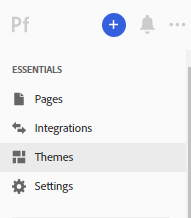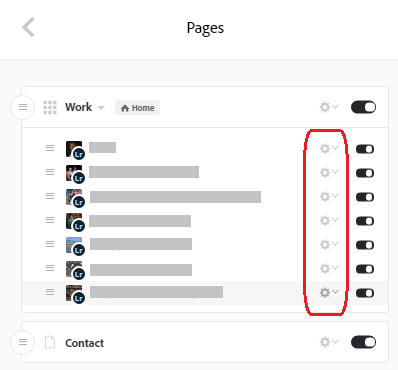Adobe Community
Adobe Community
- Home
- Lightroom Classic
- Discussions
- How to keep new photos synchronized with Adobe Por...
- How to keep new photos synchronized with Adobe Por...
Copy link to clipboard
Copied
Hello!
I have Adobe Lightroom Classic CC, and I have no problems synchronizing photos to their web service as albums. I have no problems adding one of those albums from Lightroom to Adobe Portfolio. My problem is how to keep my Portfolio synchronized with my Adobe album. When I add an album to my portfolio it is fine, all the photos are there. When I add new photos to the album from Lightroom the next day, the new photos don't show up in my Portfolio.
How can I make sure they are always in sync?
 1 Correct answer
1 Correct answer
If your album is sync’d to the cloud Lightroom updates can be forced with a simple click.
Go to Manage Content – on the left click the icon below the blue plus button.
Click the settings icon next to the album name and choose “Reset From Lightroom” & confirm
Copy link to clipboard
Copied
If your album is sync’d to the cloud Lightroom updates can be forced with a simple click.
Go to Manage Content – on the left click the icon below the blue plus button.
Click the settings icon next to the album name and choose “Reset From Lightroom” & confirm
Copy link to clipboard
Copied
I assume that there is no way to automate this and skip having to always login, and reset the album, correct?
Copy link to clipboard
Copied
Not that I know of. The alternative is to use your web app just for sharing if you are not interested in pages, galleries & themes.
Log in here:
Copy link to clipboard
Copied
This answer from a couple of years ago wasn't clear to me, probably because Portfolio user interface has changed. But I managed to figure it out. First, while in the edit view for a site, find the Essentials section at the top:
Click on Pages to bring up the page editing controls. Then, find the page for the album you want to update, and click the settings icon that appears _to the right:
Note: the gear icon will be gray until you hover over it. (I didn't notice it at first because gray icon colour suggests a disabled control and so I had ignored it.) Within the page settings options, click on "Reset from Lightroom".