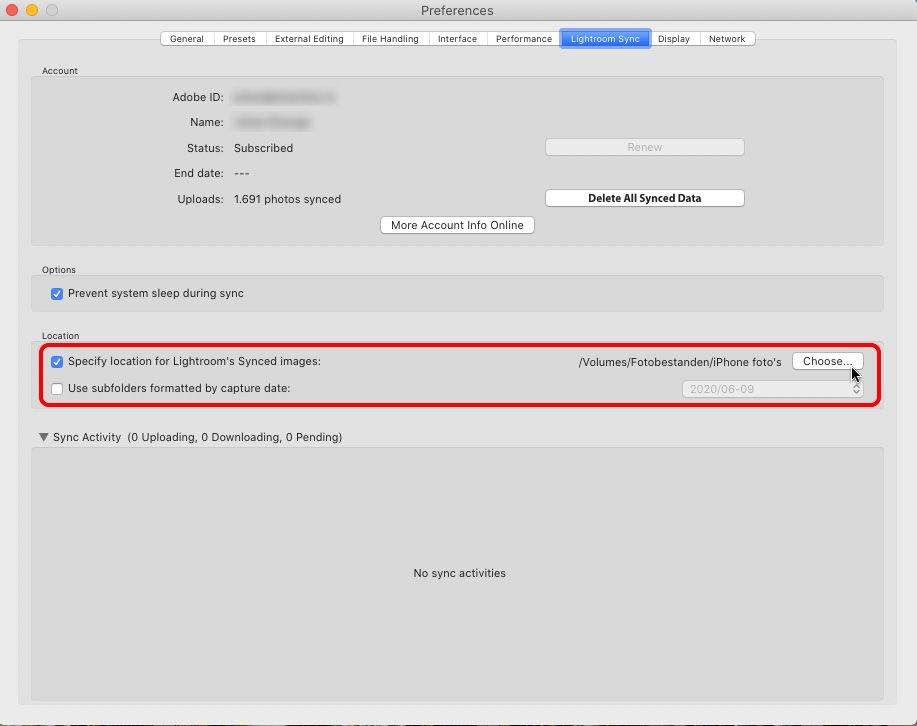Adobe Community
Adobe Community
- Home
- Lightroom Classic
- Discussions
- How to move images from lightroom.adobe.com offlin...
- How to move images from lightroom.adobe.com offlin...
Copy link to clipboard
Copied
Hi, I managed to accumulate 13000 photos in my lightroom.adobe.com account which had been automatically importing from my phone for quite some time (maybe 10% of that is from a few LR Classic Collections I have synced from desktop and shared). What would be the best way to permanently move those photos from the cloud into LR Classic? The offending phone was wiped for other reasons and I've turned off LR Mobile's auto import feature since, now i just want to remove the images from lightroom.adobe.com, but still have them available in LR Classic (preferably in my library's existing year/month/day folders!).
I appreciate any suggestions on how to get these photos out of the cloud and into my existing LR Classic library.
Thanks
 1 Correct answer
1 Correct answer
In the Lightroom Sync preferences you can specify where Lightroom Classic downloads the photos. For photos already downloaded you can simply move them to another folder by using drag & drop in the Folders panel, just like you can do with any other photo.
Copy link to clipboard
Copied
Install Lightroom Classic (although I think you have posted you have it already?) and activate Sync.
That will transfer to your Classic OS and re-create Collections based on your Lightroom cloud structure.
Copy link to clipboard
Copied
After you have downloaded them into Lightroom Classic, they will still be in the cloud too. If you really want to move them, i.e. you want to remove them from the cloud after they have been downloaded, then in Lightroom Classic go to 'All Synced Photographs' and remove the images from this collection. That will remove them from the cloud, but keep them in Lightroom Classic.
Copy link to clipboard
Copied
Thanks for the feedback. I have a further questions...
"After you have downloaded them into Lightroom Classic".... that is the crux of my question: How does a person move images from lightroom.adobe.com offline into LR Classic? I see the photos under 'All Synced Photographs' reside in a folder called "Lightroom Sync' ... that folder is outside the folder I've designated as my managed Lightroom library folder. Maby the question should be more specific... What is the best way to merge the photos in the "Lightroom Sync" folder with my Lightroom library before deleting them from 'All Synced Photographs'. Do I do this manually by selecting the contents of 'All Synced Photos' folder and using creating a new folder in my library with 'Add Subfolder... > Include selected files'?
Basically i want LR Classic to be the master for all my images. Any photos that have made it to lightroom.adobe.com from various devices ultimately need to join the master library on my machine and be removed from the cloud. I don't want to leave the photos in the cloud because then I'm forever tethered to a pay-per-month service... so i need a process to move any photos that have made it to lightroom.adobe.com out of there (and out of the "Lightroom Sync" folder), and permanently into my LR Classic library.
Copy link to clipboard
Copied
In the Lightroom Sync preferences you can specify where Lightroom Classic downloads the photos. For photos already downloaded you can simply move them to another folder by using drag & drop in the Folders panel, just like you can do with any other photo.
Copy link to clipboard
Copied
Ok this might be part of the reason why the process isn't clear... that Lightroom Sync folder is not available in the Folders pane. The only way I can see syncd photos inside LR Classic is by clicking on 'All Synced Photographs'... if I want to see them in their folder structure I have to go to Finder.
Is there something else perhaps i'm missing to get the 'Lightroom Sync' folder to show in Lightroom? Thanks Johan
Copy link to clipboard
Copied
Alright I think I see now... I've searched through my system folders and found the LR Sync folder. I will try manually moving the sync photos then change LR prefs to use the existing library folder for synced images. Cheers
Copy link to clipboard
Copied
Alright, I got it sorted. thanks for the help