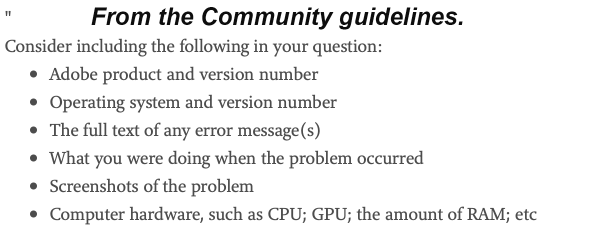Adobe Community
Adobe Community
- Home
- Lightroom Classic
- Discussions
- Re: How to restore to SOOC format
- Re: How to restore to SOOC format
How to restore to SOOC format
Copy link to clipboard
Copied
I have an image that I cropped. I want to restore it to its original, uncropped, SOOC format. I thought by clicking on the bottom listing in the History panel, which is labeled "Import," I would see the original, SOOC version of the image as originally imported from the camera. But it doesn't. I see the cropped version. When I click on Reset (on the right hand side of the screen), the image reverts to its uncropped, unedited version and the reset version appears above the Import listing. But the Import listing in History still shows the cropped version. I've verified through other software that the source file is indeed uncropped.
What I want to achieve is to have the first listing in the History panel show the original uncropped version. How do I do that? What did I do to get to where I am (but don't want to be (this isn't an invitation to provide life advice))?
Copy link to clipboard
Copied
I am unable to duplicate these symptoms, when I have a cropped photo, and then I click on the bottom entry in History, I get the uncropped and unedited photo.
Please provide the following basic information (and also what camera was used):
Copy link to clipboard
Copied
What File type is it, File extension?
And in what program did you Crop it in?
If you did Not originally crop it in LrC then you can't Un-Crop it in LrC.
Showing us a Screen Shot of what you are seeing on your screen will help immensely.
Copy link to clipboard
Copied
In the crop tool panel, for ratio, select original
Copy link to clipboard
Copied
"to have the first listing in the History panel show the original uncropped version."
You could- (IF other History steps are not important to you!)
1) Reset Crop to the "un-cropped" format.
2) Clear History
Or do it in reverse- Clear History > Reset Crop.