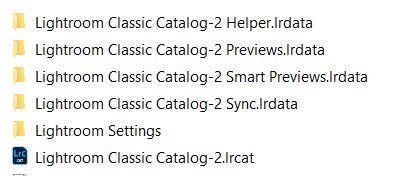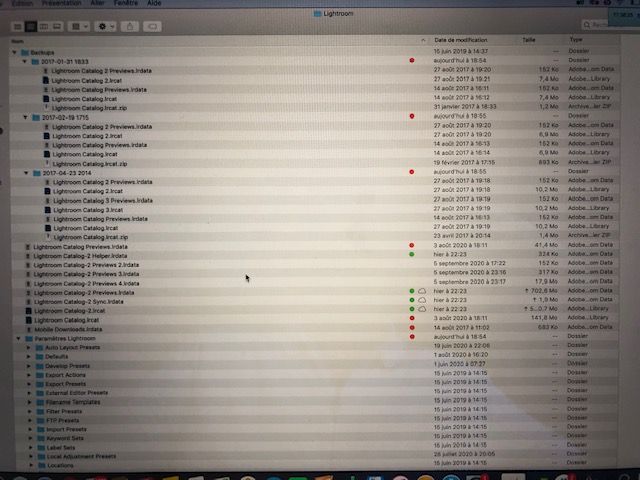Adobe Community
Adobe Community
- Home
- Lightroom Classic
- Discussions
- how to save place removing useless file
- how to save place removing useless file
how to save place removing useless file
Copy link to clipboard
Copied
hello
I used Lightroom 6 before , I have know LRC, but even if I store all my photo in a specific hard disk, I have only Lightroom file in my document and all my Mac 500 Go is full ..
I try to remove Lightroom 6 but I have still many file ( lightroom catalog data, lightroom catalog CAT,mobile download, back up file ( lightroom catalog..irdata or .ircat) some from lightroom 6 ( I suppose old catalog( catalog.irdata) and new version catalog 2.irdata).
What can I do to save place ( of course a copy all this files in hard disk) as I cannot use Photoshop anymore ( message not enough space)
Thanks for advice
Copy link to clipboard
Copied
following
Copy link to clipboard
Copied
If you've succesfully installed Lightroom Classic 9.4 and all of your image files are visible you should now have -2 versions for all of those LR 6 files. You can delete the Lightroom 6 catalog and all associated files. Here's what mine looks like:
Copy link to clipboard
Copied
Hi Fabrice,
Besides updating to the new catalog as Todd mentions, you DO NEED to get all of your images off of your hard drive. Here's what I've done:
I've taken all of my images and all of my documents off of my hard drive and placed them on an external drive. I also have a 2nd drive that I back up everything that's on drive one onto this one. I do that about once a week or just after I've placed a new group of images from a new shoot. (For syncing the two drives I use Chronosync, I am on a Mac, I do not know if they have a PC version.) I have a 3rd drive that I use for Apple's Time Machine. Lastly, while these backups do protect me from drive failure, I also use a cloud service, I like BackBlaze.
Also, I keep the catalog and all other LR related files in the image folder on the external drive. This way, everything is backed up in once package.
To move all of your images over to an external drive, Terry White has a good video here:
https://www.youtube.com/watch?v=_9B0lq6GJZc
Enjoy!
Copy link to clipboard
Copied
Thanks todd
It s becoming clearer, if my understanding is correct , I can remove all files with red tag and keep those with green tag.
Only ligtroom classic catalog 2 smartpreview seems not to be here ?
Copy link to clipboard
Copied
"I can remove all files with red tag and keep those with green tag."
Yes, with exception of the 'Paramtres Lightroom' folder.' If there is a new copy of that folder then you can delete the one showing here. I'm just not familar with the Mac finder view you've posted. Perhaps someone who's on a Mac can advice. Otherwise I would not delete the 'Paramtres Lightroom' folder.' Anyhow that folder shouldn't be very large.
Copy link to clipboard
Copied
"Only ligtroom classic catalog 2 smartpreview seems not to be here ?"
That just means you have never created and used Smart Previews. Not an issue!
Copy link to clipboard
Copied
thanks a lot for your advice
Copy link to clipboard
Copied
Copy link to clipboard
Copied
Hi Fabrice,
I use Macs, but I cannot make out your screen shot to help you.
When you are on a screen with a window you want to show us, just press the Command key (also called the apple key), the shift key, and the number 5 at the same time. That launches a screen shot program. You can then drag the corners of the rectangle to fit what you want to capture.
And click Return to take the screen shot. Wait a minute and that screen shot will appear on your desktop with the name "Screen Shot" followed by the year month and date and time and it will be a .png.
Please upload that so we can help