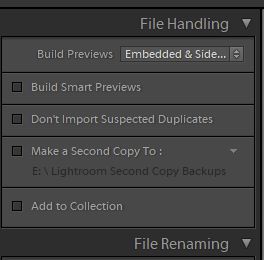Adobe Community
Adobe Community
- Home
- Lightroom Classic
- Discussions
- How to see camera preview in Lightroom and not Lig...
- How to see camera preview in Lightroom and not Lig...
Copy link to clipboard
Copied
Is it possible for Lightroom to not generate it's own preview of my raw images and it simply display the same preview I see on the back of my camera? Lightroom displays the raw image preview that I see in the back of my camera for a second before it applies it's own preview. Help!!
I'm using a Nikon D5500.
 1 Correct answer
1 Correct answer
You can use the 'Embeddd & Sidecar' Preview setting in the Import module, but it will update as soon as you apply any settings or Zoom to 1:1 View. For an explanation as to what's happening and how to better match your in-camera preview please see this post:
Copy link to clipboard
Copied
You can use the 'Embeddd & Sidecar' Preview setting in the Import module, but it will update as soon as you apply any settings or Zoom to 1:1 View. For an explanation as to what's happening and how to better match your in-camera preview please see this post:
Copy link to clipboard
Copied
In addition to what Todd advised, it's possible to permanently have an original rendition of the image as captured with your selected in-camera settings.
From your camera menu select to capture Jpeg + Raw so that an independent jpeg file is saved to SD card in your camera. Your camera menu should allow you to select the size jpeg you desire. For the reference purposes, small size with fine resolution should suffice. For this purpose, I have selected Small / Fine in my camera the resulting size of the jpeg file I get is .5mb with 1200 pixels on the long side, the raw file is 14.2mb with 4608 pixels on the long side.
Import both files into Lightroom you will need to have the option "treat jpeg next to raw as separate files" selected. You should then have a camera rendered jpeg to compare with your Lightroom rendition in the Develop Module. See the screen capture.
Copy link to clipboard
Copied
When converting a raw file to an image, a profile needs to be used to estabolish a color base. By default, Adobe will assign the profile "Adobe Standard". If that is not your preference, you can choose another profile in the Basic panel.
To have the camera preview roughly match the Lightroom starting position, I have all my cameras set to use the "Neutral" profile in the camera, and I use an import preset to assign the "camera neutral" profile in Lightroom.