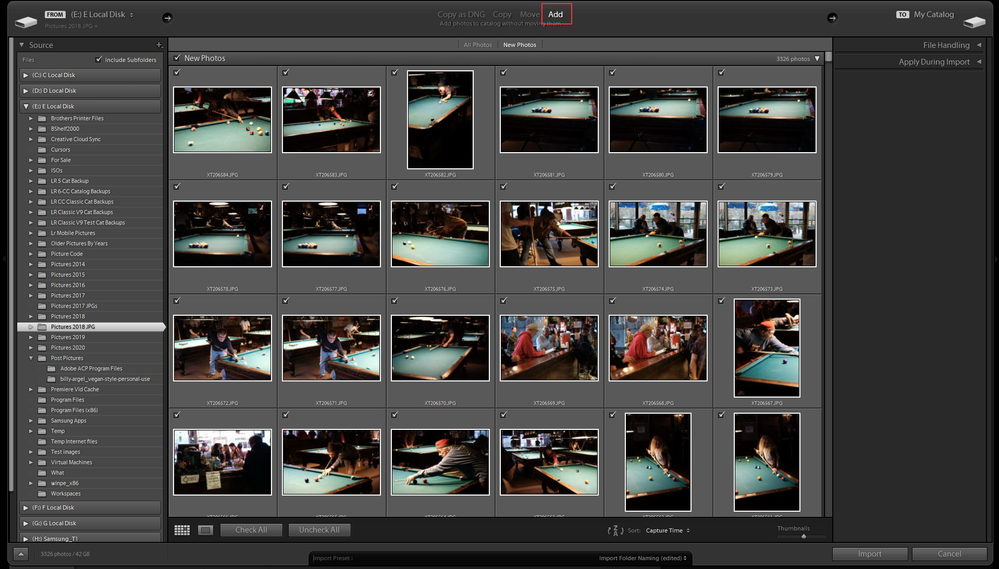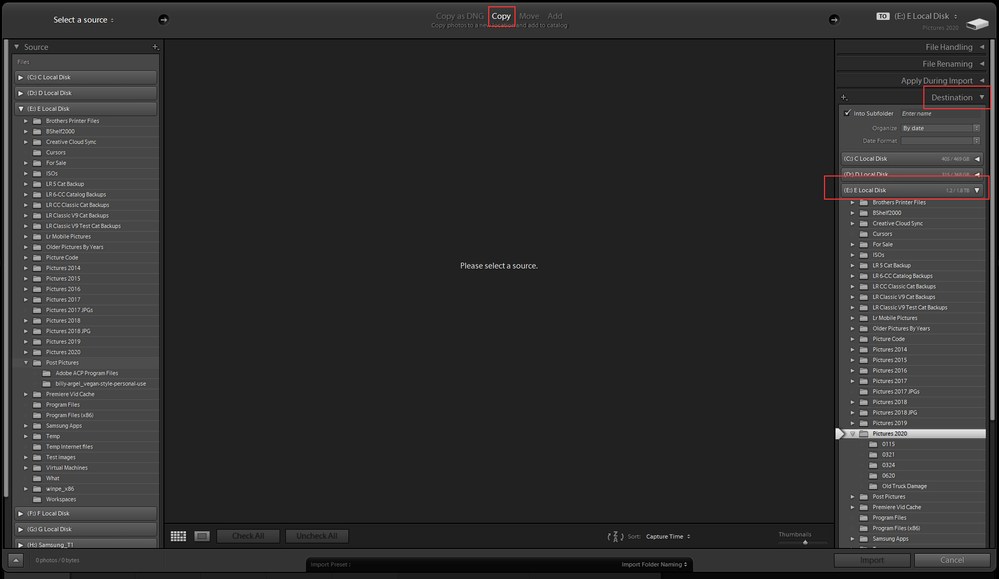Adobe Community
Adobe Community
- Home
- Lightroom Classic
- Discussions
- Re: How to stop LR Classic to store RAWs on hard d...
- Re: How to stop LR Classic to store RAWs on hard d...
How to stop LR Classic to store RAWs on hard drive
Copy link to clipboard
Copied
Hello!
I use an external hard drive to store my RAWs and create LR classic catalogues. For some reason, LR classic creates a separate folder on my regular MacBook Hard Drive under Users/My Name/Pictures and stores my RAWs on there as well. It takes up so much space.
Please let me know how to make this stop!
Thank you!
Copy link to clipboard
Copied
First off, the LrC catalog does not contain your photos. Those are stored separately. The LrC catalog is just a database. The photos are stored wherever you ask them to be stored during import (if you select Copy, or Copy as DNG), or if you previously copied them from your SD card to a hard drive, they remain at that location (Assuming you select ADD during import).
Copy link to clipboard
Copied
Hi There,
One of the first hurdles that one needs to overcome with LRC is to learn how to let LRC know where you want the images to be placed. The secret is that you need to let LRC know where you want the images to be placed. If you try to do this from either the Finder or Explorer, than you are not working IN the the LRC universe and it doesn't know what you did. When you work within the LRC universe, it then knows.
In other words, it's dumb and you have to deal with it like it's dumb and you need to work with it with LRC's own rules.
Here's a video of Terry White teaching LRC how to move images to an external drive.
https://www.youtube.com/watch?v=_9B0lq6GJZc
Let me know if you have more questions.
Copy link to clipboard
Copied
Quote:
For some reason, LR classic creates a separate folder on my regular MacBook Hard Drive under Users/My Name/Pictures
End Quote:
This is a choice you make and can change in the Import dialog window.
We need to know what options you are currently selecting and how you initially get your photographs from your camera memory card to your hard drives.
If you manually copy them from the card to your external drive then in the import window you need to select Add at the top of that window.
If you are using the LrC feature to copy the images from the card to your hard drive then you need to select the drive and folder you want LrC to place them in in the Destination section of the right hand side panel.
The only reason your internal drive is getting filled up is from the choices you hsave made, and or not made properly, in the Import dialog window.