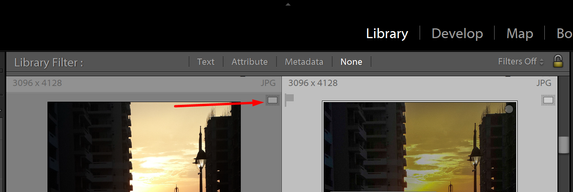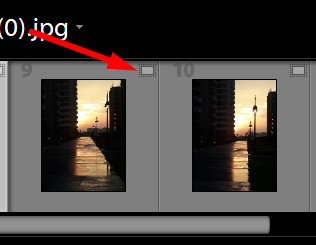Adobe Community
Adobe Community
- Home
- Lightroom Classic
- Discussions
- Re: how to tell original vs smart preview
- Re: how to tell original vs smart preview
how to tell original vs smart preview
Copy link to clipboard
Copied
I have been celaning up my catalogs and removing duplicates. I am getting messages that the orginal is lost and I am looking at smart previews. I need to understand how to tell between the two and how to fix this if possible
Copy link to clipboard
Copied
Hi there,
To identify if you have a smart preview or an original image, you can either select the image in the develop module and check right under the histogram on the top right to check if it says smart preview. Or you can check the thumbnail of the image in the library module or in the film strip in the develop module and you would see a small white box denoting that it is a smart preview.
If the images from your catalog show missing and you know where the images are located on your computers storage, then you can follow the steps mentioned in the link below to relink the images to the location where they are currently stored.
https://helpx.adobe.com/in/lightroom-classic/help/locate-missing-photos.html
Regards,
Nikunj
Copy link to clipboard
Copied
The original being currently missing / offline (or not), and using a smart preview (or not), are two distinct issues.
The presence of a smart preview can "mask" whether the original is available to LR or not, since that smart preview facilitates some Develop editing operations, which would otherwise not be possible.
Smart Preview is a convenience / performance aid only, and nothing fundamental changes about an image IMO when you remove this and so require LR Classic to fall back on the original imported file as its source.
You can use the Library filter bar to search for images within a given folder / collection that are using a Smart Preview, or not - by showing the metadata column "Smart Preview Status".
You can also search the entire Catalog, in Library module, for any images where a real file source (not Smart Preview) is currently not found, using the menu Library / Find All Missing Photos. This is the more important issue to address.
If in your clean-up of duplicates you have selected an image for removal, and in the process have chosen Delete from Disk then this affects not only this version of that photo but also any Virtual Copies that may be present, regardless whether any of those versions have been set to additionally use a Smart Preview. The Smart Preview has reduced picture resolution, and the original file cannot be reconstructed from that. The same problem arises if your cleanup involved deleting files using a file browser (Finder / Explorer). The only recoverable case is where the image has just been moved elsewhere (FROM where it can be brought back, or else TO where it can be readdressed within Lr); or if it can be recovered from internal Recycle / Trash, or from some external file backup of whatever sort.