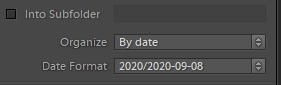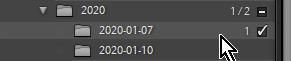Adobe Community
Adobe Community
- Home
- Lightroom Classic
- Discussions
- Re: Howto Import large batch (different dates) int...
- Re: Howto Import large batch (different dates) int...
Copy link to clipboard
Copied
Is there a way to do this please?
Background info: My Lightroom image library is nicely structured by year, with a subfolder for each day's shoot. All good.
What I want to change: I often need to import thousands of old images from many dates and years. Lightroom creates ANOTHER new date folder for each of those. I wish Lightroom would see that a date folder ALREADY EXISTS for those dates and put them in the existing folders. Is there a way to do this automatically? Remember the task is importing hundreds or thousands of images from tons of different dates. That makes importing them manually one date at a time a real task. Thank you in advance.
 1 Correct answer
1 Correct answer
Basically not that I know of so my answer would be No.
The only thing you can do is Copy those images into the already existing date folders and then import using the Add option in the import winndow and then Select all of the different date folders you have copied them into. The import dialog Source section that lists all you drives and the folder on those drives works the same as a File Manager for selecting drives, folders and files. Using the Ctrl/Command and Shift keys.
Copy link to clipboard
Copied
Basically not that I know of so my answer would be No.
The only thing you can do is Copy those images into the already existing date folders and then import using the Add option in the import winndow and then Select all of the different date folders you have copied them into. The import dialog Source section that lists all you drives and the folder on those drives works the same as a File Manager for selecting drives, folders and files. Using the Ctrl/Command and Shift keys.
Copy link to clipboard
Copied
Rats. I was afraid that was the case. Thanks for taking the time to read my post and reply. Have a great week.
Jim
Copy link to clipboard
Copied
I hope you realize that using the Lightroom Classic Filter Bar, you can find the photos shot on any particular day(s) regardless of what folder they are in.
Copy link to clipboard
Copied
Thank you, yes it is a great feautire of LRC. Each month I'm faced with a thousand old images to import from all different years and dates. Might be 2 or 3 images out of 1000 for a particular day. Sorting manually during import is a task.
Copy link to clipboard
Copied
If these Thousands of old images are from scans of actual Photographs then they will not have the correct, or any real, Capture Date associated with them.
In that case the Filtering system in LrC will be of no help locating as being shot on XX/XX/XXX date.
Copy link to clipboard
Copied
My thoughts- If your library is structured by Year date, AND that structure follows one of the Import Date Formats, then it should be possible to Import files (with a Capture date in metadata) as you want (to existing folders!).
I tested one photo by removing it from the catalog, moving the file to the desktop. So the folder is empty in the catalog and in File Explorer.
I Import from the Desktop and set the 'Move' option with the Date Format-
The file successfully imports to the correct existing folder in the Catalog.
This should work the same with a large batch of files if care is taken to use the same Date Format, and files do have Capture metadata.
Copy link to clipboard
Copied
Thank you for doing this for me. Looking forward to trying it. Thank you for taking the time to awsner me!