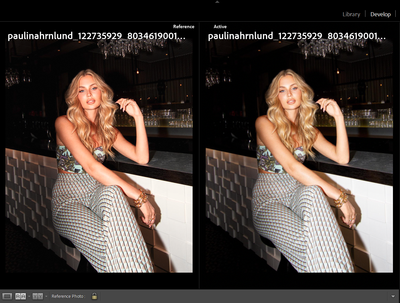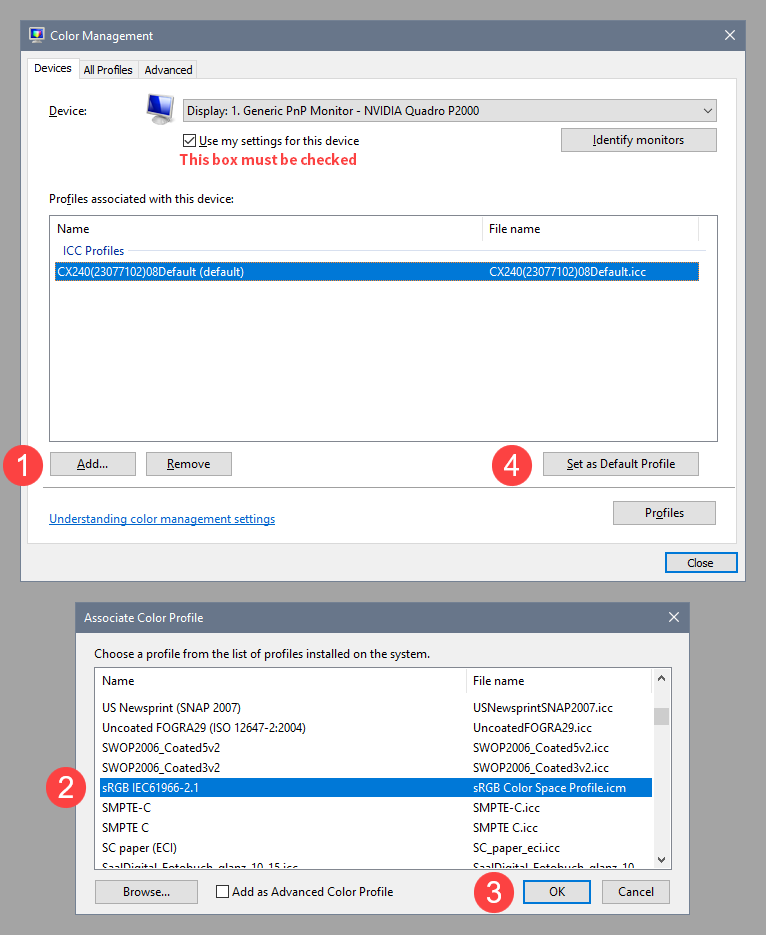Adobe Community
Adobe Community
- Home
- Lightroom Classic
- Discussions
- Re: Huge discrepancies between different views and...
- Re: Huge discrepancies between different views and...
Copy link to clipboard
Copied
Hey!
This has surely been discussed before but I have never been able to solve it.
This is the exact same image file selected as a reference image to itself. There is an obvious huge difference in the skin tone and as I'm trying to have a skin reference photo while editing a large batch of images this simply doesn't work.
The thing is, when I export the image it looks like the reference image to the left.
(exported image)
My active view of an image is always more yellow and green while the actual export (and reference view) is a lot more red and magenta. It makes accomplishing natural skin tones a huge hassle. Also makes having a reference useless since if I edit the active image to the same tones as the reference, when I export it will be too red and magenta.
For a long time I've had to export, take a look, edit in more yellow and green to the point where the image looks too green and yellow in Lightroom for the export to come out natural-looking.
I have previously tried reinstalling Lightroom to no avail. I have also tried switching on and off GPU for image processing, also to no avail.
Please how can I fix this? I'll have to find a different photo editing software if this can't be resolved.
I'm on Windows btw.
 1 Correct answer
1 Correct answer
This is caused by a defective monitor profile.
Windows 10 is known to install low quality profiles from monitor manufacturers when doing updates. These profiles are often defective out of the box.
As troubleshooting, and as a possible temporary fix, try setting the monitor profile to sRGB (use Adobe RGB if you have a wide gamut monitor).
With Lightroom closed, press the Windows key + R, type colorcpl in the box and press Enter. Add the sRGB profile, and set it as default.
If this fixes the iss
...Copy link to clipboard
Copied
This is caused by a defective monitor profile.
Windows 10 is known to install low quality profiles from monitor manufacturers when doing updates. These profiles are often defective out of the box.
As troubleshooting, and as a possible temporary fix, try setting the monitor profile to sRGB (use Adobe RGB if you have a wide gamut monitor).
With Lightroom closed, press the Windows key + R, type colorcpl in the box and press Enter. Add the sRGB profile, and set it as default.
If this fixes the issue, it is recommended that you calibrate the monitor with a hardware calibrator.
This will also create and install a custom monitor profile that accurately describes your monitor.
As for the exported image, what application are you viewing it in? I'm guessing the Photos app, which is not color managed, and will not display correct colors.
I also suspect that you have a wide gamut monitor, which makes it even more important to use color managed applications to view your work. With this kind of monitor, applications without color management will inevitably display over saturated colors.
I suggest that you use a third party color managed image viewer, like FastStone, which is free for personal use.
Color management must be enabled in Settings > CMS, both boxes must be checked.
Copy link to clipboard
Copied
Wow! Thank you Per! Switching to sRGB fixed it.
Follow up questions:
1. Why is the sharpness/clarity/detail so much lower in the active view compared to the reference? I find it difficult to match grain, contrast and clarity. (even after zooming in 1:1)
2. My monitor covers 98% sRGB and only 79% of Adobe RGB. I should keep it at sRGB right?
Copy link to clipboard
Copied
- I'm not seeing this in my copy of Lightroom 10 on Windows 10. There have been some reports about previews not displaying properly in the Library module, but not in the Develop module. So I don't know.
- sRGB is the correct profile to use in your case. With a 98% sRGB color gamut it may be close enough, but if you need accurate colors, use a hardware calibrator.
Copy link to clipboard
Copied
Some questions:
- Is your monitor approx AdobeRGB (wide) gamut, or approx sRGB (normal) gamut?
- Have you used a hardware calibrator to profile this monitor?
- If so, what kind of ICC profile did you make - v2, or v4? (some issues reported with v4)
- In your export settings, what have you got set for the JPG's colourspace?