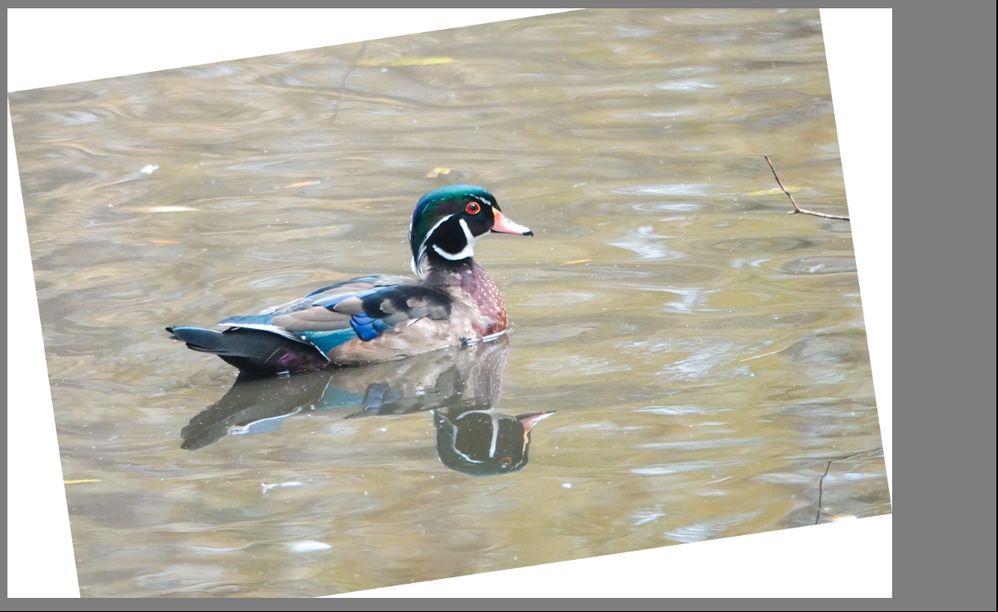Adobe Community
Adobe Community
- Home
- Lightroom Classic
- Discussions
- Re: Do you use a Preset in the Import dialog? I su...
- Re: Do you use a Preset in the Import dialog? I su...
Image rotate on import in Lightroom Classic
Copy link to clipboard
Copied
Of late, when I import images, all is good except several (most recently, 1/2 dozen or so out of 132) have a rotation applied to them, just like the example below.
{Thread renamed by moderator}
Copy link to clipboard
Copied
Hi there,
Welcome to the Adobe Community!
As the images are getting rotated when importing in Lightroom, could you please let us know the version of Lightroom you're using?
Also, could you have a look at this conversation and let us know if it helps? https://www.lightroomqueen.com/community/threads/auto-rotate-portrait-photos-upon-import.11838/
Regards,
Sahil
Copy link to clipboard
Copied
Do you use a Preset in the Import dialog?
I suspect that Lightroom is performing an automatic Transform function to 'Level' the image. (This may be set 'on' in the Preset.)
In your image shown- Lr may be trying to level the line in the water above the birds head.
Check the Transform panel sliders.
Edit: or maybe better- the link from Sahil above!
Copy link to clipboard
Copied
This happens only to landscape images and not all, just a few.
None of the rotated images show in LR Classic Transform Panel as having anything applied.
The amount of rotation is the same on all images rotated so that rules out my turning the camera to intentionally rotate.
Image below has nothing that would indicate where "level" would be yet it's rotated.
As an aside, all images appear as normal in the Import Window. This rotation is happened between the card and LR.
There is a Preset being applied on import. Bob's Basic Import. I can set the image back with Reset and the rotation goes away.TRansofrm doesn't show any rotation at all yet reset brings it back to normal. Obviously something about Bob's Basic Preset is causing the issue. I will turn off the use of that preset on import and see what happens on the next import. (Just spotted this now)
Copy link to clipboard
Copied
You can 'Update' Presets-
With one 'Reset' image-
1) Apply your Bob's Basic Preset that is giving the problem (the one used in the Import dialog), (it may rotate image, or not!)
2) [Double-Click] on 'Transform' (and 'Upright') in the Transform Panel to reset all sliders and settings in this panel,
3) [Right-Click] on the Preset in the Presets panel and 'Update with Current Settings'
You could also remove any check mark from the 'Transform' option in the Preset dialog before you click on [Update].
Copy link to clipboard
Copied
Copy link to clipboard
Copied
Jay, as per the original post, you're somehow applying a Transform adjustment on import. It could be a preset, or perhaps a Raw Default setting. For imported images like this, just set the Transform to off.
Copy link to clipboard
Copied
Sean,
THANK YOU! I discovered that after I posted. I'm just leaving for a few hours but will check it out when I get back.
Copy link to clipboard
Copied
It worked! Thanks again for your help.
Jay