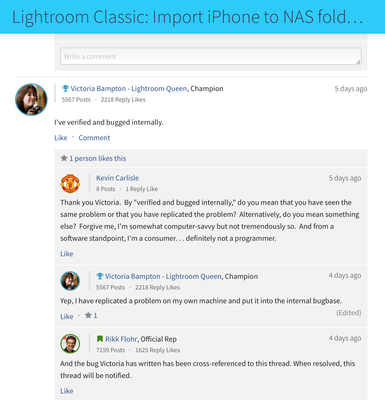Adobe Community
Adobe Community
- Home
- Lightroom Classic
- Discussions
- Import issue directly from iPhone to Synology NAS
- Import issue directly from iPhone to Synology NAS
Copy link to clipboard
Copied
Hi Lightroom folks,
I am running most recent version Lightroom CC Classic v9.0 on my MacBook Pro with MacOS Catalina (v10.15.1) and I am experiencing a very annoying import issue since one of the latest Lightroom Classic (or MacOS?) updates.
Usually, I am importing from my iPhone directly to a Synology NAS and I didn't changed anything on this setup. After selection of source and target directory the import just gets stuck and no image will be imported. When cancelling the import I am receiving the error message that either the images are not readable or the target directory is not writeable. But I checked everything and it is properly setup.
Here's in short what happenes and what I tried already:
- Source images on iPhone are visible and can be selected
- Target file share on Synology NAS is writeable with the used account. Appropriate rights are checked and I event tried to connect with different Synology user. Same result.
- Importing from other sources and to other destinations works without any issue
- MacOS Catalina Privacy settings for Lightroom Classic has been doublechecked (set to allow access)
What does actually work (for my curiosity!) is the following:
- Import of the images from iPhone to my Macintosh HD --> successful
- Import of the images from my Macintosh HD to the Synology NAS --> successful
This proofs that reading from source and writing to destination works.
But directly from the iPhone to my NAS it does not work with the mentioned error message.
Does anybody has any idea?
Any help is greatly appreciated.
Thanks.
Best regards,
Dieter
 1 Correct answer
1 Correct answer
OK, it's a MacOS issue after all - this fix works for me:
http://thefrenchguy.net/?p=157
(investigated this path after I had issues with Image Capture as well...)
Short summary:
– Open System Preferences
– Go to Security & Privacy
– Select Privacy
– Select on the left FULL DISK ACCESS
– In the finder, go under your main hard drive, then
– Go in System
– Go in Library
– Go in Image Capture
– Go in Devices
– Drag and Drop “PTPCamera” into the app list in the previously opened Security & Privacy
– Make sure
Copy link to clipboard
Copied
Dieter,
I have similar problem. I suspected Lightroom Classic or MacOS upgrade caused the problem. I am very disappointed.
Copy link to clipboard
Copied
I have the same problem. I checked both my iphones and both my macs (iMac 2019 and MacBook Pro 2013 with latest OS's) and can't import to my Synology NAS shared folders.
Copy link to clipboard
Copied
I just checked it out today with latest version of Lightroom Classic v9.2 on latest MacOS Catalina 10.15.4.
Still the same behaviour. 😞
Adooooobe, please help!!! This is an annoying issue. 😞
The workaround to import all images to the internal MacintoshHD and then to move all folders to the NAS does basically work, but results in duplicated images in library. Lightroom does not recognize those images as already present.
Any help is greatly appreciated.
Copy link to clipboard
Copied
Same issue.
MacOS latest, Synology DSM latest, "Data" share mapped through SMB.
Lightroom has all permissions.
I can read and write on the folder from Finder or any other app.
I can even save the error log of the Lightroom catalog on the folder it claims to be write protected.
I can also import to said folder from a local folder, just not via USB from my camera.
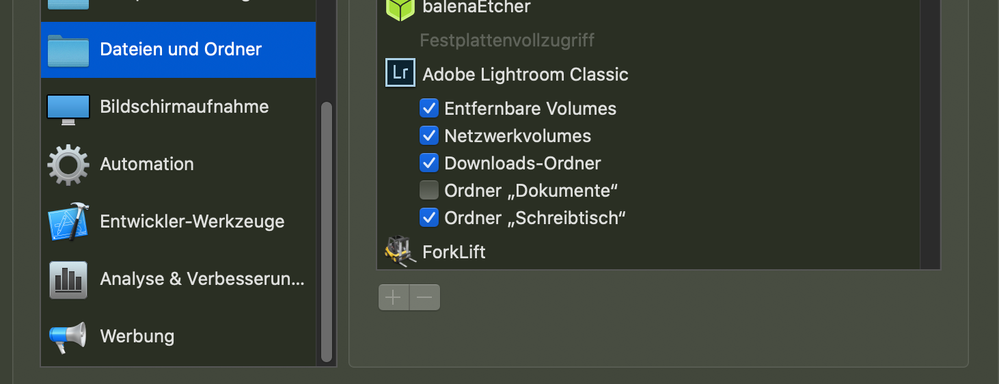
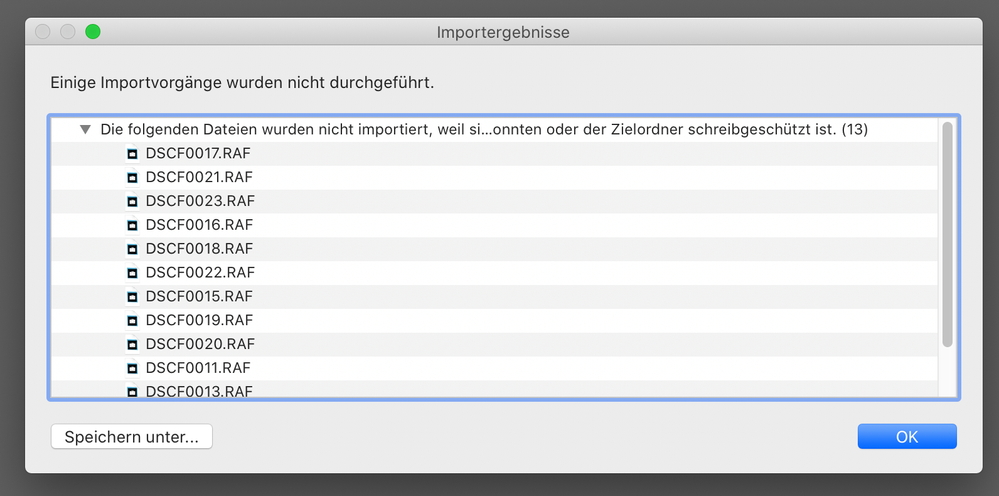
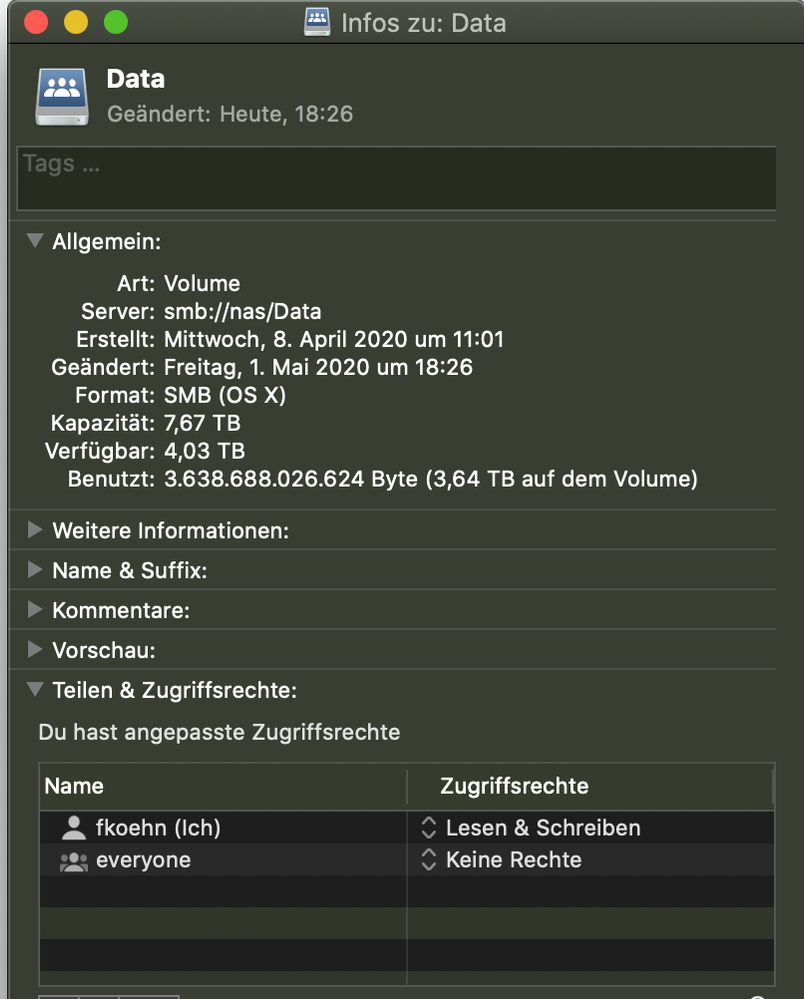
Copy link to clipboard
Copied
Additional information: The error message may be misleading (obviously). If I take the card out of the camera and import from card it will write to the NAS.
Seems importing via cable is the actual issue.
Copy link to clipboard
Copied
I don't have a synology NAS to test but when you get that error message it is almost always due to the wrong destination being selected in the import screen. Have heard of a lot of problems on this forum with importing to NAS servers. Not saying that that is it but the import screen is not very well described and it constantly reverts to a different destination in my experience and so I have to double check every time.
Lastly if the import through USB from a camera appears to be the problem best is to try and use a card reader. A different USB cable might also help. This might be a weird timing issue that could be solved with a faster way of accessing the card. The speed and reliability of typical cameras' USB chips is usually terrible.
Copy link to clipboard
Copied
Hi Jao_vdL,
thanks for your info. I really doublechecked that the correct destination has been set in Import dialog.
As mentioned in a different answer, unfortunately I cannot use the approach to import from the camera storage from a card reader (instead of the connected device) since I want to import images from iPhone.
Is there any more detailed Logfile of Lightroom available that I can check out? Maybe the logfile gives more hints to the root cause.
Any other idea?
Copy link to clipboard
Copied
Hi Jao_vdL,
I was able to reproduce it just now. I just used a compact camera (Nikon Coolpix from my kids) and connected it via USB. Lightroom detects it correctly and displays all images correctly (thus, it must be able to read it!). Import directly to Synology NAS does never start and when cancelling the usual error message appears (... "files cannot be read or cannot write to the destination" ... would be helpful if the error message would be more specific, what exactly is the issue ... otherwise LRC can also just say "some unexpected error occured").
But when I am just taking the storage card out of the camera and I am importing from the card directly to the Synology NAS it works successfully!
This was just to confirm your statement that it may be an issue with USB connected devices.
However, what to do with images on an iPhone? I want to avoid that I just need to copy files over to my MacintoshHD manually to prepare them for import! And LRC is able to read the images because they are shown correctly in the import dialog!
Based on these test results the error message is simply wrong. LRC can actually read the files and it has write access to destination Synology NAS.
Copy link to clipboard
Copied
Hi koehntopp
... hmmm ... interesting information. Means that an internal drive is obviously treated differently compared to storages connected as USB device from Lightroom. But why? As long as the LRC process can read the images it shouldn't matter!
Unfortunately, the problem for my specific case remains, since images are stored locally on iPhone (Apple does not use any external storage cards) and therefore I can access the images from iPhone only via USB connection. 😞
Copy link to clipboard
Copied
So, what about software that comes with your NAS. I assume a application exist in that you use to manage rights to/from the NAS, having nothing to do with the MACOS, nothing to do with LRC. Something preventing external attached device from accessing the NAS
Copy link to clipboard
Copied
Hi davidg36166309,
I can exclude the NAS setup as a root cause for this issue, because I actually do have write permission when connecting via SMB. As already mentioned above, I can import from any internal file location to the NAS. This works without any issues. The only thing I am changing is to set the import source for the images directly to my iPhone.
The component accessing the SMB is LRC, not the external device. Actual process that writes the files onto the (SMB connected) NAS is Lightroom. And if the access correctly works with a different directory source (e.g. directly from any MacintoshHD folder) I really do not understand why it is different when the source location is on an external device.
My main headache is still: It works when import source is iPhone and destination is Macintosh HD. It also works when import source is Macintosh HD and desination is Synology NAS. Soooo ... why there is an issue when source is iPhone and destination is NAS?? I am using the same NAS account and SMB approach, nothing changed.
I am running Synology NAS DS412+ with latest OS update "DSM 6.2.2-24922 Update 4". Also verified again with latest Lightroom v9.2.1. Still the same issue. 😞
Isn't there anybody from Adobe who can try to reproduce the issue? I am paying a lot of money for the Lightroom license.
Any help is greatly appreciated. Thanks.
Copy link to clipboard
Copied
I'm afraid this is an Apple issue - import from "Digital Images" App to NAS also does not work, only to local drives.
Update: Digital Images working now, Lightroom still doesn't.
Tried importing from two different cameras - Sony A6000 and Fuji X-T4
So this works:
- Lightroom USB import to local drive
- Lightroom import from NAS to NAS (!)
- Lightroom import from local drive to NAS
- Apple Digital Images import fro USB to local drive and NAS
This doesn't work:
- Lightroom import from USB to NAS
Copy link to clipboard
Copied
Thank koehntopp for your answers and investigations.
Seems that I need to live with the two-step-approach for now (images to local drive; import to NAS from local drive).
It is strange, since it worked in previous versions without any issues. Since I am using Lightroom with a Synology NAS I used to import directly from any device (iPhone or connected Sony DSLM).
This issue must have been introduced in any MacOS version or LRC version recently. 😞
Copy link to clipboard
Copied
This definitely looks like a bug in Lightroom's import code that only shows up when importing from a device instead of a disk or directly mounted card in a reader and importing to a NAS. Probably a good idea to post info to https://feedback.photoshop.com where Adobe actually looks for bug reports and they can try to reproduce it. In the mean time, can you try to mount the NAS using AFP instead of SMB? Also, what is the folder name (the entire path) you are trying to import to? Any special characters like colons (:), slashes, accents, etc. are suspect and can trip up this process.
Lastly, for iPhones, I simply run Lightroom on the phone and all my iPhone images automatically sync to classic without ever having to connect it. This also allows you to shoot raw on your phone and edit the raw files in Lightroom Classic. I set it up to automatically import into the same dated folder structure I use for my big cameras.
Copy link to clipboard
Copied
Thanks again for your help.
The hint for the feedback page was helpful. There is an open discussion thread regarding this issue and it says that the issue is reproducable and it is officially tracked now at Adobe (4 days ago updated!). Thus, we "only" need to wait for the bugfix in one of the next LRC versions.
Thanks everybody for their contributions and help. 😃
Here's the link with more details:
Copy link to clipboard
Copied
OK, it's a MacOS issue after all - this fix works for me:
http://thefrenchguy.net/?p=157
(investigated this path after I had issues with Image Capture as well...)
Short summary:
– Open System Preferences
– Go to Security & Privacy
– Select Privacy
– Select on the left FULL DISK ACCESS
– In the finder, go under your main hard drive, then
– Go in System
– Go in Library
– Go in Image Capture
– Go in Devices
– Drag and Drop “PTPCamera” into the app list in the previously opened Security & Privacy
– Make sure the check box in front of it is checked
It will warn you that PTPCamera will not have full disk access until it is quit. Click on Quit Now.
Copy link to clipboard
Copied
Hi koehntopp,
thanks for your hint. This really solves the transfer issue and enables direct transfer from connected (peer-to-peer) camera to the NAS. I just re-tested it with enabled full access for "PTPCamera" and disabled access ... and it exactly works the way you described only when "PTPCamera" has full disk access. 😃👍
Seems that Adobe is using this PTPCamera app to actually do the transfer. That also explains why it doesn't help to grant Lightroom app the full disk access.
THANKS AGAIN for your help. 😃