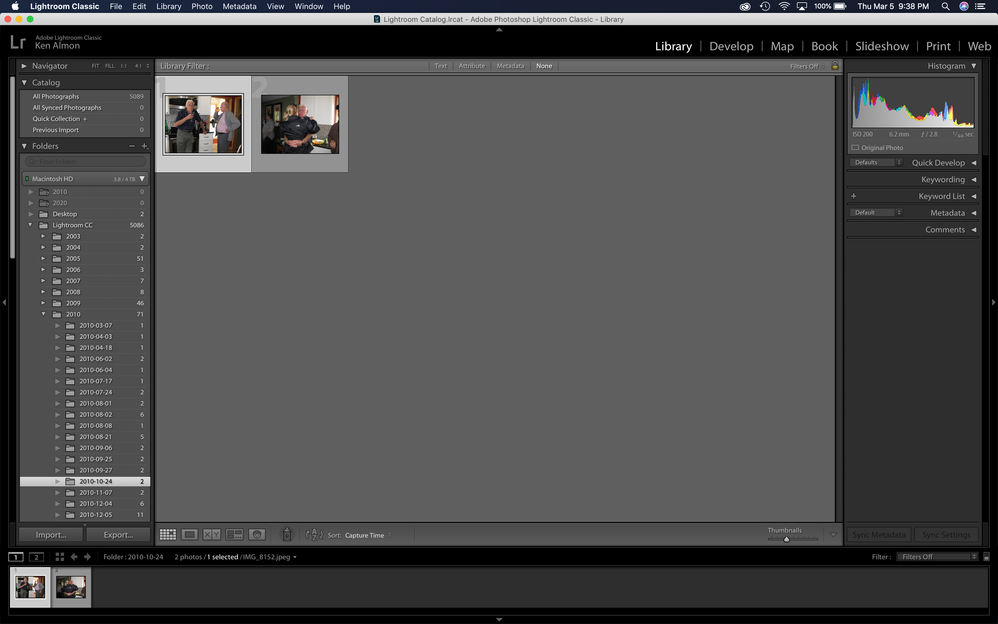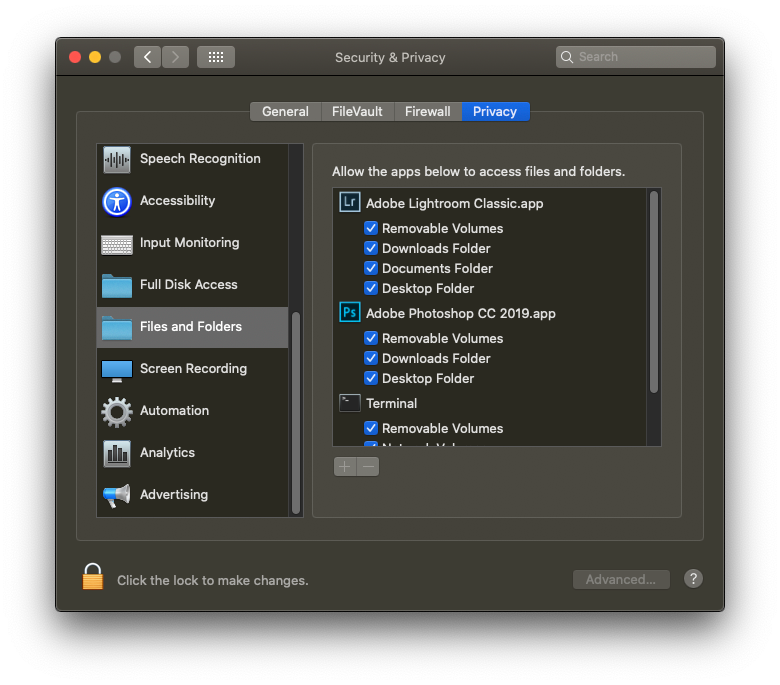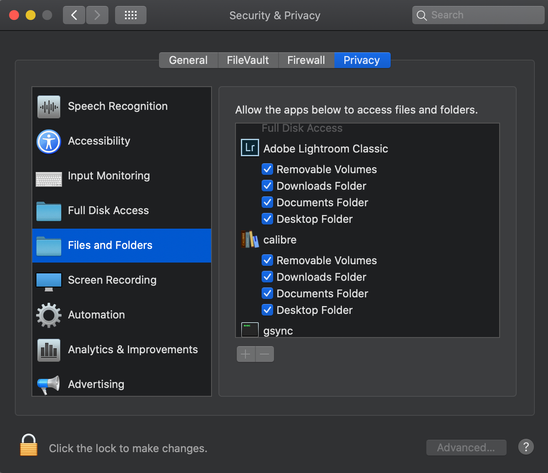Adobe Community
Adobe Community
- Home
- Lightroom Classic
- Discussions
- Import Issue: "Could not copy a file to the destin...
- Import Issue: "Could not copy a file to the destin...
Import Issue: "Could not copy a file to the destination folder because it is not writable (1)"
Copy link to clipboard
Copied
I recently purchased a Macbook Pro 16" with lots of power and plenty of space in the box (3.8TB available). I am running macOS Catalina (10.15.3) and Lightroom Classic ver 9.2.
My previous catalogue on my previous computer was stored on an external drive.
When I installed LR on my new MBP, I connected the external drive and used the "Copy" command in the Import window to copy 77 GBytes to my new hard drive.
I read a number of posts on this forum relating to this same sort of issue, but must confess, I am not super tech savvy. The point most of the people recommending solutions focussed on ensuring that read/write permissions were set for the "owner" and/or "Everyone" had to have "Read & Write" privileges enabled.
My directory structure was set up originally as the LR default (I am not sure what that was because it was a couple of months ago and I am just starting to add new photos now). I believe I decided after the import, that all of the files should be under my "Pictures" directory. So I moved all of the files that I had just set up with the import, and moved them to the new location. This move operation was completed in "Finder", not in Lightroom. (That was probably a mistake...)
After the move operation, I checked Lightroom and I could see all of my photos (can't remember whether I had to do anything to ensure I can see them, but I could see them...).
Today, I wanted to import a photo as a precursor to importing another 50 or so GBytes and found myself confronted with an inability to import even one picture.
The issue was related to the subject warning.
I used Finder to check the permissions for the directory tree where my photos are stored: Pictures, for Lightroom CC, for 2010, for 2010-10-24 (the date of the photo I was trying to import) and added Read/Write for "Everyone", in each of those 4 directories ("I" already had read/write). LR raised the flag of "Could not copy a file to the destination folder because it is not writable (1)". I then tried connecting my Canon camera and tried to import a picture I took today, where there was no Lightroom directory structure created for today. Again same story.
As I said, I saw posts similar to this, but the solutions that were posted did not work for me. I apologise in advance if the answer was there, but I was unable to discern it.
Thoughts? If you need any screen grabs, I can certainly do that.
Thanks in advance.
Ken
Copy link to clipboard
Copied
Hey Ken
I'd be interested to see a screen shot from the Library in Grid mode immediately (of possible) after your new installation of LR on your new MBP.
A point of clarification for me: Where were your image files for your previous Catalog / SO system stored?
You would be aware of course that they are NOT necessarily stored with your Catalog.
Did you try to reload your old Catalog from your new MBP?
If so, I believe you would have only needed to reconnect to your image files from within that Catalog to be in a good position.
Did that happen?
Thanks
Copy link to clipboard
Copied
Thanks Tony_See.
I am not sure what you mean by a screen shot, but I will try until you tell me I have the right view for you.
Re: Where were your image files for your previous Catalog / SO system stored?
If you mean the actual JPGs/CRWs, they were on the external drive.
Re: Did you try to reload your old Catalog from your new MBP?
After I moved it over to the new MBP, I used Time Machine to backup all the pix, settings etc. on a new external hard drive, and then I deleted all of the pix on the old external drive that held all of my photos.
So, it doesn't sound good...
Ken
Copy link to clipboard
Copied
So if I understand correctly your catalog is on your new MacBook Pro in the pictures folder and the images themselves the photo files, are on the external drive?
Copy link to clipboard
Copied
CATALINA
Ok, one extremely common problem/so,ution with Catalina is the Security and Privacy. It's a good thing.
Moving on. Outside of Lightroom Classic, on your MAC, bring up System Preferences. Select Security and Privacy. Select the Privact tab. Scroll down to Files and Folders. For Lightroom Classic, and while you are at it, for Photoshop, make sure all boxes are checked.
https://nektony.com/duplicate-finder-free/folders-permission
Copy link to clipboard
Copied
Thanks for your reply davidg36166309.
I checked the security box you mentioned and it appears all ok (have not loaded Photoshop yet)
Ken
Copy link to clipboard
Copied
I found what the problem was. Where I was writing to was the root directory. I thought I was sending it to a directory off of Macintosh HD. I actually removed all of my photos, deleted the application and then re-installed and had same problem when I tried to import 1 photo, so I knew it was something basic. I have all my photos now off of Pictures and it works fine. Sorry for inconveniencing those of you who tried to help.
Ken
Copy link to clipboard
Copied
Probably unrelated to your problem, however
"When I installed LR on my new MBP, I connected the external drive and used the "Copy" command in the Import window to copy 77 GBytes to my new hard drive."
Totally the wrong thing to do when moving to a new computer. Please follow the instructions at: https://www.lightroomqueen.com/how-move-lightroom-to-new-computer/