 Adobe Community
Adobe Community
import issues for lightroom CC
Copy link to clipboard
Copied
For some reason, lightroom classic won't register images when I'm trying to import them. It doesn't come up with any issues or warnings just simply won't load the images from my SD card. I thought maybe there might have been something wrong with the SD card but the lightroom won't register other ones and I can see the SD card images on my desktop. I've tried reinstalling it and did a software update on my computer but nothing is working. Any tips?????????????
Copy link to clipboard
Copied
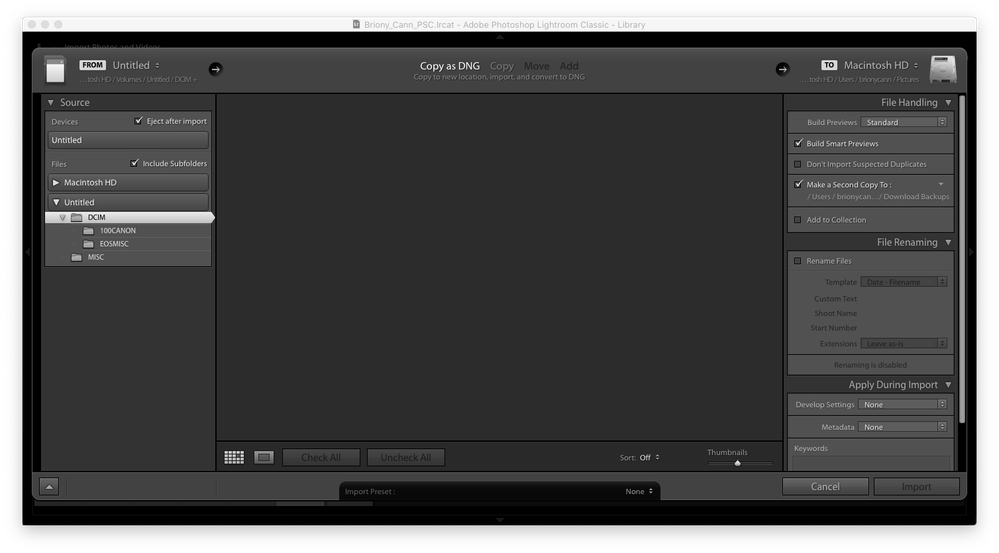
Copy link to clipboard
Copied
The first thing I would check is to run the OS tool "security and privacy". Turn on all the options for Lightroom.
Open the Destination panel and verify that it is pointing where you expect it to.
Using Finder, verify that you have read and write access to the destination folder and its parent.
Using Finder, verify that the OS can see the files on the memory card.
Copy link to clipboard
Copied
I've done all those things and it still doesn't work unfortunately
Copy link to clipboard
Copied
You have done all those things, but I don't see the Destination Panel in the screen capture your provided. Make sure it appears, is filled out appropriately (points to a folder that actually exists) and please show us another screen capture.
Copy link to clipboard
Copied
AFAIK, this is a known bug. Adobe is working on a fix. In the meantime, copy the images to a folder on your computer by means of the Finder. Then import them from there.
Copy link to clipboard
Copied
This doesn't work either. I cannot import anything.
Copy link to clipboard
Copied
In that case something else is wrong. Try resetting your preferences (https://www.lightroomqueen.com/how-do-i-reset-lightrooms-preferences/) and if that does not help, uninstall and reinstall Lightroom.
