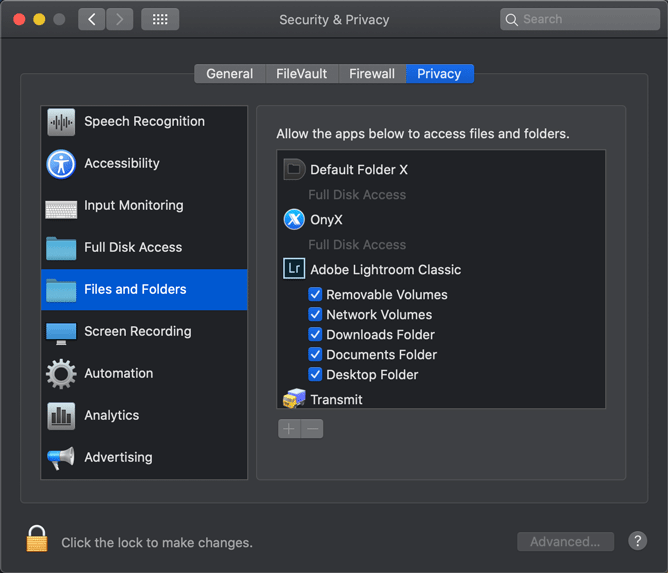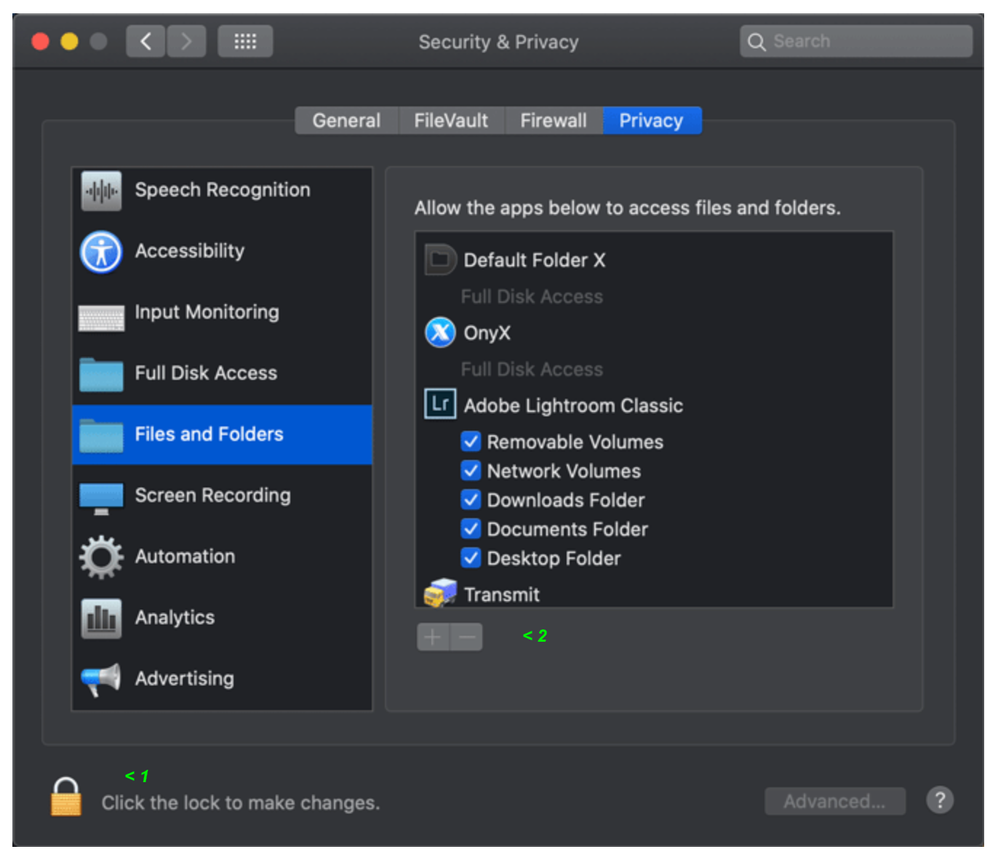Adobe Community
Adobe Community
- Home
- Lightroom Classic
- Discussions
- Re: Importing DNG images from DJI Mavic 2 PRO
- Re: Importing DNG images from DJI Mavic 2 PRO
Importing DNG images from DJI Mavic 2 PRO
Copy link to clipboard
Copied
Trying to import DNG images from DJI Mavic 2 PRO to Lightroom Classic 9.3, Camera Raw 12.3. Images won't import and gives error 'Could not copy a file to the destination folder because it is not writable'. Any suggestions?
Thanks Haydn
Copy link to clipboard
Copied
This has nothing to do with DNG or with DJI Mavic Pro 2. It means that the folder where you want the images to store is not writable for Lightroom. What OS are you using? MacOS Catalina perhaps? In that case you need to give Lightroom permissions to access certain folders.
Copy link to clipboard
Copied
Thanks, I am runing Mac OS Catalina 10.15.4
All options available are already ticked. Network Volumes does not appear as an option.
Copy link to clipboard
Copied
In your operating system navigate to the ”destination” folder that you selected to copy the imported image files and make the permissions to read and write.
Right click, on the folder, select get info (mac) or permissions (win) and you will be able to do what is necessary.
Copy link to clipboard
Copied
Thanks, have already tried that and have tried different destinations and checked all are read/write but no luck always the same answer.
Copy link to clipboard
Copied
Is the destination folder on a Network Volume?
If so click on the ”padlock” to activate the + sign to allow you to select it.
Copy link to clipboard
Copied
Can you show us (or tell us) where the destination folder is located? Lightroom does not have permissions to write to folders on your hard disk that our outside your Home folder environment. For example: do not try to store your images in any folder you created at the root of your internal disk, because Lightroom is not allowed to go there.