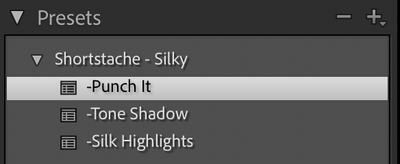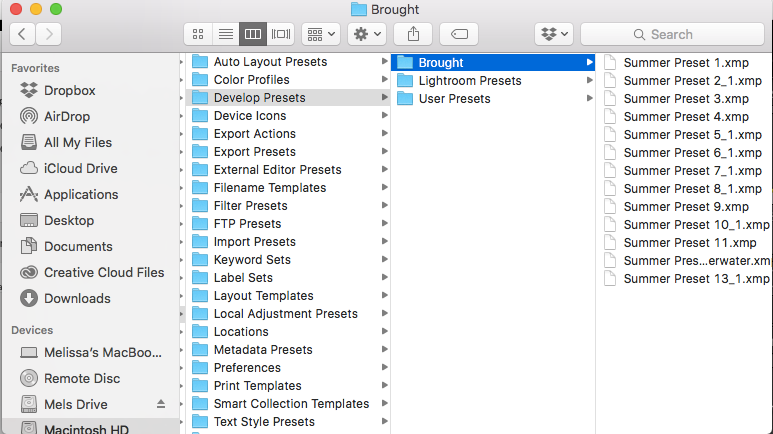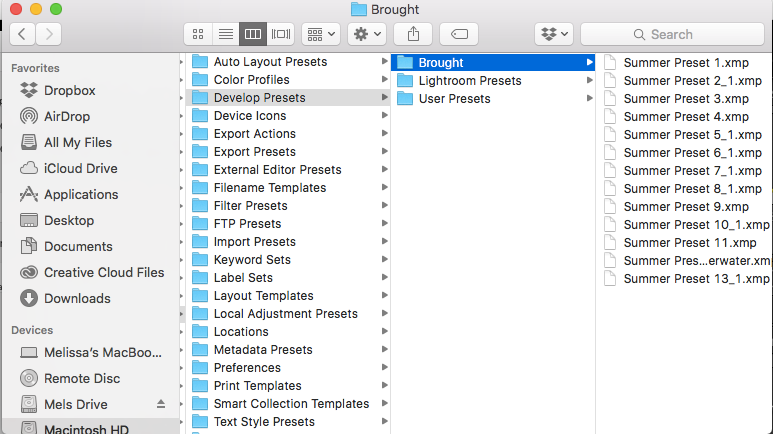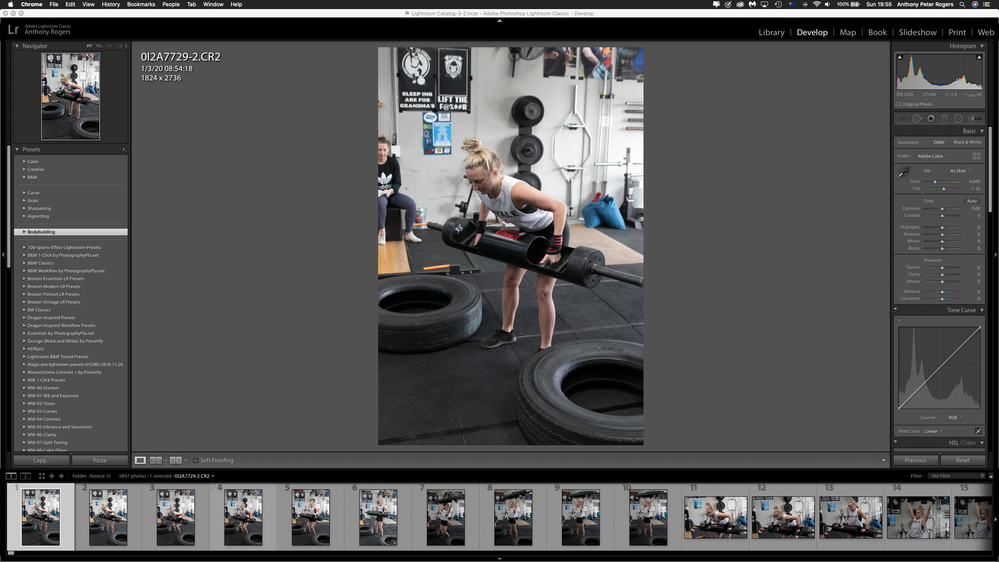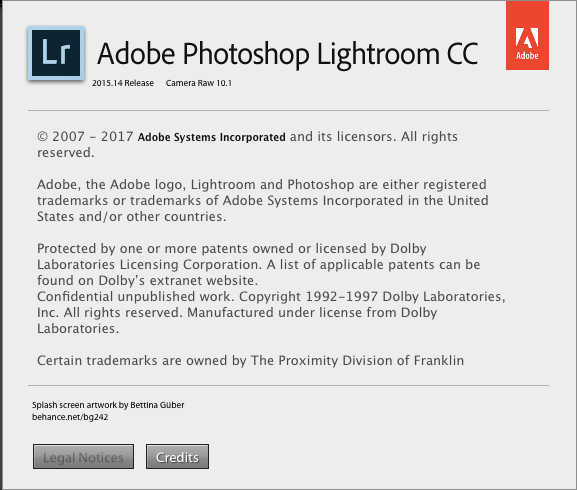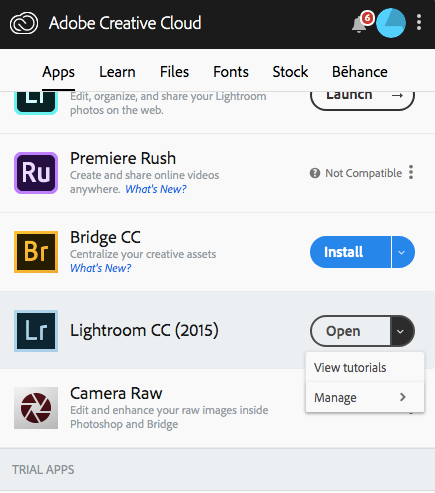Adobe Community
Adobe Community
- Home
- Lightroom Classic
- Discussions
- Re: Presets not showing on Lightroom
- Re: Presets not showing on Lightroom

Copy link to clipboard
Copied
Hello everyone,
I'm having hard time trying to install this presets... I use lightroom from many years but I can not get around this problem. I've tried everything:
-checked and unchecked Show Partially Compatible Develop Presets (final state: checked)
-checked and unchecked Store preset with catalog (final state: unchecked)
-reset prefs
-delete prefs
-reinstall Lightroom Classic from CC
-check visibility on +>manage presets...
-tried to delete the folder of Settings and add then again
Here's the LINK to PRESET maybe you can help me.
Adobe Lightroom Classic v10.2 Camera Raw 13.2
Thanks
{Moved from Lightroom Cloud to Lightroom Classic Forum by Moderator}
 4 Correct answers
4 Correct answers
[This post contains embedded images that don't appear in email. View the post in your Web browser to see the images.]
I imported all the .xmp files in the Presets subfolder you posted, and they appeared in my presets panel as expected:
The message "Unable to import Presets : All items were already imported" indicates that perhaps you didn't properly unhide all the preset groups. Click the + button in the upper-right corner, then Manage Presets, then make sure every group is checked.
[Use
...Most likely the Kodak Portra 400 .xmp preset has the Treatment & Profile option checked, and the preset refers to a Kodak Portra 400 .dcp camera profile (or perhaps a .xmp creative profile) that also needs to be imported. When the camera or creative profile is missing, LR will let you import the referring Develop preset but then not show the preset (one of numerous rough edges in the "new" LR preset design that Adobe hasn't cared to fix).
See this post for how you can confirm that's what's h
...[This post contains formatting and embedded images that don't appear in email. View the post in your Web browser.]
When I do File > Import Develop Profiles And Presets and select the downloaded Silky.zip, I see three presets:
Three .xmp files in the .zip didn't get imported: The Warm Up.xmp, The Cool Down.xmp, Silky.xmp. That's because these three had the Treatment & Profile box checked when they were created, and they refer to a creative profile named "Stache". If you edit the .xmp files i
...It's a bug that LR doesn't give you a warning when this happens -- it's wasting a lot of users' time. I finally submitted a bug report:
Please add your constructive opinion to the bug report, and be sure to click Like and Follow at the bottom of the first post. That will make it a little more likely that Adobe will prioriti
...Copy link to clipboard
Copied
Hi, same problem with no solutions ![]()
I try to activate/desactivate the "Sore presets with the catalog, but it doesn't work.
My version is LR 7.3.1 on Mac
thanks ![]()
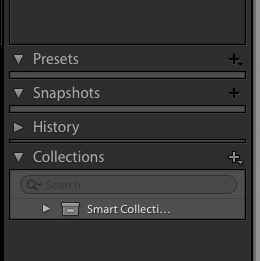
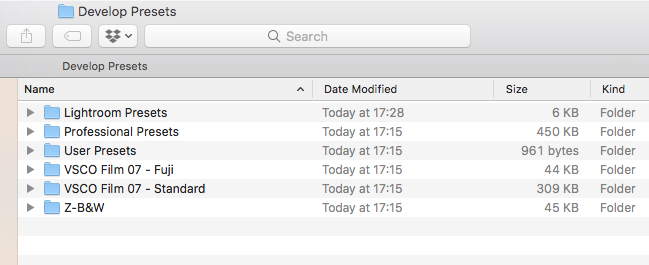
Copy link to clipboard
Copied
I am having the same issues. I have followed all the steps as listed above, yet I cannot see any presets under the presets tab. I have the presets in my Develop Presets folder, but cannot see them in Lightroom.
Copy link to clipboard
Copied
I am having the same issues. I have followed all the steps as listed above, yet I cannot see any presets under the presets tab. I have the presets in my Develop Presets folder, but cannot see them in Lightroom.
Troubleshooting steps to follow precisely:
1. Do the menu command Help > System Info and paste the first ten lines here.
2. Make sure you're editing a raw file in Develop, not a JPEG or other non-raw. Some presets will only appear in the list when editing raws.
3. Post a screenshot of the entire Develop Presets panel while editing a raw.
4. Go to Preferences > Presets and click Show Lightroom Develop Presets, which will open the new location (since 7.3) of develop presets in Mac Finder or Windows File Explorer.
5. Expand the Settings folder to show its contents in Finder / File Explorer and post a screenshot.
6. Expand the subfolder User Presets (or another subfolder you think contains your presets) and post a screenshot of that.
Copy link to clipboard
Copied
Thank you so much for replying! I found a few videos online that helped solve my problem. I have the new Lightroom CC 7.5 and they changed where you store your presets - it's no longer under Lightroom>Develop Presets; rather, you go to Preferences>Presets>Show Lightroom Develop Presets>Camera Raw>Settings, then you drop your presets folder into settings. And, they changed the preset format to XMP.
They also added an easy one-click step: File>Import Develop Profiles and Presets.
I was just about to come back to this forum to edit my post. Thank you for spending so much time in your response and for your willingness to help. I will leave this up so someone else can refer to it, if needed.
Copy link to clipboard
Copied
I can see my presets that I've downloaded in lightroom, but when I click on them nothing happens to the picture... I'm so frustrated. I've been trying to fix this issue for hours.. I've updated my computer and lightroom to version 8, and still nothing is working. Please help!!
Copy link to clipboard
Copied
I can see my presets that I've downloaded in lightroom, but when I click on them nothing happens to the picture... I'm so frustrated. I've been trying to fix this issue for hours.. I've updated my computer and lightroom to version 8, and still nothing is working. Please help!!
Make sure you click on the grey triangles next to the preset group names ("folders"), to see the actual presets:


If that doesn't help, please do the menu command Help > System Info and copy the first ten lines here.
Copy link to clipboard
Copied
Hi There
I am having the same issue - I have tried everything stated in this post but cannot import the presets. When I do, nothing happens. They are just not added to the Presets Menu. I have tried adding a new group and importing them then, nothing works.
Lightroom Classic version: 8.0 [ 1193777 ]
License: Creative Cloud
Language setting: en
Operating system: Windows 7 - Business Edition
Version: 6.1.7601
Application architecture: x64
System architecture: x64
Logical processor count: 4
Processor speed: 2.8 GHz
Built-in memory: 16197.9 MB
Please help!
Copy link to clipboard
Copied
Have you double-checked you are editing a raw file when looking for the presets in the Presets panel? In LR 8, presets with the Treatment & Profile option checked won't show up when editing non-raws (e.g. JPEGs).
Copy link to clipboard
Copied
HI There
I downloaded a few RAW pics to test and it still did not display the presets I have

Copy link to clipboard
Copied
Upload one of the problem presets to Dropbox or similar and post the sharing link here. We can see if it's the preset itself that's causing the problem or something particular to your LR.
Copy link to clipboard
Copied
Hi John,
I tried double clicking on an lrtemplate file instead of importing it, and it asked if you want to install the template - after selecting yes I couldnt find it so restarted, and it is now displayed under User Presets

Looks like I will be able to get them to work by doing that - thanks for your assistance
Copy link to clipboard
Copied
I tried double clicking on an lrtemplate file instead of importing it
Were you using the command File > Import Develop Profiles And Presets? There's a bug with trying to use that to import old-format .lrtemplate presets: Lightroom: Import Develop Profiles And Presets doesn't import .lrtemplate presets | Photoshop Family...
Instead, use the "+" menu on the Develop Presets panel to import presets:

Copy link to clipboard
Copied
yes I tried both of those methods and none of them worked for me. Only the double clicking to install worked.
Copy link to clipboard
Copied
I have exactly the same problem and I tried EVERYTHING. my presets don't show up on the presets tab but strangely only a few. not that particular one I had created.
before uninstalling creating ANY preset didn't want to show up even new one created on the panel, but could see clearly all the presets on the local folder ( the correct ones located on the Preference-Preset-Location folder)
-uninstall/ install from a clean installation
-new catalog
-import preset
-uncheck the box "Store preset with this catalog"
-restart the app (of course)
-Restart the computer ( in case if it was ..)
-Restore Default Presets
-Restore Local Adjustment Preset (and all the defaults one, Library , Auto , Etc)
didn't have any problem since I updated the latest version Lightroom Classic 10.2
so I am trying to go back to an earlier version if that new version is simply the problem
ANOTHER bug I have noticed that seems to be related is that I could not import in the same way a Color camera Profile. same as the Preset bug it is well located on the folder
VERY ANNOYING and lost me 8 hours of my productions... I saw so MANY people are concerned about this same problem with even different versions-and I am not talking about those who set up a wrong setting on Lightroom Classic
Copy link to clipboard
Copied
Thank you So much! this solves my problem.
Copy link to clipboard
Copied
Hello I am having trouble and have read this whole forum and still I cannot see my presets. I have Lightroom CC 2015 for Mac. I don't have the 'setting' option in the 'cameraraw' foler. I have tried to drop my presets in almost every preset folder as well as make my own folder up and still nothing. The images are in raw format and the 'store presets in this catalogue' is unclicked. Are there any other options someone could help me with please? I have spent hours trying to figure this out but need help.
Copy link to clipboard
Copied
Melissa did you find the answer you were after? I am exactly the same as you and cannot work out how to get the presets to show up!
Copy link to clipboard
Copied
Hi Melissa,
I am having the same issue. I buy Presets and install them and cant see them or use them. Whats the use. No support from Adobe and no support for the 3rd Parties.
Copy link to clipboard
Copied
What sort of presets are in the folder "Bodybuilding"? I'm curious about what kind of presets are designed for use on photos of this particular activity, and not, say, piano playing. Where did you buy them? They are, after all, nothing more than .xmp lists of a bunch of Develop module settings. They are in .xmp, aren't they? Can you please expand the folder view so that we can see the individual preset names?
Copy link to clipboard
Copied
The screen-shot shows you have a 'Group' selected.
What presets are in the Group when you rotate the spinner triangle?
Copy link to clipboard
Copied
melissav22111038 wrote, "I have Lightroom CC 2015 for Mac. I don't have the 'setting' option in the 'cameraraw' foler. I have tried to drop my presets in almost every preset folder as well as make my own folder up and still nothing."
Your screenshots (thanks for posting them!) show the problem -- You're trying to import the "new" .xmp format of presets into an older version, LR CC 2015 (LR 6). Older versions of LR use the .lrtemplate format, but in LR 7.3, Adobe changed the format to .xmp, which the older versions of LR can't read. (Versions since 7.3 can read both the old and new formats.)
While it's possible to convert the new .xmp format to the old .lrtemplate format, it requires a newer version of LR or Photoshop / Adobe Camera Raw.
[Use the reply button under the first post to ensure replies sort properly.]
Copy link to clipboard
Copied
Hello John,
Thank you for your reply and helping me out. I am trying to update my 2016 verison of lightroom but I can't see the option where to update my current LR. What will happen with my current catalogue, can I import it to the new version?
Thank you again.
Copy link to clipboard
Copied
With a subscription to a Photography Plan- all updates should be done using the Adobe Creative Cloud Desktop App.
Without a subscription (using v6) you cannot use the 'newer' XMP type Presets (as John says- introduced with Classic-v7.3)
An update to Lightroom-Classic v8.4.1 will store a copy of your current Catalog and automatically create an updated version with exactly the same photo data.
Copy link to clipboard
Copied
I have tried to update my LR but it still won't show the presets or give me the 'setting' option in camera raw folder. I have done all relevant updates but I still don't know if I have the latest version of LR or where to go to get the latest one. Is there someone I can call to help me with this further? Is classic better? Not sure why mine is purely stuck on 2015? I am on photography plan.
Copy link to clipboard
Copied
Check your computer Operating system specifications. They need to comply with this info to allow you to update-
https://helpx.adobe.com/lightroom-classic/system-requirements.html