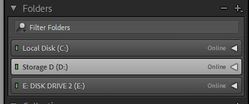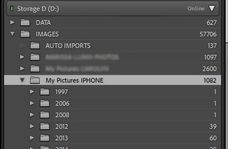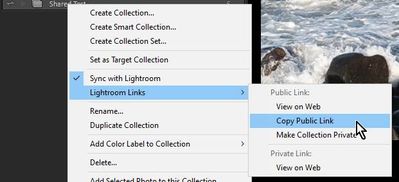Adobe Community
Adobe Community
- Home
- Lightroom Classic
- Discussions
- Re: iPhone device name plate and cleaning up my sy...
- Re: iPhone device name plate and cleaning up my sy...
Copy link to clipboard
Copied
I am a CC subscriber (photographer's bundle) since the inception of CC. I keep everything updated and am running Catalina on a Mac Pro. I have synched with what was then called Lightroom Mobile, also since the inception and shared collections back and forth, etc.
I want to clean up the synched photos as there are a number of them 11,900+. As I have replace my iPhones, which I do regularly, each set of photos comes in under a new device name plate in my Folders section.
--Is there anyway I can consolidate these various groups of photos? Between the various iPads and iPhone we're talking a LOT of name plates. I am concerned there may be some duplicates. Should I just drag all photos from the device areas into one big folder on the external drive where my DSLR photos are stored?
Or is some other method better.
--I am really concerned that I can't find what in the settings, I am causing each new device to be automatically reflected in Folders under a name plate. Where is this found? Where in the ecosystem are the photos stored (as I certainly don't want to take up iCloud storage space).
I'm looking at this closely, as with RAW shooting in the native camera and the iPhone 12, it is stating to become important to my workflow rather than incidental.
Any advice appreciated. It is difficult to thread through other messages and articleas, as they do not always reflect the current state of the interface. Thanks. I have other problems with synching but will do a separate message for those.
I am not even sure what forum is best due to all the changes in terminology.
 2 Correct answers
2 Correct answers
Should I just drag all photos from the device areas into one big folder on the external drive where my DSLR photos are stored?
Basically - Yes. But you might be better to create multiple folders to 'Move' the files into. Not "one big folder".
Also, See my answer to a forum post with a similar question-
https://community.adobe.com/t5/lightroom/managing-synced-folders/m-p/11865648#M37931
And 'Moving' the files to a new Folder can be simple-
1) Select the Files to move
2) Right-Click on a destinat
...I am not seeing a folder heading for her device.
After setting a Folder Location for Downloads (and moving the files, deleting the device)- you won't see a Device Heading!
All future download synced files will be in the Folder set in the Preferences.
My screen-clips:
1) No Mobile Device shown (only my local drives).
2) All iPhone photo downloads in a Parent folder- {D:/Images / My Pictures IPHONE} -
Is that because she has not yet taken the step of actually sharing a collection (I do se
...Copy link to clipboard
Copied
Should I just drag all photos from the device areas into one big folder on the external drive where my DSLR photos are stored?
Basically - Yes. But you might be better to create multiple folders to 'Move' the files into. Not "one big folder".
Also, See my answer to a forum post with a similar question-
https://community.adobe.com/t5/lightroom/managing-synced-folders/m-p/11865648#M37931
And 'Moving' the files to a new Folder can be simple-
1) Select the Files to move
2) Right-Click on a destination 'Parent' folder and choose [Create a Folder Inside....selected Parent]
3) Check 'Include Selected Photos' and [Create]
Thus a new 'Child' folder is created and the selected photos are moved to it in one operation.
Important you now (for future files synced down) set a Folder destination in the Preferences (with Dated sub-folders if wanted).
Copy link to clipboard
Copied
Thanks, moved it all an deleting the empty folder deleted the no-longer useful folder plates for devices that are gone. I am helping and extremely non-technical friend set up synching btween Classic and the mobile versions. So far so good, though I do not recommend trying to do this by Zoom thanks to Covid. I was able to get her fully signed in (she has the photographer's subscription also to CC), but I am not seeing a folder heading for her device. We did synch her photos and specify a location, etc,. I am not yet seeing the folder heading for her phone in Classic. Is that because she has not yet taken the step of actually sharing a collection (I do see the check box by her collections on Classic that tells me she is signed in),
Thanks for you help. This is an area I've been neglecting and I might as well use the down time to fully understand it and clean it up,.
Copy link to clipboard
Copied
I am not seeing a folder heading for her device.
After setting a Folder Location for Downloads (and moving the files, deleting the device)- you won't see a Device Heading!
All future download synced files will be in the Folder set in the Preferences.
My screen-clips:
1) No Mobile Device shown (only my local drives).
2) All iPhone photo downloads in a Parent folder- {D:/Images / My Pictures IPHONE} -
Is that because she has not yet taken the step of actually sharing a collection (I do see the check box by her collections on Classic that tells me she is signed in),
Your Friend's Lr-Classic needs to have Sync turned on from the Cloud icon (top-right) AND have one or more Standard Collections marked to Sync. These photos synced UP from Collections remain in their stored folders and they will then see them in Mobile Devices. Only the files downloaded from Mobile Devices will go to the Mobile Sync Preferences folder.
You OTOH- will not see any of your friend's photos unless they are shared and you are given a web link to view in a Web Browser. (You will not have any access to your friend's photos to edit, etc. Only able to view, and maybe download, when shared.)
I hope I have understood your question 🙂
Copy link to clipboard
Copied
Thanks, that is a very clear summary. I am not trying to see her stuff. I had gotten her set up as you suggest (which involved a long phone call on her part to Adobe support in order tp straighten out how she was accessing her Adobe account, it is quite hard to help people who don't have the basics or are rusty). What would take ten minutes in person is rather excruciating on Zoom, even with remote control. I will have her share a collection next (we are just at that step) and then I think she will be up and running. She needs to establish an LRC workflow for the cell phone photo work she is doing (this is becoming a thing) before she drowns in data. Right now she is too scattered about and I am helping as best I can. Which involved my getting clear what I think in a way that can be communicated to others. Hadn't paid much attention to my iPhone photos but that is becoming more than casual for me as well. My own system is now cleaned up, always a good thing!
Copy link to clipboard
Copied
I suggest your friend first achieve Lightroom and photos fully working in sync on the mobile phone from Lr-Classic.
Then-
The easiest method to supply someone a Shared Link is within Lightroom Classic-
1) {Right-Click} on a Collection that is marked to Sync
2) From the menu that opens- Choose Lightroom Links > Copy Public Link
(The Collection may have to be "Made Public" if the Copy Public Link is greyed out.)
3) The Shared Link is now available to paste from the 'clipboard' to emails, documents, etc.
Example Shared Link: https://adobe.ly/2LcgALI
Here is a good tutorial video on the whole topic-
Lightroom Mobile and Web with Classic | Laura Shoe