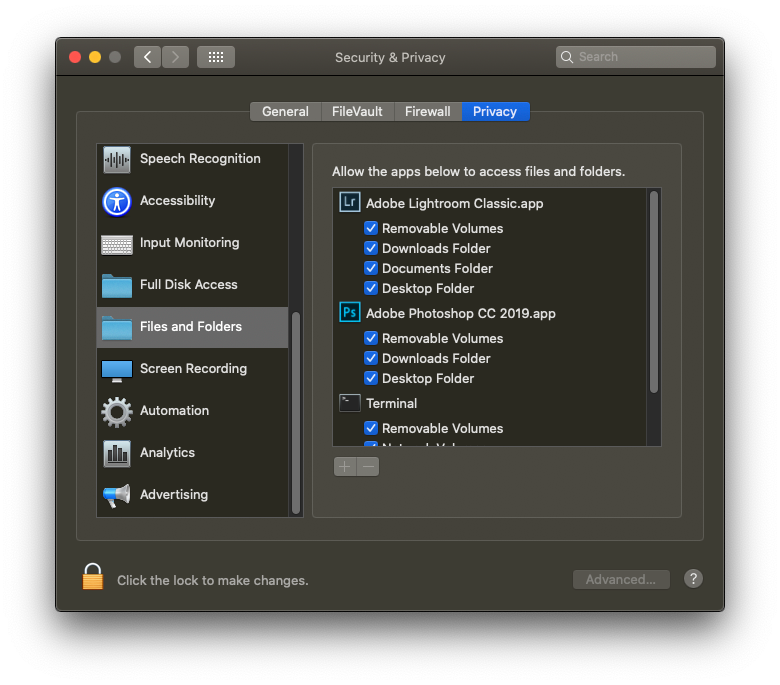Adobe Community
Adobe Community
- Home
- Lightroom Classic
- Discussions
- JPG files on hard drive being ignored by LR import
- JPG files on hard drive being ignored by LR import
JPG files on hard drive being ignored by LR import
Copy link to clipboard
Copied
I am using LR Classic 9.2 and suddenly files that I am either downloading via emails or scanning are being ignored by LR as a valid importable file. When I fire up Import then point it to the directory where these files exist, they are grayed out. The extensions are all either jpeg or jpg. What's strange (to me) is that I can access them in Photoshop, edit and save, but I need them in LR. The saved PS files are still unrecognized by LR.
Hope someone can help.
Thanks,
Lynne
Copy link to clipboard
Copied
Did you recently upgrade your MACOS to Catalina?
Copy link to clipboard
Copied
I'm not sure how recent it was, but I have Catalina 10.15.3 with another update scheduled for tonight.
Copy link to clipboard
Copied
In the Catalina "security and privacy" tool, check to make sure all the permissions are turned on for Lightroom.
Copy link to clipboard
Copied
I looked as many places as I could find having anything to do with permissions and so far nothing has worked.
Thanks!
Lynne
Copy link to clipboard
Copied
So Catalina.
One common issue/fix
Outside of Lightroom, in your MACOS, on the MAC, bring up System Preferences, select Security and Privacy, select the Privacy tab, scrool down to Files and Folders. For Lightroom Classic and while you are at it, for Photoshop, make sure all boxes are checked. These represent drives or areas on drives. As an application atteempts to access them for the first time you are orompted to alloy/deny, wrong answer. they do bot get checked as approved.
https://nektony.com/duplicate-finder-free/folders-permission
If you place the catalog or photos in the MACOS folder Photos, scroll up to Photos and make sure Lightroom Classic us included as allowing the App to access Photos.
Copy link to clipboard
Copied
Unfortuntely, adding permissions in system preferences didn't do the trick, but my feeling all along has been that it's something to do with permissions. Any other suggestions? Thx for trying to help me.
Lynne
Copy link to clipboard
Copied
In the Import dialog, check to see that the Destination panel is pointing where you want it. (Sometimes the mere act of opening the panel solves the problems.)
Using Mac Finder, verify that you have READ and WRITE access to the drive and folder pointed to in the Destination panel.
Copy link to clipboard
Copied
I'm not positive that your suggestion was the answer that saved me or not as I've tried a number of things in various orders (got lost in the weeds, so to speak) but *something* worked! Thank you so much to all who responded! What a relief to have this fixed!
Lynne