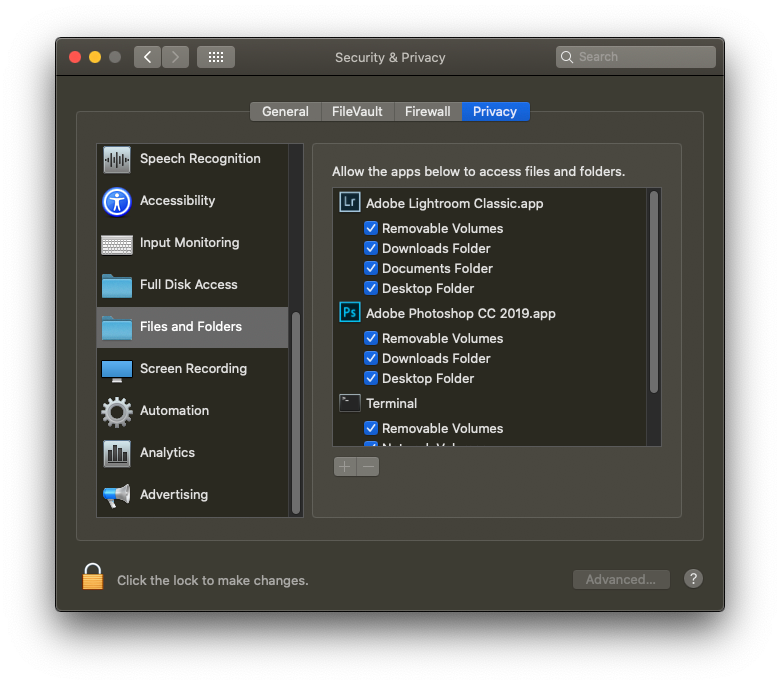Adobe Community
Adobe Community
- Home
- Lightroom Classic
- Discussions
- Re: KEEP GETTING MESSAGE "NON WRITEABLE" CODE 513 ...
- Re: KEEP GETTING MESSAGE "NON WRITEABLE" CODE 513 ...
KEEP GETTING MESSAGE "NON WRITEABLE" CODE 513 - macOS Catalina
Copy link to clipboard
Copied
I just downloaded Apple's Catalina and have been having problems ever since. I'm unable to bring up my SD card on Lightroom Classic as I'm attempting to import my latest photos. I've received the messages "no pictures transferred" and "non-writeable.......error code 513." Can anyone assist me in rectifying this problem? Never had it happen until I upgraded to Catalina. Thanks.
{Thread renamed by moderator}
Copy link to clipboard
Copied
Hi Philip,
Sorry to hear that you're getting error while importing the images into Lightroom, could you please let us know the exact version of Lightroom you're using? You can verify the version by going to Help > System Info
Also, are you able to import the images from your local drive?
Have you tried a different SD card or Card reader?
Regards,
Sahil
Copy link to clipboard
Copied
Oh, this is marvelous. I never expected such a swift response. I am using Lightroom Classic. The only problem I'm having is importing my images into Lightroom. They clearly exist on the SD card. They're just not transferring. I am using the latest Lightroom Classic with Catalina. Thank you so very much for your swift response.
Copy link to clipboard
Copied
First thing to look at. On your MAC bring up System Preferences, select Security and Privacy, select the Privacy tab, scroll down to Files and Folders, make sure Lightroom Classic, and Photoshop, while you are at it, are allowed full access
Copy link to clipboard
Copied
Second thing, see: https://iboysoft.com/mac-data-recovery/sd-card-not-mounting-mac.html