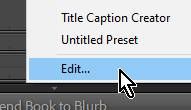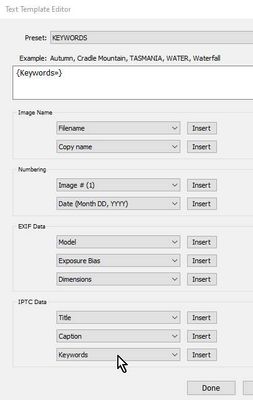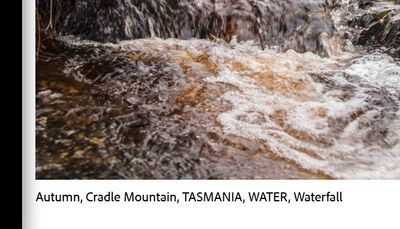Adobe Community
Adobe Community
- Home
- Lightroom Classic
- Discussions
- Re: Keywords of pictures on Book
- Re: Keywords of pictures on Book
Copy link to clipboard
Copied
Hi!
 1 Correct answer
1 Correct answer
It is possible without having to add the KWs to other fields.
1. Select a Photo cell on a page of the book
2. Check the box for [Photo Text] option
3. Click on the Preset drop-down menu for Photo Text, to [Edit...] a photo text preset
4. Select "Keywords" from the 'IPTC DATA' metadata options-
5. Save the Preset, for future use.
Copy link to clipboard
Copied
"Is there a way to see the Keywords and copy paste them onto the photo text on the book?"
Not easily. Some suggestions: In Library, select the book collection, and then copy the keywords from the Keywording panel into the Title or Caption of the desired photos. Then in the Book module, set the option Book > Book Preferences > Fill Text Boxes With to either Title or Caption:
https://helpx.adobe.com/lightroom-classic/help/create-photo-book.html
If you don't want to change the Title or Caption of the original photos, then make virtual copies to be placed in the book, and change the Title or Caption of those virtual copies.
You could use the Search Replace Transfer plugin to copy the keywords to the Title or Caption field for a batch of photos all at once.
[Use the blue reply button under the first post to ensure replies sort properly.]
Copy link to clipboard
Copied
It is possible without having to add the KWs to other fields.
1. Select a Photo cell on a page of the book
2. Check the box for [Photo Text] option
3. Click on the Preset drop-down menu for Photo Text, to [Edit...] a photo text preset
4. Select "Keywords" from the 'IPTC DATA' metadata options-
5. Save the Preset, for future use.