 Adobe Community
Adobe Community
- Home
- Lightroom Classic
- Discussions
- Lightroom 5 importing photos in random order
- Lightroom 5 importing photos in random order
Copy link to clipboard
Copied
I have been using Lightroom 5 for some time and just recently my photos are importing out of chronological order. It will import photos from all over the card. They appear in chronological order but they are numbered according to which one was imported first. I can see them in chronological order on my computer but when I hit import through Lightroom the photos are imported and numbered in a non chronological order. This only started happening recently so I think it has to do with a recent update. I've tried formatting my card, using another card, and importing to another catalog, but nothing has changed yet.
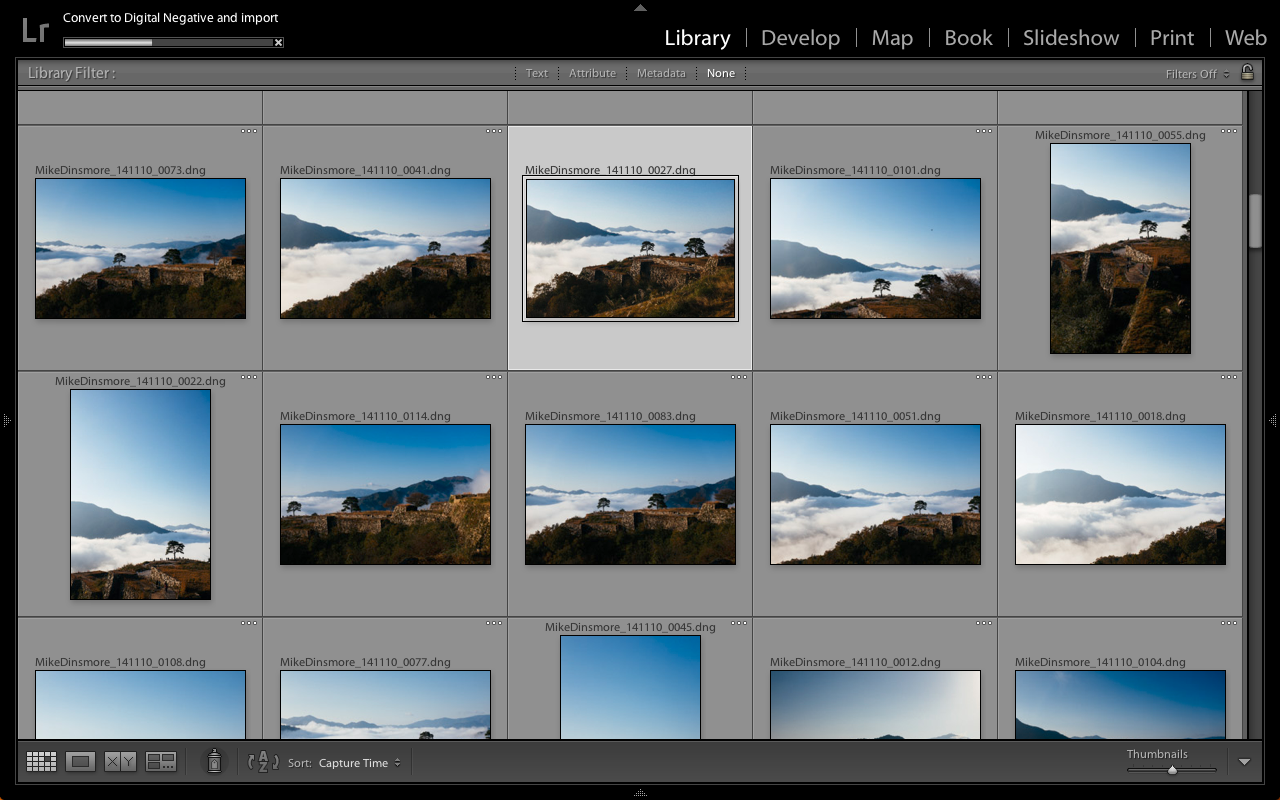
 1 Correct answer
1 Correct answer
I dunno what order Lr is supposed to import in.
But here is one way to resolve your issue:
* Choose a filenaming convention which does not rely on import sequence number.
For example, if you name according to "capture-date + original-image-number", then it won't matter what order they're imported in.
Maybe somebody else can get import order straightened out so you don't have to resort to changing filenaming convention - check: order in OS, and order in import dialog box for clues.
Rob
Copy link to clipboard
Copied
Rob's answer way at the top is probably the best one:
Rob Cole Nov 9, 2014 8:19 PM (in response to Michael Dinsmore)
I dunno what order Lr is supposed to import in.
But here is one way to resolve your issue:
* Choose a filenaming convention which does not rely on import sequence number.
For example, if you name according to "capture-date + original-image-number", then it won't matter what order they're imported in.
Maybe somebody else can get import order straightened out so you don't have to resort to changing filenaming convention - check: order in OS, and order in import dialog box for clues.
There is no documented order to which LR imports the images. Basing you numbers on the original-file-number is what you need to do.
I use the "capture-date + original-image-number" to name my files, but I use 3rd party software to do the transfer and naming instead of Lightroom.
Copy link to clipboard
Copied
Perhaps there is no 'documented' order for Lightroom imports. All I know is that my method has worked for years with Lightroom. Suddenly it doesn't. I have been using my file naming scheme since before Lightroom and have no desire to change now.
I have always named my files by date and since Lightroom I have used this custom Filename Template -
Date (YYYY)-Date (MM)-Date (DD)-Sequence # (001)
I am really hooked on this. I hope someone has an answer.
Copy link to clipboard
Copied
That is a good naming template. I do that with the "original file number" instead of the "sequence".
Copy link to clipboard
Copied
I have the very same issue and came upon this thread looking for a suggestion that might work for me as well. For years whenever I'd import images from my CF cards they'd always come into Lightroom in filename order. Now images are imported in completely random order no matter how I have the sort settings defined.
I just performed a test of reading 21 images off of a CF card into a new folder on my computer. In the import dialog I made sure the sort order was set to filename before clicking the import button. As soon as I clicked import the grid view in the Library module was displayed and images started showing up and the files came onto the computer in completely random order. I always have the sort order set to filename but when I checked the View --> Sort menu item it always has "Added Order" selected during import. It drives me nuts as this behavior is recent. I've been using Lightroom since version 1 and it's never behaved this way until one of the late version 5 releases. I'm using Lightroom CC/6 now and for the life of me I cannot find a way to make it stop behaving this way.
Copy link to clipboard
Copied
Do you really care what order the files are imported in?
Are you using the "import sequence number" as part of the file naming instead of the "original file number"?
Resetting your library sort order gets you where you want to be after the import, right?
Copy link to clipboard
Copied
No, when you really get down to it I suppose there's really nothing incredibly important about the import order. If I was really looking for a specific shot or sequence of shots I could always review the thumbnails and then only import the subset I was truly interested in at the time and then import the others later. It just really bugs me that the import behavior is not what I've been accustomed after years of use of Lightroom. This behavior just makes me suspicious.
Copy link to clipboard
Copied
Terry Brim wrote:
I have the very same issue and came upon this thread looking for a suggestion that might work for me as well. For years whenever I'd import images from my CF cards they'd always come into Lightroom in filename order. Now images are imported in completely random order no matter how I have the sort settings defined.
Terry I'm not seeing this behavior in LR CC 2015. The most likely cause is a corrupted LR Preferences files. There are numerous posts with similar "unexplained issues" after users have upgraded a previous LR version to LR 6/CC. During the upgrade process your previous version's Preferences file is imported into LR 6/CC, which in some cases can cause issues. Please follow the procedure as outlined at the below link and see if that correct the issue:
http://www.lightroomforums.net/showthread.php?25197-Resetting-the-lightroom-preferences-file-updated
Copy link to clipboard
Copied
As far as I know this is just a serious bug in Lightroom. I get it all the time and it's ridiculously annoying. Just had it happen again today (happens a lot when I import from different cameras).
Quitting and restarting Lightroom helps most of the time. Import and sort order settings before and after quitting Lightroom are 100% identical so it must be a bug.
Copy link to clipboard
Copied
I've had this happen with fresh preferences, so I doubt that's the culprit.
Copy link to clipboard
Copied
Each users situation is "unique" until the actual root-cause of the problem is identified. Your sort order issue may be caused by something entirely different. When unexplained things happen the first thing to try is resetting the LR Preferences file. It's easy, painless, and can be quickly restored if you rename the current Preferences file or save a copy to your desktop.
If you want to resolve the issue on your system we will need more information: OS version, LR version, Camera model, Raw/JPEG, and ALL Import module settings
Copy link to clipboard
Copied
Thanks for the recommendation for resetting the preferences. I tried the shift-option startup method and reset the Lightroom preferences. After resetting the preferences and importing images off of a CF card I'm finding that images are still importing in a random order. I changed the sort order to "File Name" in both the Import dialog prior to clicking the Import button and in the Library module as images began to appear in the selected folder. There's something else going on outside of the preferences file that is causing this to happen.
OSX 10.10.3
Photoshop Lightroom CC
Canon 7D MkII (although problems seen in Lightroom 5 with both 7D and 7D MkII)
RAW and JPG show same behavior
Upon import I build Standard Previews and organize images into folders by date. No file renaming or preset application is performed.
Copy link to clipboard
Copied
I have all my sort orders set to 'Capture Time' for camera image usage. But I tested an Import with 'File Name' Sort Order in Import and Library settings with issue on Windows 7 using LR CC 2015. Please post a screenshot of the Grid view showing the actual sort order with file the name visible in the thumbnails. Also, are you using any settings in 'Apply During Import' or an 'Import Preset?'
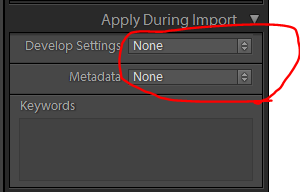


Copy link to clipboard
Copied
I am having the same problem with the chaotic ordering of my imports in LR CC 2015 and wanted to share a couple things.
First off, the order of the import is very important for my workflow. This is not a problem that is fixed by resetting preferences. This is a bug.
Second, I am experiencing this on a Late 2012 iMac running 10.10.3. I believe it is hardware independent and occurring on all versions of OS X.
Third, I was able to get the import to go in sequence by changing my import from "Copy as DNG" to simply "Copy". I will try a couple other options to see if I can recreate the problem including importing as DNG again.
So for now, FOR ME, I was able to import correctly by sorting as Capture Time and choosing import method "Copy"
Copy link to clipboard
Copied
I never convert to DNG and always perform the "Copy" operation to get images from CF cards to my computer.
Copy link to clipboard
Copied
Here's an example of what I see during import. I had no develop settings, metadata changes, or preview generation being performed upon import (I meant to capture the top of the right panel but had scrolled down to double check that the images were going into the right folder and failed to scroll back to the top).
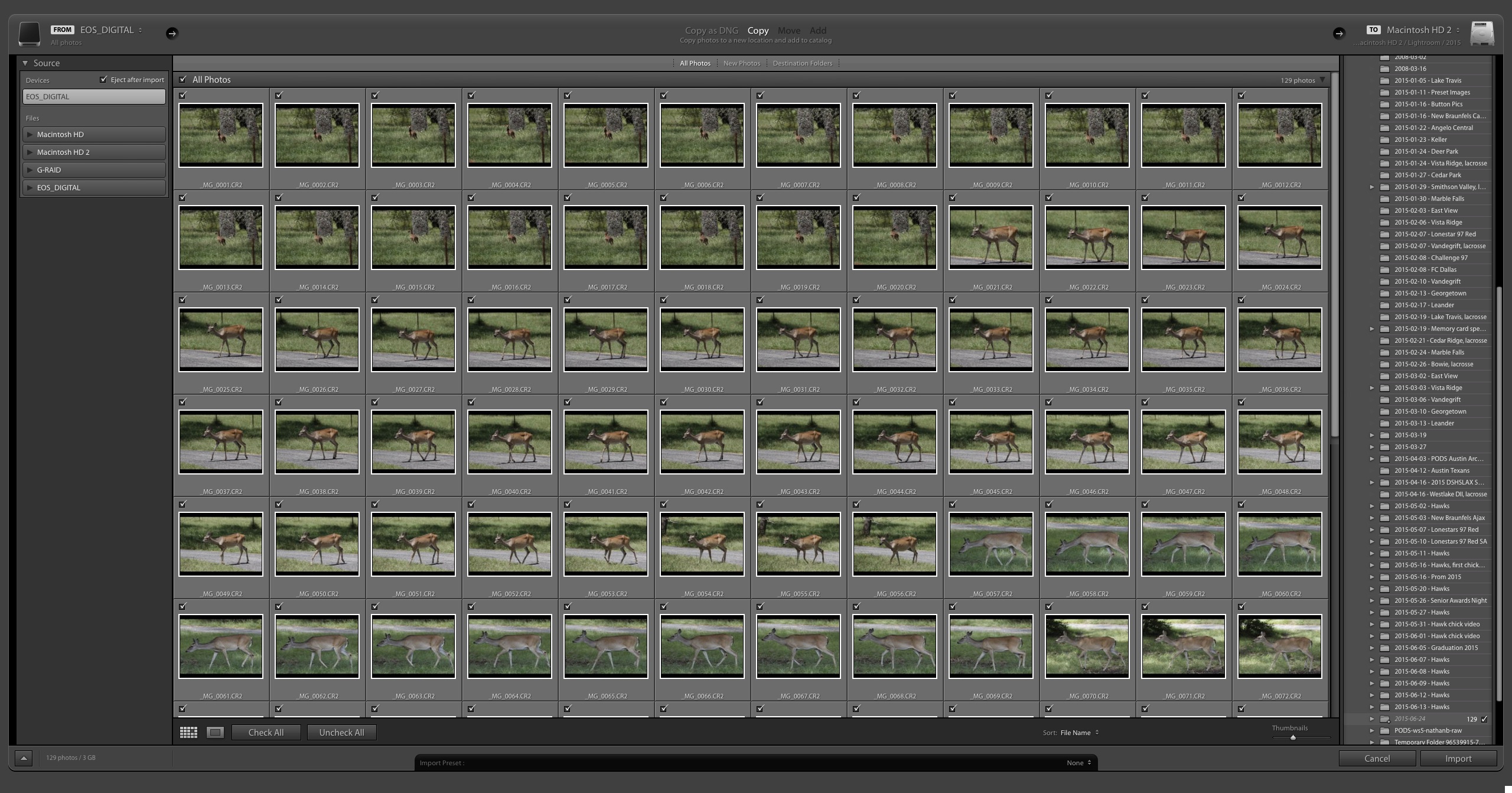
And here's the grid view in the library module showing intermediate progress of the import step. The selected image was the first one read and displayed in the filmstrip upon import. I waited until the grid view was fully populated before grabbing the screenshot. Now, the filenames shown here are in order it can be seen that they are not strictly in filename order - there are a few gaps. Images populate the grid in a completely random fashion.
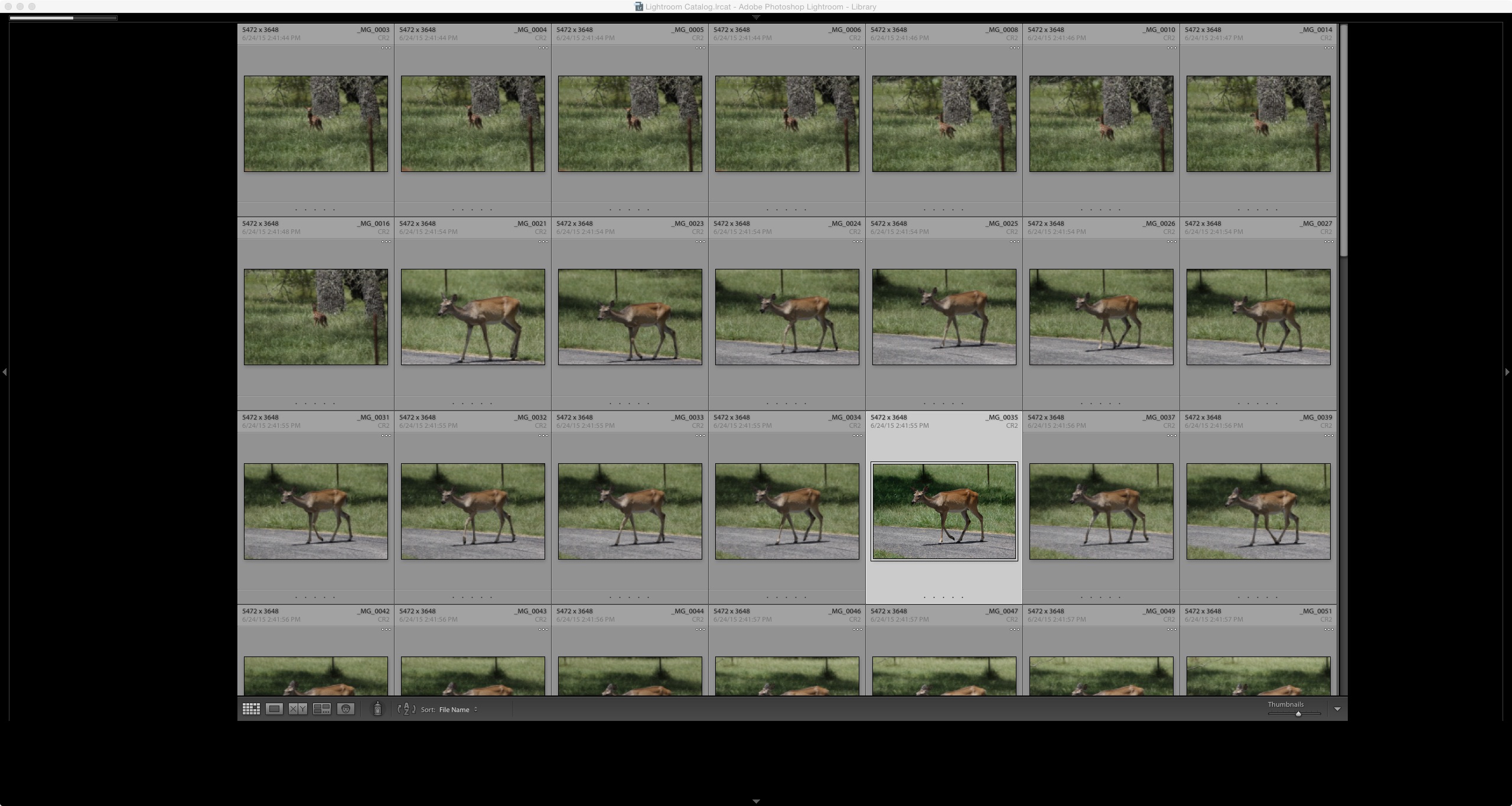
Copy link to clipboard
Copied
Apparently this is happening after OS X upgrade to Yosemite:
In CC Lightroom 5 default sort order does not stick in import
What happens if you use Capture Time Sort order in the Import module? This should show the imported images in the Library module in sequence by Filename even with 'Added Order' sort selected.
Copy link to clipboard
Copied
This is not happening after an upgrade to OS X Yosemite.
This happened for me after an upgrade to LR CC 2015. I was running the previous version of Lightroom before this on Yosemite without this error.
I think it's nice to suggest trying other option settings but, the application needs to work as intended and not force users into some workaround.
Copy link to clipboard
Copied
churchie73 wrote:
This is not happening after an upgrade to OS X Yosemite.
This happened for me after an upgrade to LR CC 2015. I was running the previous version of Lightroom before this on Yosemite without this error.
Perhaps something changed in a Yosemite .X update that is causing the issue.
Copy link to clipboard
Copied
Since LR5 I have the same issue and it has continued to the latest build of LRcc2015.
What Does Not Work:
- Choosing sort order on import does not work.
- Completely deleting LR and installing with a fresh install does not work.
- This is an Adobe issue, not an OS X issue.
- Only happens when importing directly from a card.
What Is Working For Me:
- From card drag image folders to hard drive then import into LR.
- I am using ImageIngester to import photos and then adding to LR catalog.
Copy link to clipboard
Copied
I have this problem with the iPhone photos I import into LR.
Pain in the neck because they are shuffled...one of these, one of those, etc. Makes editing very difficult!
Copy link to clipboard
Copied
After you import the photos, in the Library grid what is your sort order (at the bottom of the screen)?
Copy link to clipboard
Copied
I figured it out, thanks. I import the photos into LR according to time taken but when I plug my iPhone into the computer they are not sorted that way so it shows up as a big mess on the import screen.
I changed the sort order. All is fine ![]()
Copy link to clipboard
Copied
I was having this issue and realized that I was importing from my card at the DCIM folder level. When I directed Lightroom to the actual subfolder - 107ND600 in my case - it acted normally again. I don't know why this should be the case but check this if you have trouble. My photos were consecutive action photos and it was imperative they remain in the correct order.
Copy link to clipboard
Copied
To make sure your action photos are in the correct order, you need to make sure that you do NOT let Lightroom rename your files by removing the original file number from the name. Using the "import sequence number" is a bad idea. Otherwise, the order of import does not matter. You just need the correct sorting in the Library grid.
Copy link to clipboard
Copied
This is ridiculous. I can order by Capture time or Image number on import and I still get a mess. I don't want to move things to the bathroom, then downstairs where I rename them, and then to my working computer so I can have a sequence of images with a numbering scheme I want and in the order they were shot in. Come on Adobe, wake up.
