 Adobe Community
Adobe Community
- Home
- Lightroom Classic
- Discussions
- Lightroom can't see photos in Macbook download & o...
- Lightroom can't see photos in Macbook download & o...
Copy link to clipboard
Copied
Using Mac OS 10.15.3, Lightroom Classic 9.2 latest release, I'm trying to import photos from my Downloads folder, but get the message "No photos found". I know there are photos there, and they haven't been previously imported. Any suggestions please?
 1 Correct answer
1 Correct answer
Two things.
1) You have Copy selected at the top. Is that what you want to do? Copy them from that Downloads folder to some other drive/folder on your Mac?
2) Without a proper Destination selected No images will be displayed for import in the center section of the Import dialog window. In the Destination section, right hand side panel, select a folder that you Username has the permissions to Write files to.
Also I suggest that you manually Move those image in the Downloads folder to the fold
...Copy link to clipboard
Copied
Screen shots of what you are seeing on your computer screen really help in trying to fix the problems you are having.
As they say a Picture is worth a 1000 words.
More than likely the images that are in your Downloads folder are more than likely already in the LR Classic catalog. But without seeing a screen shot of the Import dialog window, the FULL import dialog window, it is hard to tell what is happeiing on your system.
Copy link to clipboard
Copied
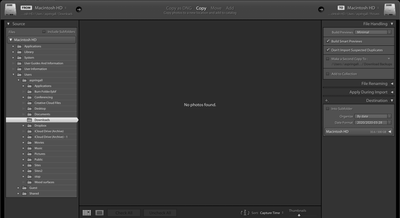
Copy link to clipboard
Copied
Two things.
1) You have Copy selected at the top. Is that what you want to do? Copy them from that Downloads folder to some other drive/folder on your Mac?
2) Without a proper Destination selected No images will be displayed for import in the center section of the Import dialog window. In the Destination section, right hand side panel, select a folder that you Username has the permissions to Write files to.
Also I suggest that you manually Move those image in the Downloads folder to the folder you actually want them in then use the Add option at the top to leave them in the folder you manually moved them to and just Add them to the LR catalog file
Copy link to clipboard
Copied
Thank you. When I moved them to the destination folder and used "Add" it worked.
Many thanks.
Copy link to clipboard
Copied
I think that at some stage I've changed from "Add" to "Copy" without realising what I've done.
Copy link to clipboard
Copied
Let me say this again.
If you do not have a proper Destination folder selected, using the Copy or Move options at the top, you will not see any images in the center section.
In the screen shot you post the Destination section is closed. Showing only Macintosh HD. If you had Expanded the Macintosh HD (Clicked the right pointing triangle) and Selected a Valid folder to Copy the images to you would of then seen all those images in the Dwonloads folder.