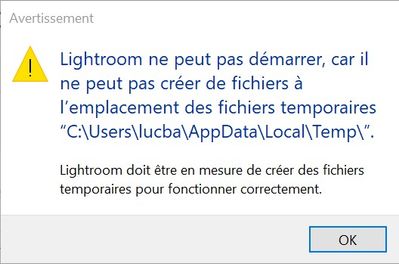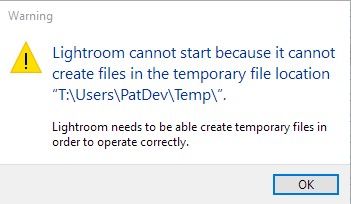Adobe Community
Adobe Community
- Home
- Lightroom Classic
- Discussions
- Re: Lightroom cannot start because it cannot creat...
- Re: Lightroom cannot start because it cannot creat...
Lightroom cannot start because it cannot create files in the temporary file location
Copy link to clipboard
Copied
Hello,
I use Lightroom 9.2 on windows 10. I have about 20Gb free on my disk.
When i start Lightroom (Classic, or CC), a popup error message (in french for me) with "Lightroom cannot start because it cannot create files in the temporary file location "c:\users\...\Appdata\Local\temp"
I run normally as a user with admin capacity, and manually, i can create files in Temp folder.
When i start in Admin mode, Lightroom start and work well.
What can i do ?
Best regards
I have the same problem with Lightroom CC, but not with Photoshop. I have a Creative Cloud Photography plan.
Copy link to clipboard
Copied
Hi there,
We are sorry about the experience with Lightroom due to the permissions error. If the application is working properly by launching the application as administrator, it seems like the issue is due to permissions on the application folders.
Please grant permissions to the folders at the below mentioned locations manually and then restart the computer to check if that helps.
C:\Program Files\Adobe
C:\Program Files (x86)\Common Files\Adobe
C:\ProgramData\Adobe
If you still face issues, please create a new user account on the computer with Admin rights and check if the issue persists in that. You can check: https://support.microsoft.com/en-us/help/4026923/windows-10-create-a-local-user-or-administrator-acc...
Regards,
Nikunj
Copy link to clipboard
Copied
Thank you for help but no success.
Grant permissions to the folders listed above, and on "c:\users\...\Appdata\Local\temp" : no success.
Create new admin account, same error.
Free about 50GB on hard disk, no change (for JimHess)
Pop up is at startup. No other windows before.
Anoter idea ?
Is there log file to investigate ?
Copy link to clipboard
Copied
I have deinstalled all Adobe products (lightroom, photoshop, creative cloud desktop, acrobat ...)
I have deleted all Adobe folfers (in Program files, Program files x86, Appdata, ProgramData)
I have the run the Adobe Creative Cloud Cleaner Tool (i have log file if usefull).
I have restarted computer.
Re-Install Cloud Desktop, Lightroom.
Always same error. Lightroom crash immediatly with above popup. Lightroom run well in admin mode.
What can i do, now ?
Copy link to clipboard
Copied
> Please grant permissions to the folders at the below mentioned locations manually and then restart the computer to check if that helps.
> C:\Program Files\Adobe
> C:\Program Files (x86)\Common Files\Adobe
> C:\ProgramData\Adobe
This doesn't make sense. As mentioned in the OP, the problem occurs when trying to create temp files in the folder pointed to by the TEMP environment variable. Also, a standard Windows application should not have to write to the C:\Program Files folder. This does not comply with the Windows programming rules. Giving permission to write to C:\Program Files is unsafe. Every Windows programmer knows this.
Copy link to clipboard
Copied
Windows requires 20%-25% of free disk space at all times to function properly. If your hard drive only has 20 GB available, it is quite possible that you don't have enough space available for Windows to to function, and therefore Lightroom and Photoshop cannot function properly either. You probably need to find a way to provide more disk space by moving some of your data to an external hard drive.
Copy link to clipboard
Copied
Lightroom run when in admin mode. I have 50GB free on hard disk, and always error.
Copy link to clipboard
Copied
Hi,
I have exactly the same problem and even more. Also, Photoshop will not launch unless run as an administrator. Like you, under the same account, I can create files in the target Temp folder. Any other application can. Not Lightroom. LR obviously has a problem with NTFS partitions and permissions. That's easy to demonstrate :
- My temp folders have been moved to a dedicated NTFS partition but this was not enough to solve the problem. All aplications and Windows could write to the Temp folders there. Just LR couldn't.
- Reformating that partition as FAT32 fixes the problem. Ahem, this fixes the problem for the temporary files....
- But if I try to create a catalog on another NTFS partition, LR fails claiming that I have no permissions to write there (although a lot of applications on my system are writing data there - so the error message is absolutely wrong).
- I have checked the permissions for all the concerned folders : no problem, all users have full rights on these folders and partitions.
The problem is similar with Photoshop. This is not a new issue but a long lasting bug affecting both LR and PS and probably other Adobe apps. It's time to do something about it.
The only workaround is to change the executable properties in order to have the program automatically launched as an administrator (right-click photoshop.exe or lightroom.exe | Properties | Compatibility tab | Check Run as an adminsitrator). Being forced to use an application as an administrator is not secure, especially because these apps are constantly exchanging data on the web. This should not happen and no mainstream application should need this. That's unacceptable.
This bug is obviously related to the system configuration and probably to the UAC. So, it may or may not appear depending on the user's choices in this area. But this is in no way due to incorrect permission settings or to unsufficient disk space. Even when the permissions are correct, the problem may occur. It's an issue with the PS or LR code that cannot deal with the NTFS security properties.
Copy link to clipboard
Copied
Using Windows File Explorer, the first thing I would check is to see what the security properties are on the temp folder. Your user account should have "full" rights to the folder.
Copy link to clipboard
Copied
@ManiacJoe
> the first thing I would check is to see what the security properties are on the temp folder
Please read again my message. That's what the users hit by this problem are generally doing and in most (if not all) cases, the permissions on the Temp folder are OK.
Copy link to clipboard
Copied
You don't say what TEMP folder you are trying to use. In the previous example in this thread, you should not be trying to write to the folder C:\users\<username>\AppData as this is usually reserved for use by the operating system, and not by the user. This is also why running as administrator will work, but it is still a terrible idea, let Windows handle/modify the C:\users\<username>\AppData folder.
Copy link to clipboard
Copied
@dj_paige
> You don't say what TEMP folder you are trying to use.
It's not the user who decides which Temp folder is used. Lightroom uses the TEMP folder pointed to by the TEMP environment variable. Since all other applications and Windows itself can use this folder without any problem, the problem is certainly not due to wrong permissions.
As I reported above, the problem can also occur with other folders. Just read my message again. I fixed the Temp folder issue by reformating the partition to FAT32. The issue with the TEMP folder disappeared. But as soon as I tried to create a catalog in another folder on another (NTFS) partition, the problem was back (unless LR was run as an administrator) : LR could not create the catalog because I allegedly had no rights to write to this folder (which was wrong).
Again, I think that LR (and PS by the way) have a problem with NTFS partitions and UAC. That's a bug, not a configuration problem. Otherwise, other applications writing to the very same temp folder would have the same problem which is not the case.
I have noticed that very often, this problem occurs on systems where the Temp folders have been deported to another partition than C: by modifying the TMP/TEMP environment variables. Sometimes, I have the feeling that LR is trying to write somewhere else (although the error message is showing the right folder name, it's not necessarily a proof that it was trying to writ eto that folder).
> C:\users\<username>\AppData as this is usually reserved for use by the operating system, and not by the user
This is plain wrong. The default Temp folder for any user is "%USERPROFILE%\AppData\Local\Temp". "%USERPROFILE%\AppData\" is reserved for user specific informations generated by the system and by applications. So obviously, the corresponding user always has full rights on this folder and its subfolders. Many users are using a SSD as C: and they try to be thrifty with disk space. So, they modify the TEMP environment variable in order to have the temp files stored on another partition.
It's not a new issue. A lot of users have reported it since years. Now it's time that Adobe have a serious look at it.
Copy link to clipboard
Copied
Alright, but if you're not going to look at where Lightroom stores your files (which you have complete control over), then I doubt there will be a solution found.
Copy link to clipboard
Copied
Hi d_paige,
I really don't understand what you mean. There's nothing in LR allowing to specify where the temporary files it needs to create are stored. I do not have control over this (if I'm wrong, please show me, I'm curious). We are not talking here about the files created in the Camera RAW Cache folder. LR tries to create these temporary files in the user's TEMP folder that is defined by the user's TEMP environment variable. That's what any application needing to create temporary files is doing. And, I repeat, all accounts on my system have full rights on this folder. So, LR shouldn't have any problem creating these files. No other application have problem with this.
I have attached the english version of the screen capture posted by lucb15154775. Same problem. LR wrongly claims that it cannot write to the specified folder and this is plain wrong. It's a well-known bug lasting since years, not a configuration problem on the user's system.
Also, when I say that LR is unable to create a catalog unless I run it as an administrator, I'm not talking about the import process (in that case I have control over the destination folder for the images, of course). I'm talking about LR not being able to create the catalog database (the .lrcat file) because it "thinks" that it has no permission to create files in the folder where I want the catalog to be created. Which is also plain wrong.
Please read again this thread, I think that you have not understood the reported problem.
Copy link to clipboard
Copied
It's a shame this is still happening a lot with adobe software.. And the fact that they are telling people just to run as admin or change permissions on folders or select different temp dirs is just stupid. It's a creative cloud problem that has been around for years, and needs fixing by adobe as many many users have experienced this bug.
Did you ever find a solution, besides formatting your system drive and doing a complete reinstall?
I've tried quite a lot with no effect :
- killing and disabling all antivirus apps (group policies / regedit for windows defender)
- repair / erinstall of all libraries C++
- complete uninstall, adobe cleaner tool, clean all dirs by hand and doing reinstall of CC
- DISM windows
- SFC windows
- uninstall latest 5 updates from windows
- install older versions of photohop or lightroom cc
- give full permission control to all relevant dirs
- run as admin (works for photoshop but not lightroom CC)
- reset preferences for each app
- run app with CTRL ALT shift pressed
- manually cleaning all temp dirs
- disabling all windows extensions and other programs
- run in safe mode (still same problem)
My last chance is to update windows 10 through media creation tool, see how that differs from windows update..
www.anymotion.nl
Copy link to clipboard
Copied
> C:\users\<username>\AppData as this is usually reserved for use by the operating system, and not by the user
By the way, temporary files that are not user specific are stored in C:\Windows\Temp by default. However, they can also be moved to another partition by changing the corresponding environment variable.
Copy link to clipboard
Copied
Hi,
I know this is diggin up an old thread, but I was wondering if you had found a solution to this. I have the exact same issue. I've done everything suggested on this thread and I've had 2 help sessions with Adobe online, lasting a couple of hours each. They've changed all sorts of permissions, firewalls, new accounts, reinstalls, clean-ups - the lot, but with no luck (yet).
I'd love to hear if you found a way forward. Life was never this hard with Lightroom 6!
Thanks for your help.
Copy link to clipboard
Copied
@NoisyGriff, you stated “I have the exact same issue”
What issue specifically are you referring to, there have been many in the thread?
Please indicate what you are referring to?
In addition the last and final update to Lightroom 6 was Dec 2017, and support was discontinued around the end of 2018, so there will be no further bug fixes.
Copy link to clipboard
Copied
Hi Denis. Thanks for the quick reply.
For clarity, the "exact same issue" was the one mentioned in the thread title and by Samoreen.
I know that support for LR6 has been discontinued - this has been an issue I am encountering with a new installation of LR CC Classic. Thanks.
For anyone that finds this thread through Google with the same issue, Adobe's online support was able to solve the isse after a number of hours trying (got to salute their determination!). The fix that worked for me was to have LRC installed onto a different drive (not the OS drive). Not sure why this worked, but it did. Both drives are NFTS, all permissions set correctly. Unused space on OS drive (which threw up the subject issue) was 78GB; the unused space on the drive that worked was nearly 1TB. Not sure if any of that is relevant, but you never know.