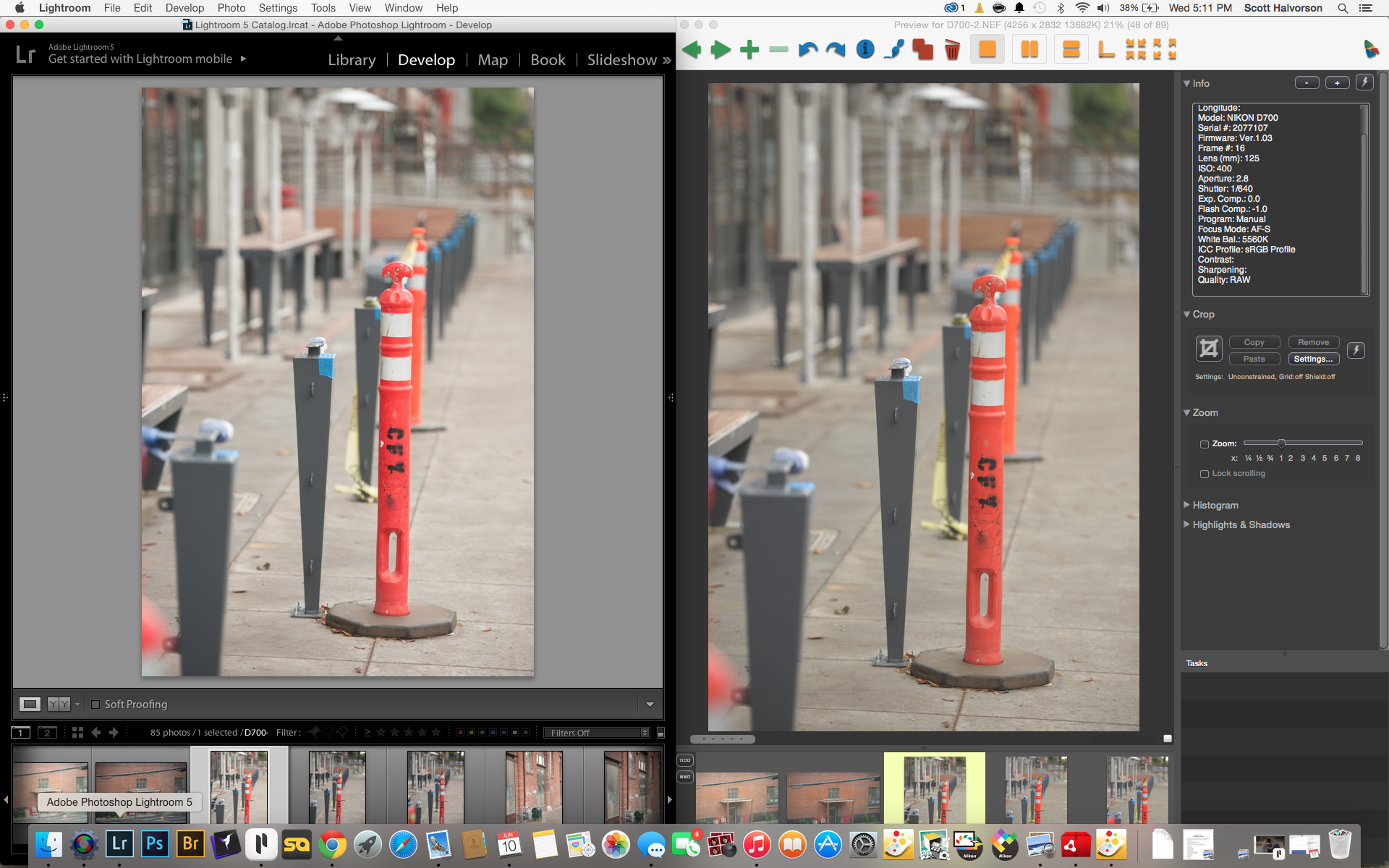Adobe Community
Adobe Community
- Home
- Lightroom Classic
- Discussions
- Re: Lightroom changes the appearance of my images ...
- Re: Lightroom changes the appearance of my images ...
Copy link to clipboard
Copied
I dont understand this or why it does it. my preferences has everything unchecked.
I import my images
i see the thumbnails which look fine but when i click on image, it displays on my 2nd monitor and looks perfect. but here is the problem, a second later it makes an adjestment to it which ruins my image, it makes it too bright. its like its auto toning yet i dont understand why it must do this.
my goal is to simply view my image on 2nd monitor w/o lightroom making any adjustments to it.
how can i prevent this or why is it happening?
can anyone please help me...any help would be greatly appreaciated.
Message title was edited by: Brett N
 1 Correct answer
1 Correct answer
Are you recording images in RAW format?
If so, this post might have the explanation.
Copy link to clipboard
Copied
make Lightroom use my camera picture profile as its default starting point
1. Select a 'raw' image file, goto Develop module, (make adjustments to Sharpening, vibrance, etc)
2. Open Camera Calibration panel
3. Choose desired Camera Profile. (created from Xrite Color Checker and DNG.?)
4. Go Menu > Develop > Set Default Settings.
Done!
Copy link to clipboard
Copied
I have started to have this issue too. I have shot RAW for years, all of the sudden, ALL of the RAW photos are changing as I view them in LR. The images in the filmstrip at the bottom look fine, as usual. When I click on an image, it looks
as it should for an instant, then becomes about 1-1/2 - 2 stops underexposed. ALL of the shots. My histograms on camera look fine. Preview jpg's look fine, film strip looks fine unless I click on an image, then the image AND preview in the filmstrip become underexposed.
Like I said, I have been shooting RAW for years, and have never had this problem. This must be from the last update for LR. It is driving me insane. They are so dark, I can't even go through the initial edit.
Why should I have to change the way I import? LR is doing something to the files. Has Adobe addressed this by chance? I understand what the explanations were at the start of this thread, this is something very different. I wouldn't all of a sudden be underexposing every single image.
I shoot with a Nikon D4 and D3 recently, It appears that the D3 does not have the same problem. The histogram is very reasonable. Are there any D4 shooters who have had this problem.
Thanks for any comment, I have over a thousand files to edit.
Copy link to clipboard
Copied
Hey guys I'm new to photography and I recently just started shooting in RAW and I'm getting the same "darkened" pictures when seeing them in LR after I upload it and double click to see each photo in full detail. The only way I can salvage the JPG preview settings is right when I upload it, the thumbnails still look good, so just highlight them all and export them before seeing them in detail for the RAW settings can take effect. Then you can upload those exported jpgs and compare.
Copy link to clipboard
Copied
I just saw your posting after having the same problem and I think I have a solution/work around for you. I had a chance to work with Mike Langford (http://mikelangford.co.nz/htm/geo.htm) last week in NZ and he recommends capturing your images in both RAW and JPG. I am using my Canon EOS 60D and can select the "PictureStyle" option in the menu that allows adjustment of sharpness, contrast, saturation and color tone right in the camera. These only affect the JPG image so I can see exactly what the image will look like while I am on location. Mike says that this gives you the chance to make (mostly) color and contrast changes to get the image you want/see on the spot. When I import them into LR however I make sure that my preferences are set to "Treat JPG files as seperate photos". After downloading the images you have them side by side. If you open the RAW image, LR strips the preview data and gives you that image you dont like, however the JPG will open with all the in-camera adjustments intact! This is fantastic for reference so that you can make the LR adjustements to your RAW image if you want or just use the JPG as is. Here is an screen grab of a shot I took in NZ with the RAW and JPG side by side as LR displays them. You can see the difference in the saturation and brightness/contrast. Hope this helps...
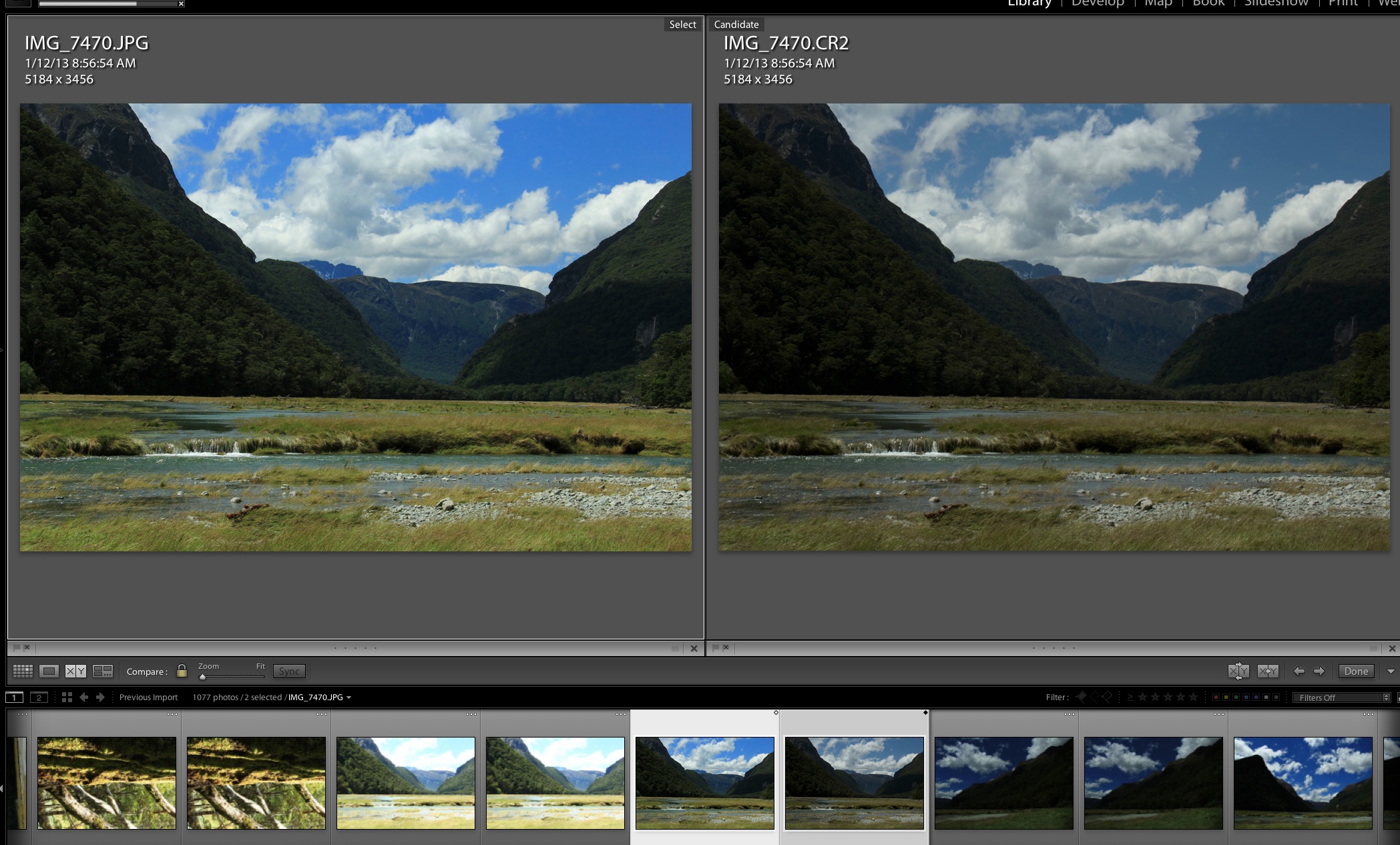
Copy link to clipboard
Copied
I compared raw to jpeg for the first year or two using Lightroom. Once you can get better results, consistently, using Lightroom, than your camera can do, consider shooting raw-only and ignoring the jpeg. At that point, you may also be ready to change your camera settings to always shoot with a reduced contrast profile (consider boosted saturation), since the goal of the jpeg will be changed to facilitate assessment of inherent color and detail in shadows and/or highlights... - *not* to have a good looking picture, which you know you'll be able to create, later...
PS - if you switch the right-hand shot to 'Camera Landscape', then make adjustments:
exposure: +.3
whites: +15
blacks: -10
highlights: -20
shadows: +20
clarity: +5
then how do they compare 😉
Disclaimer: just "wingin' it" on the proposed adjustments...
R
Copy link to clipboard
Copied
Rob Cole wrote:
PS - if you switch the right-hand shot to 'Camera Landscape'
Just a passing comment re Camera Landscape: On my Nikons at least, this is the most awful profile I have ever laid my eyes on. It turns all foliage and grass into a sickly cyan-green, as if it was under water. If that's someone's idea of landscape, well... ![]()
![]()
Copy link to clipboard
Copied
For the record, I was guessing from the OP's comments and the posted screen-shot that Camera Landscape profile was what used in camera (not suggesting using it). Although it could be that with a little love from DNG Profile Editor you may be able to turn that Camera Landscape profile into something acceptable, if not uber-deluxe-bichen! ![]() .
.
Copy link to clipboard
Copied
Understood. Just couldn't resist ![]()
Copy link to clipboard
Copied
I know exactly what you are talking about!!! I have the same issue, I have a temporary solution, it wont solve the ugly conversion after import, but will permit you to recover the actual real looking result.
Since I havent found out a way to stop it when importing, you have to import your files, and let them have that ugly look.
Than, go on one of the pictures, and switch to the development page
at the bottom of the menus, you have one called 'camera calibration' (or something like that sorry im french, but i assume its what it would be called)
SO HERE IS THE PROBLEM : You have a option called Profile, and it is surely set to ADOBE STANDARD (which is causing all this messssss), change it to the one you are using when shooting, probably camera standard or camera neutral. Than you should have a pretty decent looking result .
(not sure about this part) Go in the developpment tab of the Top menu , than in define default settings , update current settings (or something that means that) and than it should be applied to the other you will import after.
Now if you know if there is an option NOT to convert to adobe standard when importing, please tell me ![]()
Hope it helped (could you e-mail me to give feedback on this solution and if you can help finding a real solution ) jeffrockr@hotmail.com thanks
Copy link to clipboard
Copied
Defaulting to preferred camera profile upon import (and changing after import, if desired) is the proper solution. That, and developing new custom profiles if none of the existing ones are hitting the sweet spot.
Hint: hold the 'Alt' key down and the 'Reset' button will change to 'Set Default'.
Of course, the "ugly conversion" is due only in part to the camera calibration profile - you may also have to adjust other settings...
R
Copy link to clipboard
Copied
nice thanks a lot !!
Date: Thu, 31 Jan 2013 12:55:31 -0800
From: forums_noreply@adobe.com
To: jeffrockr@hotmail.com
Subject: Lightroom changes the appearance of my images after import
Re: Lightroom changes the appearance of my images after import
created by Rob Cole in Photoshop Lightroom - View the full discussion
Defaulting to preferred camera profile upon import (and changing after import, if desired) is the proper solution. That, and developing new custom profiles if none of the existing ones are hitting the sweet spot.
Hint: hold the 'Alt' key down and the 'Reset' button will change to 'Set Default'.
R
Please note that the Adobe Forums do not accept email attachments. If you want to embed a screen image in your message please visit the thread in the forum to embed the image at http://forums.adobe.com/message/5038420#5038420
Replies to this message go to everyone subscribed to this thread, not directly to the person who posted the message. To post a reply, either reply to this email or visit the message page:
To unsubscribe from this thread, please visit the message page at . In the Actions box on the right, click the Stop Email Notifications link.
Start a new discussion in Photoshop Lightroom by email or at Adobe Community
For more information about maintaining your forum email notifications please go to http://forums.adobe.com/message/2936746#2936746.
Copy link to clipboard
Copied
This may be too late to provide any useful assistance to the original poster, but I have exactly the same problem and found the solution in another forum. Many replies here are based on the assumption that the OP's issue was happening with RAW files only. In my case, it was happening with both RAW and JPG files upon import to LR. Just as the OP described, the images would import, then one by one I watched the thumbnails change based on what appeared to be an autotune setting, even though I had none set (or so I thought). It was most noticeable with images that were drastically underexposed - I have many iPhone JPGs of friends taken in dark restaurants and bars, and the images would suddenly brighten quite drastically upon import, to the detriment of the image.
I have never before imported images with an autotune setting or preset of any kind. I always do my editing post-import. However, it appears that upon upgrading to a newer version of LR, my catalog preferences were reset to include a default setting I had never used before. Under "edit" and "preferences" then "presets" tab, under "default develop settings", the box was checked for "apply auto tone adjustments".
I unchecked the box and some of the images reverted back to the way they looked upon initial import (LR's interpretation of my camera's RAW data with no autotuning). However, for some images, I had to right-click on the image and select "develop settings" (in Library module) or "settings" (in Develop module) then click "reset." This set the images back to my RAW or JPG data as it was on import.
I hope this helps someone - it was a way simpler fix than what some of the replies made it out to be.
Copy link to clipboard
Copied
Have you received satisfactory help with this situation? If not, check and see if the same thing is happening to your photos when you open them with Windows Photo Gallery. If that is the case, email me at putman_jason@hotmail.com (I don't frequent this forum much) and I can tell you how to fix it. If the same issue does not occur with Windows Photo Gallery, then I will be of no help.
Copy link to clipboard
Copied
I agree with ninjapimp's original claim and the issues he is having as I am having them as well, and I am a professional photographer. The issue ninjapimp describes is a very unfortunate feature of Lightroom and the respective Camera Raw plugin by Adobe. I hope Adobe can fix this in upcoming updates to both the application and the plugin.
I shoot with a Leica M because, well, it's a Leica. And Leica has spent a tremendous amount of R&D to get the pictures to appear as true to the eye as possible. And it renders perfectly in camera, and in the brief instance before Lr renders the 1:1 preview and changes it.
The argument about working w/ JPEG if the JPEG looks better is a non-starter. I purchased a Leica to be able to keep the RAW settings captured by the camera. Everything changes when you bring it into Lr. The color changes. The crispness of the image changes (usually becomes blurrier), and the depth of field appears to changes slightly. I'm not sure why Lr can't just provide a setting which allows Lr to utilize the native Camera settings which unalter the appearance of the image when rendering the Raw image. The time to edit the Raw image to look like the camera generated cannot be solved by creating a single preset, as each image would need to be edited in a custom manner to achieve its original intended appearance, if it is even possible.
Adobe should allow a preference to utilize the native camera settings for editing the Raw image, or use the JPEG created by the camera AS the preview (instead of ignoring the file at import).
For what it's worth, Aperture makes no change in the appearance of the Raw file, nor does Capture One.
Copy link to clipboard
Copied
This email address 'ninja@att.net' is spammed to hell - i no longer use it - i do not check this email anymore. I only use it for spammers.
you are wasting your time sending emails to this account.
Give me a call for an updated email address.
Copy link to clipboard
Copied
I'm not sure why Lr can't just provide a setting which allows Lr to utilize the native Camera settings which unalter the appearance of the image when rendering the Raw image.
Then I suggest you consider for a moment, what is happening when LR imports a Raw image, and why the image appearance changes. That has been well laid out higher up this thread, in a number of different ways.
This is not something "extra" that the Adobe software is doing to the image, so it cannot just "stop" doing that.
In order for the image NOT to change between viewing the initial JPG made by the camera, and viewing the initial Raw conversion made by Lightroom, it would be necessary for Lightroom to carry out a Raw conversion that worked the same in every particular. And it would need to do the same for every other camera model too, even though each camera model's internal Raw conversion is different.
If this is what you are asking for, that's as ambitious, as asking a piano player to "pick up and continue" the music seamlessly, when a piece of recorded piano music is cut off in the middle - matching the performing style, musical expression, tone and tempo exactly, so that nobody realises. And to be able to do so not just for a particular recording, but for any music by a wide range of different recording artists.
The image that is initially seen, is the recording which is FIXED. The image that replaces it, is a brand new "live performance" of the Raw file - which is VARIABLE.
That is IMO the purpose of shooting Raw: it is meant to be like attending a live performance, not like listening to a CD. Someone who fidgets through a live performance constantly irritated that it is NOT identical to their favourinte CD, has wasted their money buying the ticket - the whole expectation with a live performance, is that the music will depart from how any prior recording might sound. If it did match a given recording exactly, that might be a very clever technical trick, but not a musically worthwhile one.. the audience would most likely feel short-changed.
The time to edit the Raw image to look like the camera generated cannot be solved by creating a single preset, as each image would need to be edited in a custom manner to achieve its original intended appearance, if it is even possible.
Quite. That is the situation that Lightroom finds itself in.
Adobe should allow a preference to utilize the native camera settings for editing the Raw image, or use the JPEG created by the camera AS the preview (instead of ignoring the file at import).
You can set Lightroom not to generate any previews straight away, but that is just putting off the moment when you start to engage with the actual (Raw) content of the image file. The point of importing a Raw file to LR, is in order to do something with that, and this requires a conversion to be done by Lightroom.
For what it's worth, Aperture makes no change in the appearance of the Raw file, nor does Capture One.
I think this is the same, as a statement that Aperture and C1 have got (in your particular case) default processing which is quite similar in its outcome, to how the camera is set up to do things; and that your Lightroom has currently got default processing, that is dissimilar in its outcome.
This default processing is within your power to change, just as the in-camera settings are within your power to change. One camera model has different JPG controls, which operate in different ways, and produce different results, than another camera does. As you have acknowledged, there is an investment of effort that has gone into that. And the Raw conversion that Lightroom makes, cannot use the camera JPG settings directly, because it is not that particular camera... but, it is substituting that part of the role of the camera, in producing an image.
Copy link to clipboard
Copied
This email address 'ninja@att.net' is spammed to hell - i no longer use it - i do not check this email anymore. I only use it for spammers.
you are wasting your time sending emails to this account.
Give me a call for an updated email address.
Copy link to clipboard
Copied
I am coming late to this discussion but found this great link on this subject: http://photographylife.com/how-to-get-accurate-nikon-colors-in-lightroom
When I first go through my catalog after a shoot I am drawn to certain shots based on the thumbnail rendering... only to be dissappointed with the final lightroom rendering. Now that I understand what is happening it makes perfect sense and I am able to achieve the look and feel of the Nikon rendered version using the develop settings and making an import develop preset to match what my camera is doing when it creates the thumbnail preview
Copy link to clipboard
Copied
This email address 'ninja@att.net' is spammed to hell - i no longer use it - i do not check this email anymore. I only use it for spammers.
you are wasting your time sending emails to this account.
Give me a call for an updated email address.
Copy link to clipboard
Copied
I recently upgraded to Lightrom Five and noticed that immediately after importing images, each image becomes darker. This only happens in RAW, so I decided to drop the brightness level of my LCD screen to assure more exposure to compensate. Events are exposed in JPEG, so I will reset the brightness screen. Am I right to do this? Seems logical to me.
Copy link to clipboard
Copied
vansphoto wrote:
Am I right to do this?
exposure is not tied to LCD screen brightness, so no: it won't make a difference.
That said, note: you should evaluate exposure based on histogram, not apparent brightness on LCD screen, and raw histogram is most accurate if you turn ADL (or ALO or ...) off in camera, and use a neutral picture style and/or reduce contrast. Why? because histogram is showing you the jpeg histogram (after compensatory settings have been applied by the firmware), NOT the raw histogram..
Darker raws is generally due to intelligent highlight protection modes in camera for which there is no auto-compensation in Lightroom. But could also be due to default settings, or default preset being applied. Also, some people may be bitten by some other bug/anomaly as yet unidentified (as far as I know anyway).
Copy link to clipboard
Copied
I am having similar problems, although my issue is with the viewing of images once edited. I must say though that recently I have acquired the Nik software suite & have been using that in combination with Lightroom 5... at first there were no issues once edited, now there is.
What I am experiencing is that the image looks fine in Lightroom 5 once increased to full screen, yet after I export the image to my hard drive & view it there certain portions of the image become blown out &/or way too sharp.
Has anyone else experienced this kind of issue?
I have not changed any of the standard settings... as mentioned above, I was not having any issues initially until now.
Copy link to clipboard
Copied
Hi all!
I've used Lightroom to process RAW images for many years. Today I noticed that when looking at older libraries, for example one from 2014, the processed library thumbnail looks as I processed it - but when switching to Develop module, LR 'loads' it and somehow manages to turn the contrast / shadows down.
I'm not working from JPEG previews, my previews are all rendered and set to show me the processing as I'd done it in 2014 - and it has been working fine - they even got exported once and printed exactly as you could see them on screen.
I suspect this is LR automatically (or maybe somehow I clicked on 'update'?) updating the Process it uses for old images too, from 2010 to 2012. Do you know if there's a way to stop it doing this? When I 'reset' or change it back to 2010 process, it doesn't correct the issue.
Here below is an example:
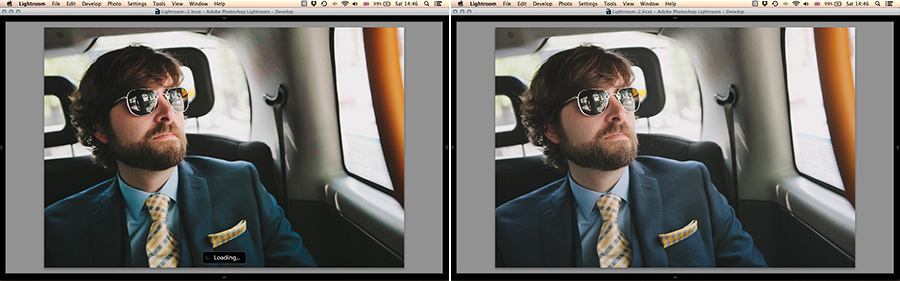
Left: Image as it was processed. Right: Today, after LR re-processed...
Copy link to clipboard
Copied
If you switch to Library, which version of the image do you see, left (mometary) or right (stable)? I ask this because the initial image you see in Develop is either a Library preview or the camera-embedded preview if a Library preview doesn't exist.
A couple things I can think of:
1) The previews for these images are gone and you're actually seeing the camera-embedded preview, inspite of your thinking the lefthand image has your settings applied but is more contrasty.
2) Your monitor profile (or your video card settings) aren't right and the AdobeRGB preview image that you initially see is rendered darker than the version that eventually loads in Develop. This is especially true in LR 6 which can use the GPU for Develop rendering.
Copy link to clipboard
Copied
Hi Everyone.
I just found this thread and wanted to share my experience. I have spent the last days tweeking my in camera settings for my D750. My wife and I shoot with both the D700 and the D750. We love the look of the D700 images and we felt like the D750 images were flat, muddy, and un saturated compared to the D700. We use Lightroom to view and develop our images. I changed the Fine tune exposure, and the Set Picture Control attributes in camera until our images looked similar enough in Lightroom. We went outside and did some street shooting to test our settings in the real world and when we came home we dug in a little deeper. After viewing the raw images in both Lightroom and Photo Mechanic we noticed a vast difference in the image quality (as pictured below). We then checked the D700 images in both programs and found a vastly reduced difference.
The bottom line is this, Lightroom is changing the appearance of my RAW files and I have no idea how to fix it. If anyone has any answers to this issue, please help.
This is a screen shot of the two D750 RAW images, untouched, no presets applied. Keep in mind I intentionally upped the Saturation in camera to make it look right in Lightroom.
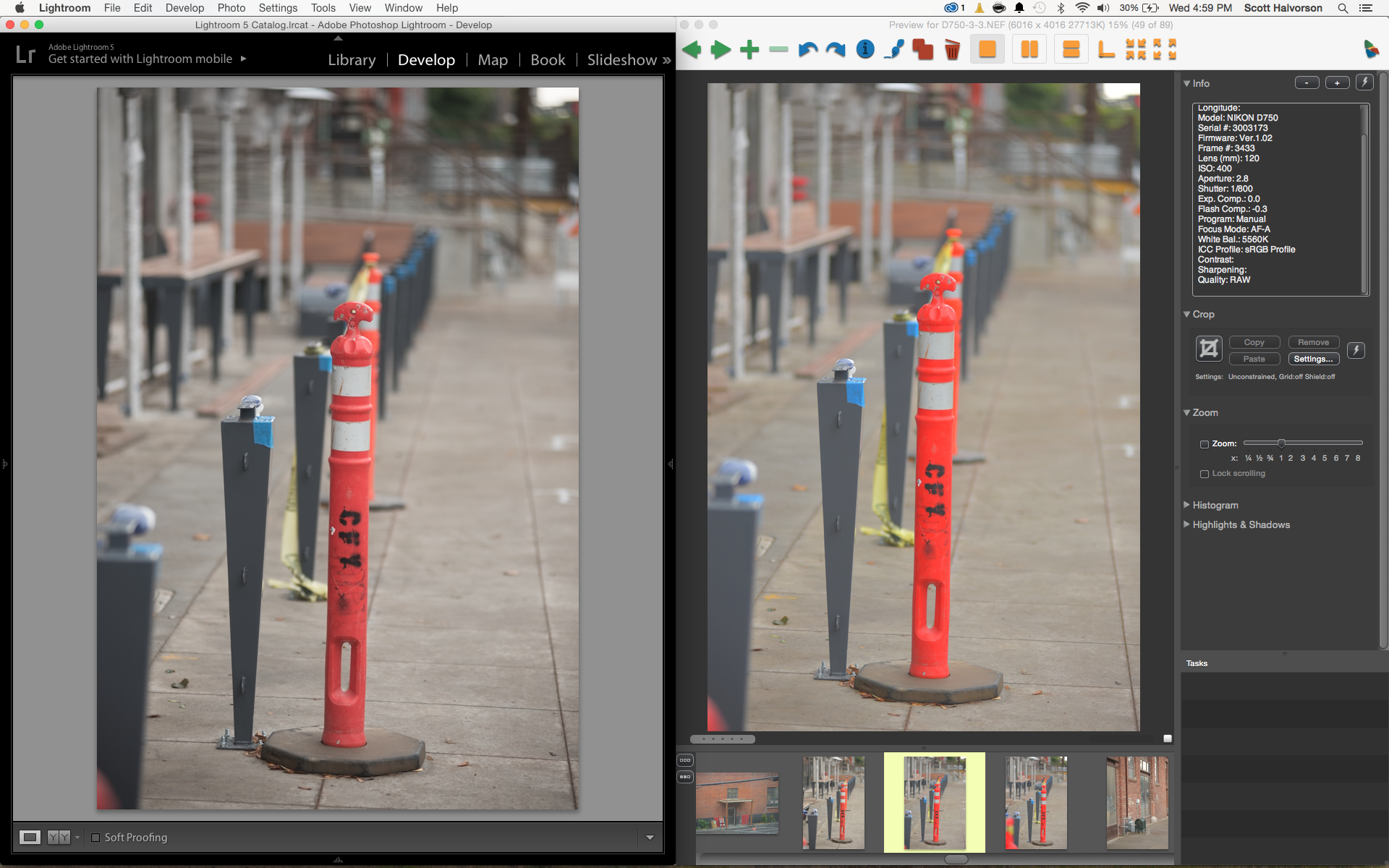
This is a screenshot of the D700 Raw images in both programs.