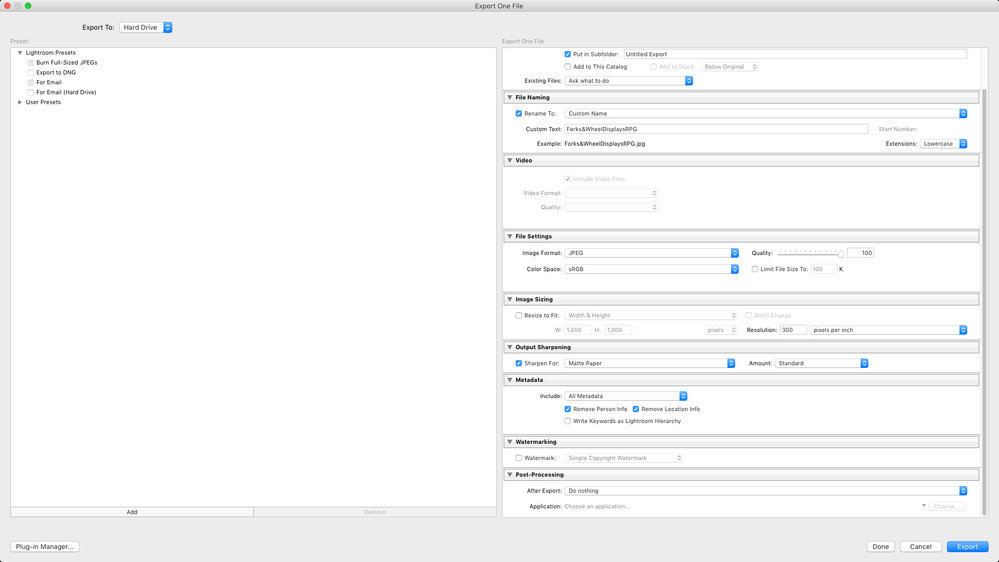Adobe Community
Adobe Community
- Home
- Lightroom Classic
- Discussions
- Lightroom Classic 12.2.1 export JPEG (quality 100)...
- Lightroom Classic 12.2.1 export JPEG (quality 100)...
Copy link to clipboard
Copied
I am new to the post-processing world and have run into an issue I can't solve no matter how many articles I read. I have seen posts addressing color calibration, but these two images are so far off, there must be something else wrong. Professionals who create images and export them for clients to view in the wild certainly cannot expect this much difference...
Thanks for any pointers!
jim
 1 Correct answer
1 Correct answer
The issue (fixed by Adobe support) was a corrupted import. Deleting and re-importing the tif file solved the issue.
jim
Copy link to clipboard
Copied
Not sure what you are asking. THe broner image lloks like a scan. The image in the Lightroom window, looks like and edited image, where the levels were corrected. More details please?
Copy link to clipboard
Copied
"I have seen posts addressing color calibration, but these two images are so far off, there must be something else wrong."
Did you even try correcting monitor calibration? Sometimes the calibration can be wayyyy off.
Also, please state the application (not Lightroom) that you are using to look at the image, and please show us screen captures of your Export dialog box.
Also, export quality settings will usually have only a trivial impact on colors, it's irrelevant here.
Copy link to clipboard
Copied
I did go through the color correction on the Mac's Display settings, and whether I use the new color map, the old one, the sRGB one, it changes slightly but never gets close to the LR version. If that's not the right way, please tell me how; I haven't seen anything beyond that in all the Googling I've done. I also haven't seen anything regarding a collop corrected viewer for the Mac, though both Preview (shown) and Chrome give the same over-sepia'd, washed out look.
Export screen attached.
jim
Copy link to clipboard
Copied
The LR image is heavily edited, mostly as a learning curve with no significant objective though I liked the b&w with a touch of sepia look, as well as more contrast. I then exported it at 100% to a jpeg, and opened it in Preview on the Mac. I also tried Chrome with the same results. I know it looks like a scan - that's the problem 🙂
jim
Copy link to clipboard
Copied
The issue (fixed by Adobe support) was a corrupted import. Deleting and re-importing the tif file solved the issue.
jim