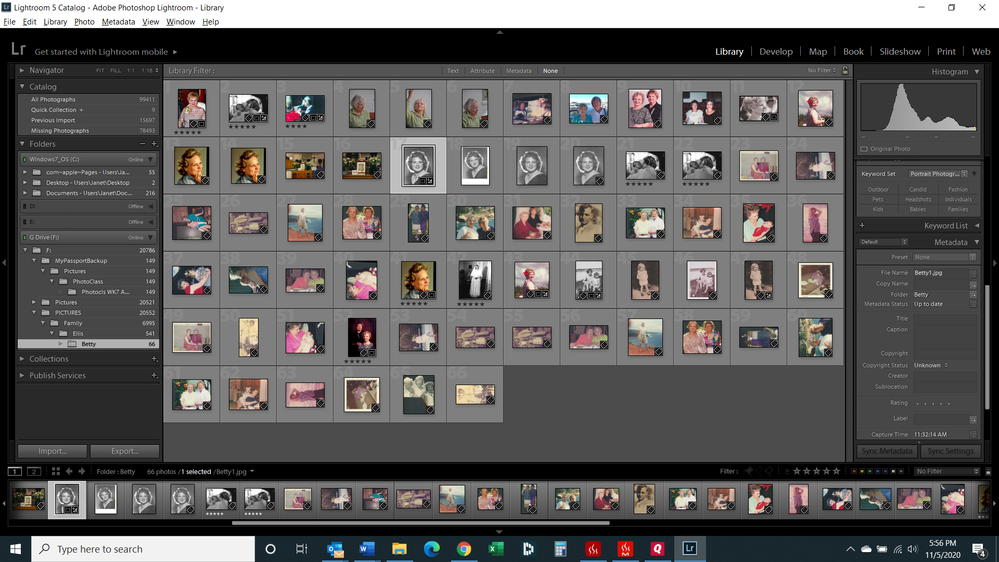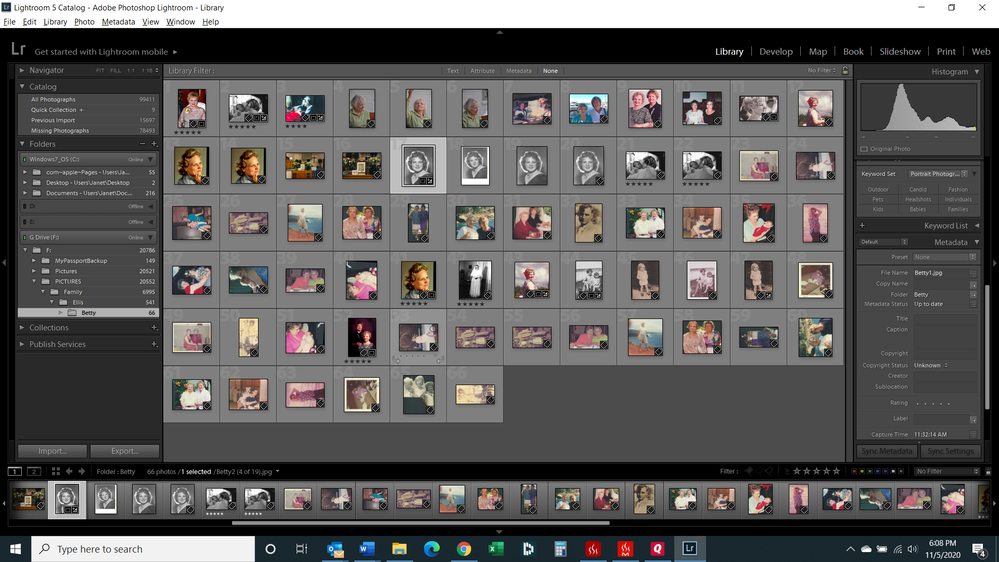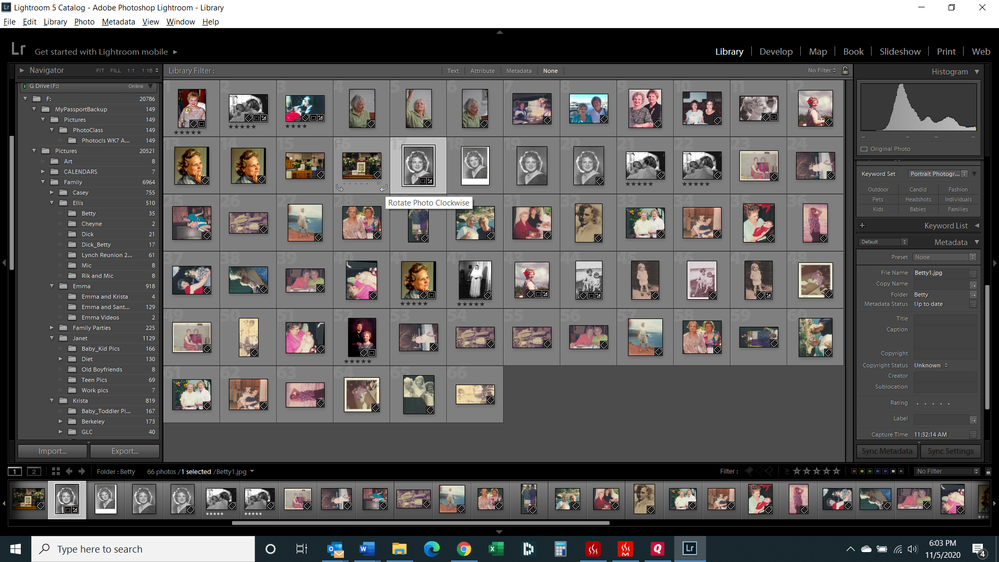Adobe Community
Adobe Community
- Home
- Lightroom Classic
- Discussions
- Lightroom Classic 5.7.1 on PC-not displaying impor...
- Lightroom Classic 5.7.1 on PC-not displaying impor...
Copy link to clipboard
Copied
I have LR Classic 5.7.1 on a PC running Windows 10 Pro.
The LR catalog isn't displaying all the pictures that are on my external hard drive and were previously imported into the catalog. This is a recent problem.
As an example: I have a file on the harddrive called Betty with 65 pictures in it. But lightroom is only showing 32 pictures. I tried importing, and when I choose the source Betty, it shows all 65 but all of them are greyed out. I tried to Synch the folder, but nothing happened - the 65 pictures appear, all grey. And when I hover over them half say, "This appears to be a duplicate of another photo already in the catalog" and the other half say, "this photo has already been imported". This is just one example.
Should I create a new catalog, re-import everything, and then delete the old catalog? Or should I remove the harddrive folder from current catalog(which is where all my photos are stored) and re-import it? There are 56K pictures stored on the F harddrive in 400 folders. What are the pros and cons to these approaches? Or should I re-install Lightroom or upgrade to a newer version?
 1 Correct answer
1 Correct answer
You seem to have at least three "Pictures" folders. "Pictures" and "PICTURES"- Note the different letter case.
Jim Wilde and Johan Elzenga who post answers frequently seem to have the answers for the "Capitals" error-
See this link-
Copy link to clipboard
Copied
In the future, So people don't have to download the image you have attached, please use the Insert Photos icon found in the Tool Bar of the Post and Reply text entry dialog window as pictured below.
Since you Can't Edit your original post to remove the Attached screen shot Please include the screen shot you attached to a new reply to this conversation by clicking the Blue Reply button under your original post and use the Insert Photos icon in the tool bar.
The Insert Photos icon is this one in the Tool Bar.
Thank you.
Copy link to clipboard
Copied
I have a file on the harddrive called Betty with 65 pictures in it. But lightroom is only showing 32 pictures. I tried importing, and when I choose the source Betty, it shows all 65 but all of them are greyed out. I tried to Synch the folder, but nothing happened - the 65 pictures appear, all grey. And when I hover over them half say, "This appears to be a duplicate of another photo already in the catalog" and the other half say, "this photo has already been imported". This is just one example.
These are symptoms of having previously imported the photo and (accidentally?) put it into a different folder than the one you are thinking it is in. You (accidentally?) used COPY, instead of ADD. Importing will not solve the problem. Synchronizing the folder will not solve the problem. You need to find out what folder Lightroom thinks the photos are in (not the folder you think they are in). Once you find them, if you want, we can instruct on how to fix the problem.
To find the photos in Lightroom, please perform ALL four of these steps in order
1. In the Lightroom Library Module, on the left, under Catalog, click on All Photographs
2. Turn off all filters (Ctrl-L once or twice)
3. Turn off all stacking (Photo->Stacking->Expand All Stacks)
4. Search for at least one of these photos by file name using the Lightroom Filter Bar
Copy link to clipboard
Copied
Copy link to clipboard
Copied
OK, I followed all 4 steps. I searched for a picture called " Betty1.jpg" It found 3 pictures, only 1 was called that, and it showed it as a missing picture. I told it to find the file, and directed it to the Betty folder on the hard drive. It found the picture and displayed it. But then in created a new "Pictures" folder with 66 Betty pictures. Do I remove the 1st one from the catalog?
Copy link to clipboard
Copied
Sorry for the double pictures, I'm a little challenged on the insert process
Copy link to clipboard
Copied
But then in created a new "Pictures" folder with 66 Betty pictures. Do I remove the 1st one from the catalog?
I'm not sure what you are trying to do here. You have found the photo. What is the goal of any next step?
Copy link to clipboard
Copied
Based on the screen shots, this looks like the "capitalization" problem LR has every now and then, normally on Macs.
I don't recall the workarounds, but a quick search here should find them.
Copy link to clipboard
Copied
You seem to have at least three "Pictures" folders. "Pictures" and "PICTURES"- Note the different letter case.
Jim Wilde and Johan Elzenga who post answers frequently seem to have the answers for the "Capitals" error-
See this link-