 Adobe Community
Adobe Community
- Home
- Lightroom Classic
- Discussions
- Re: Issue: Lightroom is not displaying images in f...
- Re: Issue: Lightroom is not displaying images in f...
Lightroom Classic 8.3.1 is not displaying images in full quality / images aren't sharp until zoom in and out on Windows 10
Copy link to clipboard
Copied
Lightroom is not displaying images in full quality / images aren't sharp until zoom in and out.
I read about this issue in a discussion that was about 2 years old. However, some people are still facing this issue.
For a second the picture loads sharply and then it's gone. Sometimes it helps to change the mode from fit to fill, or to switch between library and develop mode, but not every time.
Ofc, I do have the Smart previews off. And I also have updated GPU driver.
Do you guys have any idea how to fix this?
SCREENSHOTS:
I've also uploaded the screens to drive so it's better visible https://drive.google.com/open?id=1_iGz3sSevQIlNV95KbxO1DLCpW-F4pm-
Picture 1 and 2:
If you look closely on the water where the sun reflection is the issue it's clearly visible.
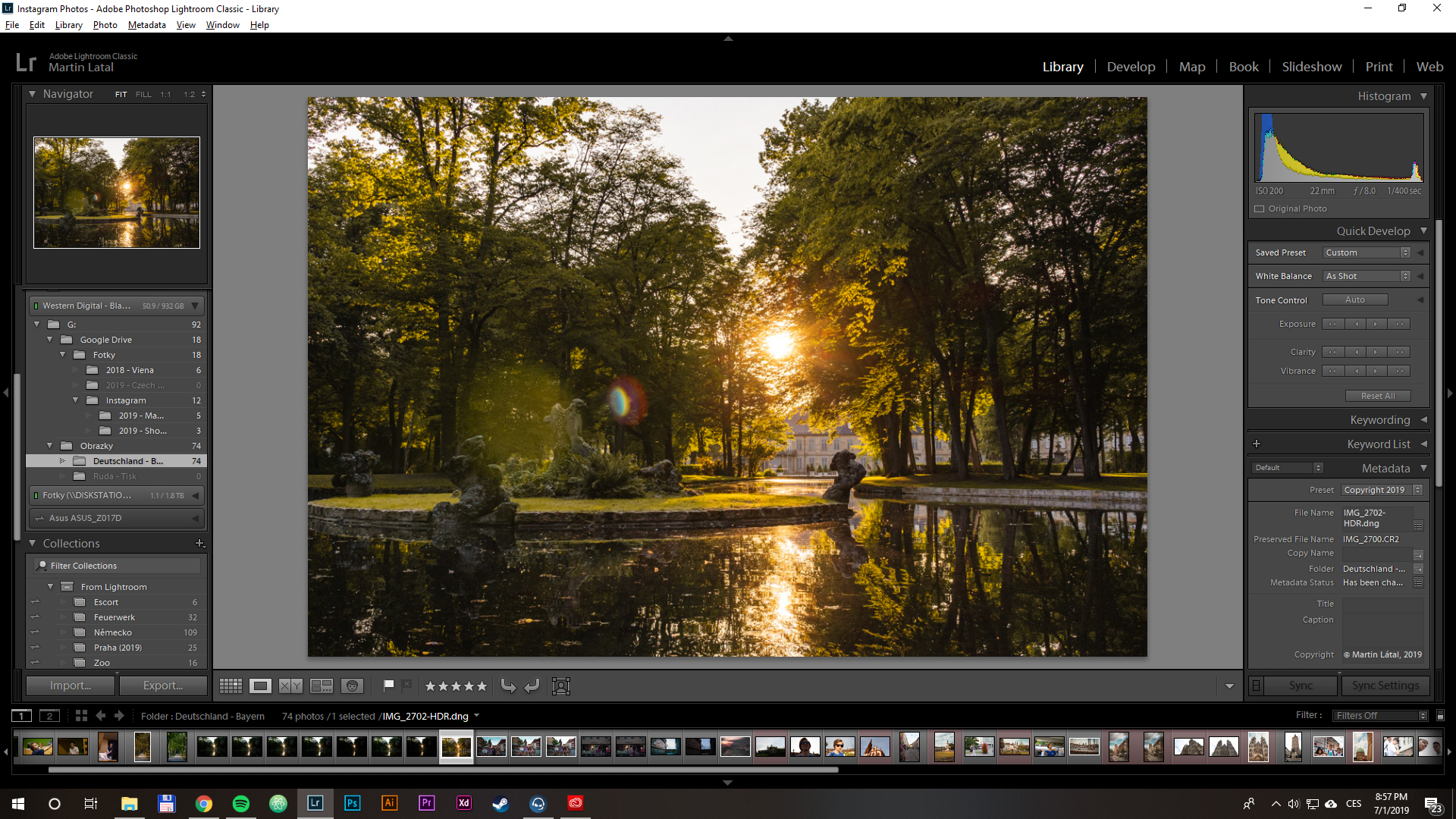

Picture 3 and 4:
If you look closely on the company name in the right corner, again you'll see the unsharp image
System info:
Lightroom Classic version: 8.3.1 [ 201905241238-dcd7e2de ]
License: Creative Cloud
Language setting: en
Operating system: Windows 10 - Business Edition
Version: 10.0.17763
Application architecture: x64
System architecture: x64
Logical processor count: 4
Processor speed: 3.0 GHz
Built-in memory: 16331.9 MB
Real memory available to Lightroom: 16331.9 MB
Real memory used by Lightroom: 776.9 MB (4.7%)
Virtual memory used by Lightroom: 917.0 MB
GDI objects count: 702
USER objects count: 2719
Process handles count: 1758
Memory cache size: 94.7MB
Internal Camera Raw version: 11.3 [ 197 ]
Maximum thread count used by Camera Raw: 3
Camera Raw SIMD optimization: SSE2,AVX
Camera Raw virtual memory: 208MB / 8165MB (2%)
Camera Raw real memory: 209MB / 16331MB (1%)
System DPI setting: 96 DPI
Desktop composition enabled: Yes
Displays: 1) 1920x1080
Input types: Multitouch: No, Integrated touch: No, Integrated pen: No, External touch: No, External pen: No, Keyboard: No
Graphics Processor Info:
DirectX: NVIDIA GeForce GTX 650 Ti (26.21.14.3086)
{Thread renamed by moderator}
Copy link to clipboard
Copied
Hi there,
That does not sound good, let's make it right.
As the images are not sharp in Lightroom, have you tried turning off the GPU option from Lightroom's preferences? Go to Lightroom > Preferences > Performance tab > Uncheck "Use Graphics Processor" > Restart Lightroom.
Regards,
Sahil
Copy link to clipboard
Copied
Hi,
thank you so much for a fast replay.
I've tried it already before and now once again. But the result is still the same: Image gets sharp for a second and then it becomes blurry again.
I also noticed that when you switch to "fill mode" (in navigation) image gets sharp and when you go back to fit mode sometimes it stays sharp. (But not always)
Copy link to clipboard
Copied
A couple of questions and comments.
a. The first example of the images displayed, is from the Library Module and the other from the Develop Module.
b. Has your monitor been profiled and calibrated with a hardware device e.g. ColorMunki Display or ColorMunki Pro, Spider?
c. Are the original image files available or are you using Smart Previews ?
d. When you view images in the Library module you are viewing "Previews built by Lightroom".
e. When you are viewing images in the Develop module you a viewing a Lightroom rendition of the original image (or a smart preview if the original is not available) with the edits you have done in this module. Differences between the Library and Develop modules can be affected by the monitor profile.
f. The previews used by the Library module are in AdobeRGB colour space and the Develop module uses a variant of ProPhoto RGB.
Copy link to clipboard
Copied
Hi,
thanks so much for replay.
a. yeah, sometimes it helped me to switch to library mode, so the image got sharp (but not always)
- I've tried to use a different catalog and it's basically the same. See here: https://drive.google.com/open?id=15rZG-fXqXqeShP7KO9mnB_PEZ_BtHxBV
b. no
c. original files are available
d. when importing photos I have unchecked "Build smart previews". I'm using the original photo
e. I'm viewing the Original Photo
f. I'm familiar with this point, but I suppose it only has an impact on colors not on the image quality. I mean the photos seem to just stop loading in one point and lightroom displays you a low-quality "preview" of photo.
Thank you in advance for any help.
Copy link to clipboard
Copied
f. Ok which module are you referring to, Library module displays previews, Develop module does not display previews and we then need to focus on b. You need to create a proper profile for your monitor for consistent and accurate display. The profile is not only about color.
As the saying goes in my home town “you spinning top in mud”.
Readers' Garden of Eden: Spinning Top In Mud
Copy link to clipboard
Copied
DdeGannes wrote
You need to create a proper profile for your monitor for consistent and accurate display. The profile is not only about color.
The monitor profile is used by Lightroom to display correct colors, and there is no way it can be the cause of this problem.
Have you tried turning off the GPU? If that helps, try turning it back on and see if the problem returns.
Preferences > Performance > Use graphics processor.
This could also be caused by corrupted previews, but since it also happens with a new catalog, I think we can rule that out.
