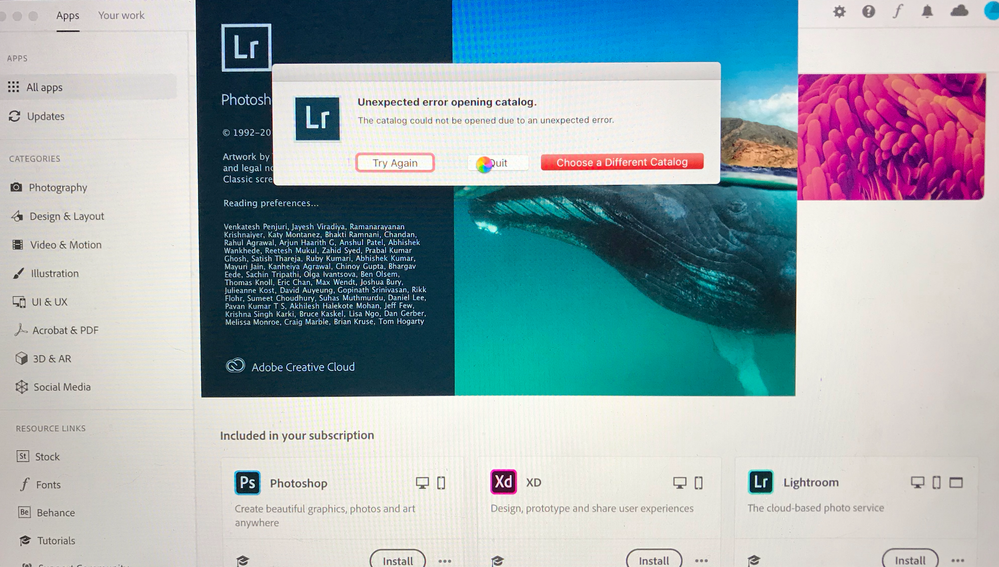Adobe Community
Adobe Community
- Home
- Lightroom Classic
- Discussions
- Re: Lightroom Classic 8.3 crashes Macbook Pro
- Re: Lightroom Classic 8.3 crashes Macbook Pro
Lightroom Classic 8.3 crashes Macbook Pro
Copy link to clipboard
Copied
I've been using Lightroom for many years with no problem that I couldn't resolve myself by reading the support community posts, but I'm stumped by my current situation.
My lightroom catalog is stored on my Macbooks internal hard drive, and everytime I try to open Lightroom it opens up for about 15 seconds before freezing my whole computer and forcing a complete restart. I have a catalog backup from a few monthes ago that I was able to open up without issue and run in lightroom so the the issue must be with my most up to date catalog. Without opening Lightroom, I tried to move the Lightroom Catalog onto an external hard drive and it got about 2/3 the way through the transfer before freezing my whole computer and forcing a restart. The issue is definetly with the catalog, but I don't understand how it could have developed a problem or why doing anything to it fully crashes my computer. I'm also perplexed as to why Lightroom is even allowing itself to startup with that catalog, it never officially tells me that the catalog is corrupted. I have run disk utility on my internal hard drive and it doesnt pick up any irregularities. I have "use graphics proccessor" unchecked and I have reset lightrooms preferences as well to see if that would help, but it didnt do anything, the computer crashes persist.
I am using Lightroom Classic v8.3 a Macbook Pro running Catalina 10.15.3
System:
Macbook Pro (Retina, 15-inch, Mid 2014)
Processor: 2.2 GHz Quad-Core Intel Core i7
Memory: 16 GB 1600 MHz DDR3
Graphics: Intel Iris Pro 1536 MB
Any help would be appreciated, thank you!
Copy link to clipboard
Copied
Try updating your Classic installation. v8.3 is a few versions behind. current version is in the 9's. There are a few big changes in catalina that affect older versions of Classic.
Copy link to clipboard
Copied
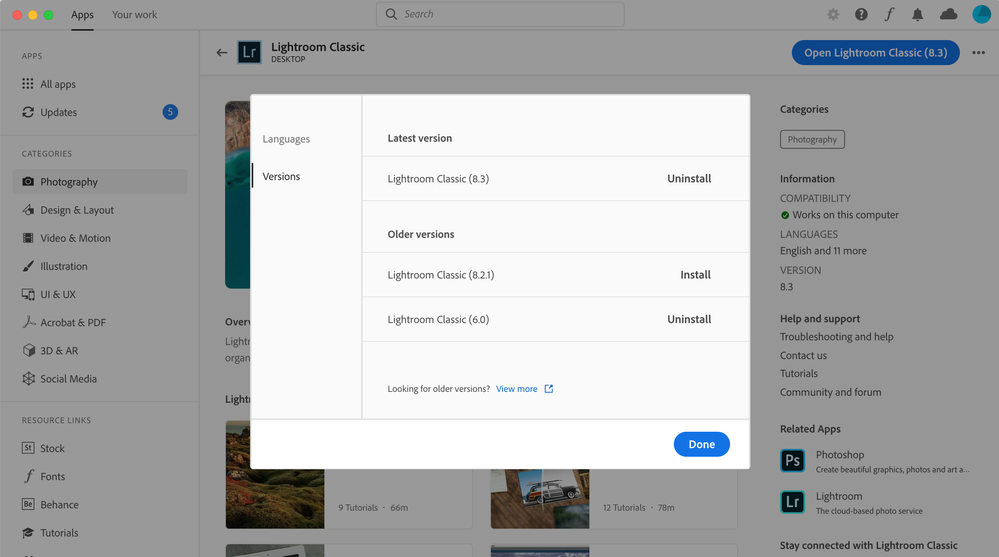
UPDATE* My Creative Cloud App tells me that 8.3 is the latest version as you can see in the picture.
UPDATE 2* I was able to get Lightroom v9.1 running on my computer, but it still won't open up my catalog and it still crashes my computer everytime
Copy link to clipboard
Copied
So, looking at your screenshot , appears to be an outdated version of Adobe Creative Cloud Desktop App. Not sure what version was buggy. Adobe had an issue with a version not showing updates past a cetain version, (kind of remeber pre v8 though)
Now, before taking the steps to uninstall the Adobe Creative Cloud Desktop App then installing a fresh new copy. First just make sure tha by simply signing out, then signing in, does not fix the issue.
And, I forget where, but a option is included to check for updates (that may also check Adobe Creative Cloud Desktop App for updates)
If that does not work......see following
Two files to download. One being a tool to uninstall the Adobe Creative Cloud Desktop App (use the tool, not the OS to uninstall) And the other a fresh new copy of Adobe Creative Cloud Desktop App to install (ignore any copy you have on hand).
Uninstalling the Adobe Creative Cloud Desktop App should not result in any of the programs (Lightroom, Lightroom Classic, Photoshop, Bridge...) being uninstalled, nor your catalog(s).
Read the instructions for the uninstall tool. some steps to go thru.
https://helpx.adobe.com/creative-cloud/help/uninstall-creative-cloud-desktop-app.html
https://helpx.adobe.com/download-install/kb/creative-cloud-desktop-app-download.html
Copy link to clipboard
Copied
Hey David,
My computer is up to spec to run lightroom. So I went through the full "What to do if updates aren't displayed" list that you mentioned. By uninstalling lightroom and then installing it again through the CC Desktop App I was able to get lightroom v9.1 on my computer. When I went to start the program it told me that it was going to need to update my lightroom catalog. I allowed it to do that, but of course 20 seconds or so into the update I got a notification saying "unexpected error opening catalog" and then my computer promptly froze and restarted itself. Something about my Lightroom catalog is just killing my computer. It was working totally fine yesterday and so I just can't wrap my head around what it could be. The picture below is what I was looking at when it all froze. Lightroom 9.1 wasnt even able to open at all, whereas before on 8.3 I was at least able to open it up for 20 seconds or so and look around and go through folders before it froze everything.
Copy link to clipboard
Copied
P.S. I assume your computer meets specs for newer copy of Lightroom Classic.
Copy link to clipboard
Copied
Copy link to clipboard
Copied
>my computer promptly froze and restarted itself. Something about my Lightroom catalog is just killing my computer.
If that happens something much more pernicious is wrong than the Lightroom installation. Freezing and restarting is a typical sign of overheating caused by the internals of the computer being dusty or the fans not working correctly. You should hear the fan blowing hard in that case. Could also be related to malware/cr*pware being installed (there are a bunch of fake Mac Cleaning tools that cause this behavior). Could also be something wrong with the OS installation or damage to the hard disk (run Disk Utility on it).
Copy link to clipboard
Copied
So I downloaded Malwarebytes to check for any nefarious things on my system and nothing came up. I also ran the disk utility (first aid) on my Macbooks internal hard drive where the lightroom catalog is stored and it didnt come back with any problems. I then restarted the macbook and held "D" as it restarted to run a system diagnostic test and it only came back telling me that I should replace my battery soon, even though it's working properly it just doesnt hold as much charge as it used too. I've had this MBP for 5 years so no suprise there. I then tried again to open lightroom, but this time I was watching the activity monitor for CPU Usage, Memory Load, and Energy Impact. I wanted to see if anything started to spike as the computer crashed. Everthing was operating in a totally normal capacity when the computer crashed again, no visible spike in any of those three things I was watching. And the fans didn't crank on either, the programs just stopped responding and then a few seconds later the cursor stopped being able to move, then it's frozen for a minute or 2 and then it goes right into the restart.
It's also worth noting that the 3 times I have tried to move the lightroom catalog (which is 6.95GB in size) onto an external harddrive, it has always crashed at exactly 4.77GB into the transfer. It's an oddly specific time for it to keep crashing at.
Copy link to clipboard
Copied
So I downloaded a trusted malware detecting program to check for any nefarious things on my system and nothing came up. I also ran the disk utility (first aid) on my Macbooks internal hard drive where the lightroom catalog is stored and it didnt come back with any problems. I then restarted the macbook and held "D" as it restarted to run a system diagnostic test and it only came back telling me that I should replace my battery soon, even though it's working properly it just doesnt hold as much charge as it used too. I've had this MBP for 5 years so no suprise there. I then tried again to open lightroom, but this time I was watching the activity monitor for CPU Usage, Memory Load, and Energy Impact. I wanted to see if anything started to spike as the computer crashed. Everthing was operating in a totally normal capacity when the computer crashed again, no visible spike in any of those three things I was watching. And the fans didn't crank on either, the programs just stopped responding and then a few seconds later the cursor stopped being able to move, then it's frozen for a minute or 2 and then it goes right into the restart.
It's always worth noting that the 3 times I have tried to move the lightroom catalog (which is 6.95GB in size) onto an external harddrive, it has always crashed at exactly 4.77GB into the transfer. It's an oddly specific time for it to keep crashing at.
Copy link to clipboard
Copied
Ooh that is a very clear sign of damage to your harddisk/SSD drive. If the computer crashes just copying a file that means some major damage to the hard drive. If you live close to an Apple Store I would take it there. You can also restart from the recovery partition and check the hard disk there (https://support.apple.com/en-us/HT201314 then select Disk Utility and check your main hard disk (with Catalina you should see two partitions, the most important to check is the Data one).
Copy link to clipboard
Copied
I ran the recovery startup and did first aid disk utility on both of the internal HDD partitions. Both come back without a problem. I see why you're saying that it's exclusively an HDD issue, but I just seems weird that it's only affecting a specific part of my Lightroom catalog. Seems like some adobe product had to have corrupted it in some way. Unless all HDD's are just ticking time bombs and I just got really unlucky.
Unfortunately I live in Seoul, South Korea so there is no official Apple store here, I guess I'll have to take my chances with some unofficial Apple repair place.
Copy link to clipboard
Copied
Hard drives definitely are ticking time bombs. If you research error rates and degradation rates you will be shocked. This is why constant backups are so important. Speaking of backups, if you have Lightroom set to periodicaly back up the catalog, have you tried to open an older backup of the catalog? You just copy the zipped file, unzip it and open it.
Also, are you running any antivirus utility? 4.77 GB sounds awfully close to a 32 bit address overflow. I've had system crashes years ago because of antivirus that wasn't fully 64 bit. When it tried to scan a file above a certain size (i.e. 4.2 GB) it would crash the entire box. Disabling it solved that issue.