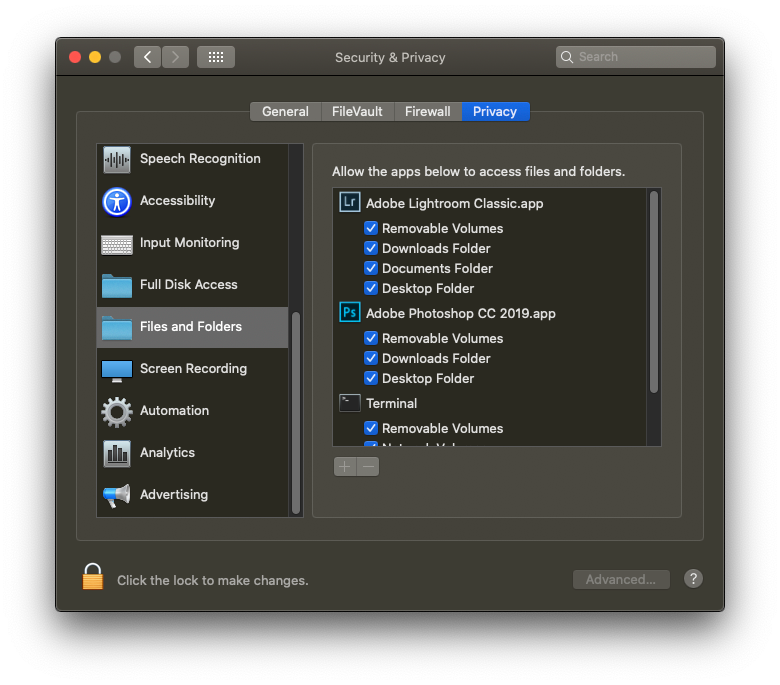Adobe Community
Adobe Community
- Home
- Lightroom Classic
- Discussions
- Re: Lightroom Classic 9.1 not recognising Files on...
- Re: Lightroom Classic 9.1 not recognising Files on...
Lightroom Classic 9.1 not recognising Files on external drive
Copy link to clipboard
Copied
I have a MAC OS- Catalina 10.15.2, when I access LR I can see my photos in the Library Module but when I try to process in the Develop Module it says "file not found". LR doesn't recognize my external hard drive either which is really scary to me.
Please help. It looks like there has been some problems with the Apple update and LR but I need to know how to correct this problem. I pay monthly for this service and I expect it to work.
Please provide a correctic action as soon as possible.
{Moved from Lightroom Cloud to Lightroom Classic Forum by Moderator}
Copy link to clipboard
Copied
Hi there,
We are sorry about the experience with Lightroom Classic.
You can add Lightroom Classic to the Accessibility list for macOS by going to the System Preferences, then Security and Pirvacy, then selecting the Privacy tab. Also grant permissions to Lightroom Classic under the files and Folders list, and under Full disk access. Once done, please restart the computer to check if that helps.
You can check: https://helpx.adobe.com/in/lightroom-classic/help/locate-missing-photos.html
Regards,
Nikunj
Copy link to clipboard
Copied
Is that external drive showing up in Finder (The Apple Mac File manager)?
If not then you have to make sure it is mounted, Plugged In, and showing in Finder.
I suggest you start by Re-Booting your Mac with that external drive connected. Then Open a Finder Window and see if it shows up. If it does then start LR Classic.
Copy link to clipboard
Copied
Copy link to clipboard
Copied
There is NO Source section in the Library module. This is unless you are speaking in some other language than English.
There is a Source section in the Import window, the left hand column.
Please show us a screen shot of the Library module with the "Folders" section open.
Also have you Restarted your Mac? A reboot solves many problems.
Copy link to clipboard
Copied
When you first started Lightroom Classic, on the MACOS Catalina, a OS prompt would have appeared inquiring if you should allow Lightroom Classic to do this or that. And at some point, when Lightroom Classic first attempted to access the external hard drive, that inquiry would again show up. If you selected No, then that is why you are having issues.
That is, IF, Catalina behaved, and IF your copy of Lightroom Classic behaved.
Now, outside of Lightroom (in fact close Lightroom) in the MACOS bring up System Preferences , select the Secrity and Privacy icon. In the screen that shows up select Priacy, Oh and unlock the settings, so you can edit them. Scroll down to Files and Folders. As programs are loaded, they will show up in Files and Folders, as programs attempt to access hard drives, more options will be included. For Lightroom, and while you are at it, Photoshop, make sure all the boxes are checked (a box not checked probably means you answered No)
Note: above not applicable pre Catalina
Recently updated to Catalina (I wish Adobe would fix settings on this community site, so I could update my notes) So starting to work out for my shelf any issues. Not having most issues others have posted, but then I was meticulous on prepping the laptop for the update and as such had no garbage left around (32 bit apps, code, etc) to cause issues post update. I do have one OS issue revolving around showing a connected camera anywheres other than in photo viewers. Just sayin.
Copy link to clipboard
Copied
Copy link to clipboard
Copied
That works. Thank you! It also resolved a similar recurrent issue I was having with Adobe Premiere.
Copy link to clipboard
Copied
Hi, everybody
My problem is similar to the above BUT:
I have a Catalina 10.15.3. All my pics are on a external SSD 500 Extrem 1TB. Since i updatedt in Catalina ..3 In Llightroom "libary" i can see all my Folders and the pics. There are NO Questionmarks or Exclamation Marks on the pics. Then i go to "develop" and it says "file not found"....
Please help me too! 🙂
Copy link to clipboard
Copied
You did the security settings above, right?
Copy link to clipboard
Copied
Copy link to clipboard
Copied
I have the same problem. Lightroom can't export HOWEVER my problem is different in that I have gone in to files and folders and although I can see lightroom, it is greyed out. So is Clean my mac so neither of these can bre used at present. I have unistalled and reinstalled Lightroom. I have gone into full disk access to make sure it has access - it has. As an aside, in files and folders I also cant add any files (using the + and - at the bottom). help as this is massively frustrating!