 Adobe Community
Adobe Community
- Home
- Lightroom Classic
- Discussions
- Re: When you select a folder from the structure in...
- Re: When you select a folder from the structure in...
Copy link to clipboard
Copied
Please excuse me if the subject has been covered in other posts, I just can not find the solution to my problem, I'd appreciate being directed if this has already been solved.
I am running Mojave on a Mac. I have a largish catalog of 46,000+ images, and every time I am trying to update it, by syncing a given folder, LR finds all the images available in the folder, they show up one by one, only to gradually get grayed out and finally disappear, here is the screen.
At this point the "Import" button on the right is grayed out, the only option is to cancel.
I have reset my preferences and removed all AVI files, is there a way to find if the import is stuck on a given file?
Any suggestions will be appreciated.
 1 Correct answer
1 Correct answer
When you select a folder from the structure in the Lightroom Classic (LrC) library module and use the sync folder option. LrC will search the folder in your Operating System for files to add to your Catalog. If all the files are greyed out that indicates those files are already imported to your Catalog. Since all the files are greyed out there will be no option to import. That would be the worst thing to do, reimporting files is a no no!
Copy link to clipboard
Copied
When you select a folder from the structure in the Lightroom Classic (LrC) library module and use the sync folder option. LrC will search the folder in your Operating System for files to add to your Catalog. If all the files are greyed out that indicates those files are already imported to your Catalog. Since all the files are greyed out there will be no option to import. That would be the worst thing to do, reimporting files is a no no!
Copy link to clipboard
Copied
Hello DdeGannes:
Thank you for your response.
I am not sure if I am understanding this correctly.
You say "If all the files are greyed out that indicates those files are already imported to your Catalog"
I am trying to import files that have not been imported yet, folder NEW RAWS 125 (please refer to my capture above) contains 536 images, but LR is not "seeing" them, what would be the correct way of "updating" the folder with these images so LR can see them?
You also say "Since all the files are greyed out there will be no option to import. That would be the worst thing to do, reporting files is a no no!" Can I ask what would be the worst thing to do? To re-import them?
I apologize but I do not understand what "reporting files" refers to, could you please expand on this a bit?
Thank you.
System MacBook Pro mid-2015, Eizo 27” monitor, macOS10.14.6 (Mojave) LrC 9.3, Ps 2020, Camera XT-2
Copy link to clipboard
Copied
Ok I do not wish to confuse or make any assumptions, So I have selected a Folder of images in the LrC Library module and right-click then select to synchronize, the popup dialog which is shown in the screen capture below appears. Please let me know what options you choose in the dialog.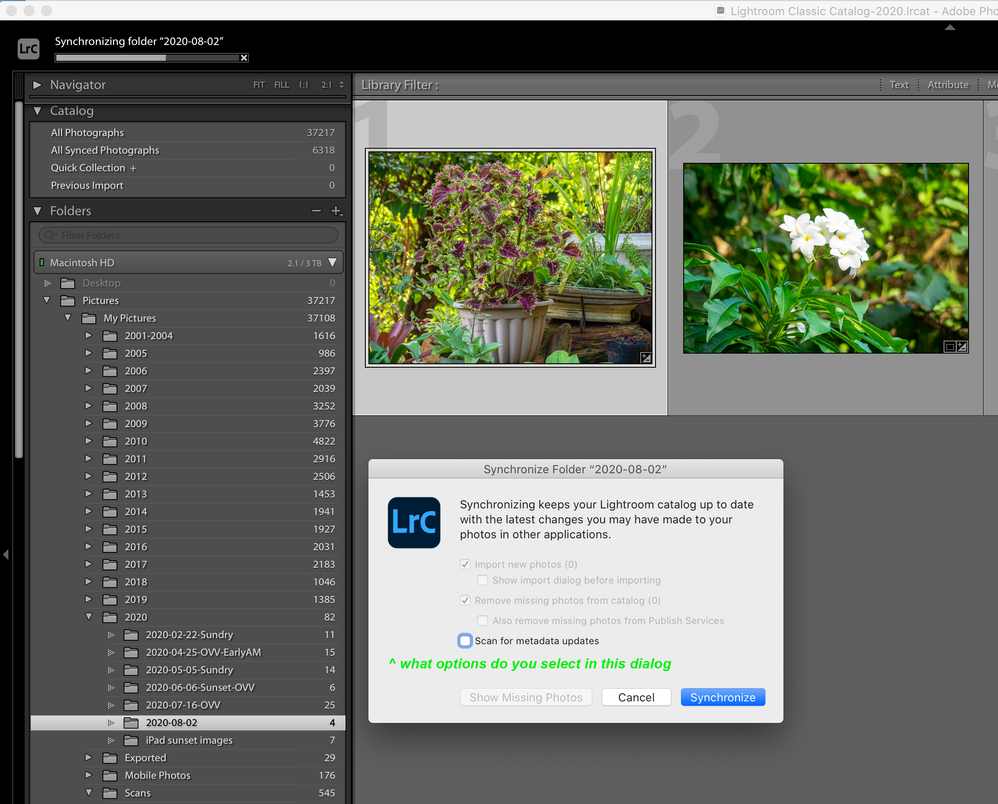
Copy link to clipboard
Copied
You were right, I had accidentally duplicated the images and ended up in another folder.
So that solves the problem. Thank you.
Copy link to clipboard
Copied
Ok, thanks for that clarification.



