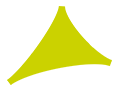Adobe Community
Adobe Community
- Home
- Lightroom Classic
- Discussions
- Re: Lightroom Classic CC - Import Video - Error Dy...
- Re: Lightroom Classic CC - Import Video - Error Dy...
Copy link to clipboard
Copied
I have problems importing videos to Lightroom Classic CC on my Mac Book Pro. (Mac OS High Sierra 10.13) and newest Lightroom Classic CC.
If I try to import a .MOV or MP4, I get an error. "Connection to Dynamic Link-Server failed".
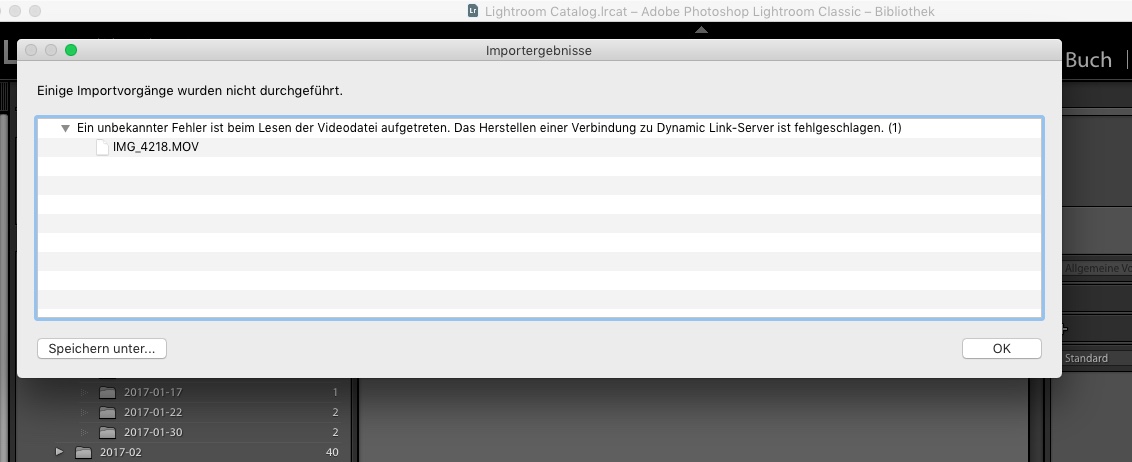
Uninstalling and new installation of Lightroom doesn't help. Is there a possibility to find the detailed error in a log file. (Playing a dia show in Lightroom is possible.)
 1 Correct answer
1 Correct answer
Adobe support wasn't able to solve my problem, even not during an online support session.
But I could solve it myself after another search in the Adobe Help Pages. I deinstalled Adobe Lightroom and the Creative Cloud. Furthermore I used the Creative Cloud Cleaner Tool to delete all remaining files. Afterwards I performed a new installation of Adobe Lightroom. Now everything is fine.
Use the Creative Cloud Cleaner Tool to solve installation problems
Copy link to clipboard
Copied
Hi svha,
Please refer the below discussions related to the same and try the offered solutions.
Connecting to Dynamic Link server failed
Regards,
Mohit
Copy link to clipboard
Copied
Same problem on Windows 10.
Quicktime has been uninstalled and reinstalled, but it doesn't solve this problem.
Copy link to clipboard
Copied
Adobe support wasn't able to solve my problem, even not during an online support session.
But I could solve it myself after another search in the Adobe Help Pages. I deinstalled Adobe Lightroom and the Creative Cloud. Furthermore I used the Creative Cloud Cleaner Tool to delete all remaining files. Afterwards I performed a new installation of Adobe Lightroom. Now everything is fine.
Use the Creative Cloud Cleaner Tool to solve installation problems
Copy link to clipboard
Copied
Great, Thank you so much for sharing the update & fix on this issue.
Regards,
Mohit
Copy link to clipboard
Copied
Hi Mohit,
For me this solution doesn't solve the problem. I'm still getting the Dynamic Link server errormessage. I'm working on a MacMini 8GB with OSX High Sierra and Lightroom Classic. The other solution you mentioned in the post above doesn't solve the problem either.
Some additional info, also regarding this post.
- I've reset the LR Classic CC preferences during startup of LR.
- My catalog is located on my harddisk
- My photolibrary is located on an external USB-disk (plenty of space available) connected via USB-2
- When I try to import a video in my catalog and photolibrary on the USB-disk, I get the Dynamic link error.
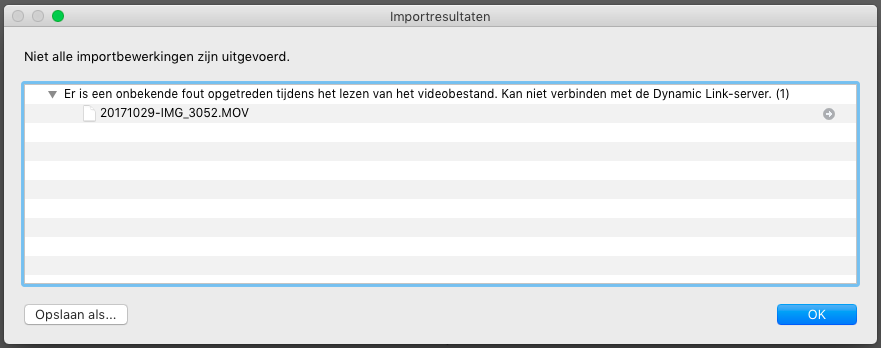
- When I try try to import the same video in my catalog and to a location on my harddrive I get the message below (there is a problem with your videofile), no mention of dynamic link.
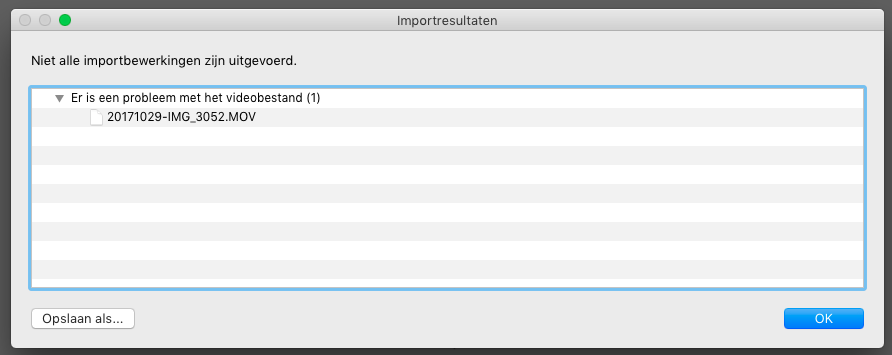
- the video runs fine in Quicktime.
- I'm having the same issues with other videofiles.
Hope this helps.
Copy link to clipboard
Copied
I am having the same problem only since updating to Lightroom Classic. Immediately before the update (literally minutes before) I could import from my card reader. However if I directly copy the videos to the folder where I want them imported and then import to My Catalog, the videos import. Adobe seem to want to blame everyone else but this proves to me that this is a bug introduced in the update (along with others such as new problems with use of GPU processor).
Copy link to clipboard
Copied
For me, the real proble came from the automatic conversion of my older catalog (Lightroom CC) to the new format (Lightroom Classic CC)
So I created a real new catalog and then imported everything from the old one. And now, everything's fine. Unless the preview of the .MOV files in the Import module.
Copy link to clipboard
Copied
Hi slselwyn,
I don't know if it's a bug in LR Classic CC, but the upgrade surely doesn't go smoothly as one might expect. I was able to solve the issue finally, by a complete (clean) reinstall of Mac OS High Sierre. See this post. Hope that solves it for you too!
Copy link to clipboard
Copied
I was having the same problem using my iMac this is what fixed it for me.
Import Error: Connecting to Dynamic Link Server Failed https://forums.adobe.com/thread/1235999
Copy link to clipboard
Copied
This worked for me. Windows 10. I first uninstalled Lightroom, then rebooted.
Ran the cleaner descrjbed in an earlier comment https://helpx.adobe.com/creative-cloud/kb/cc-cleaner-tool-in…
I took the options to clean everything.
Then updated photoshop and reinstalled lightroom
Peachy!
Copy link to clipboard
Copied
I had a great call with Lightroom tech support to solve this. It's about Codecs. I used Handbrake to convert all my video files to a uniform .m4v format and all is well. This takes some time, so I only provceeded after a succesful test.