 Adobe Community
Adobe Community
- Home
- Lightroom Classic
- Discussions
- Lightroom Classic CC not saving keywords on jpg
- Lightroom Classic CC not saving keywords on jpg
Copy link to clipboard
Copied
I've been keywording already edited jpegs, and just realized after adding keywords to 1200 photos that not all of the photos saved the keywords. I thought perhaps I messed something up, so I went back and re-keyworded 187 images one by one that were in one folder and "saved metadata to file." When I look at many of the images (one at a time) in LR, it shows the keywords. In Bridge or Photoshop or uploaded to a website that displays the image keywords, they are not there. Some photos have keywords, some do not. Some of the keywords I added on this last keywording session stuck, some did not.
My workflow was taking the edited image, placing it in a new folder, keywording it and saving it and placing it in a third folder. I know now this is not the right workflow. But this last round of work they're staying in the same folder.
Help!
 1 Correct answer
1 Correct answer
Keywords are stored in the Lightroom catalog, not written to the original files (unless you do that manually). To get images with all your work included, you will need to export a new jpeg, not use the original jpegs outside of Lightroom.
Copy link to clipboard
Copied
Keywords are stored in the Lightroom catalog, not written to the original files (unless you do that manually). To get images with all your work included, you will need to export a new jpeg, not use the original jpegs outside of Lightroom.
Copy link to clipboard
Copied
Do you know how I can write it to the original file?
I'm a bit sick now, because I didn't export any of the files, just "saved metadata to file." Guess I know what I'll be doing this weekend.
Copy link to clipboard
Copied
https://forums.adobe.com/people/Abigail+Boatwright wrote
Do you know how I can write it to the original file?
I'm a bit sick now, because I didn't export any of the files, just "saved metadata to file." Guess I know what I'll be doing this weekend.
Use 'Save Metadata to File'. You have to do this again after each change. Because edits are not applied to the original file this is not a logical method, however. Use Lightroom the way it was intended: export files when you need them outside Lightroom.
Copy link to clipboard
Copied
Yes, every time I was clicking "save metadata to file." I just tried doing that and exporting to make all new images, and it looks like the metadata is there now. I can't figure out why some of the keywords were saved and not others.
Thanks for the help!
Copy link to clipboard
Copied
HI, I am following this thread because I too have found my keywards are not being saved to files. I get all that has been said but really wish I didnt have to export as I am told this erodes the files if done over and over again. I can see the logic of this approach for edits to the picture but not the metadata. I have saved to file manually (even thoigh I have it set to save to file automatically) and have found, through the properties on file exporer, that the tagsd are saved...for a few minutes. When I look back 2 minutes later, the tags are gone (or only one or 2 are there... always the same ones too). What's going on there? PLease advise.
BW,
R
Copy link to clipboard
Copied
I did a few tests and found out that after you change or add keywords in LightRoom you need to write metadata to file. see screen
capture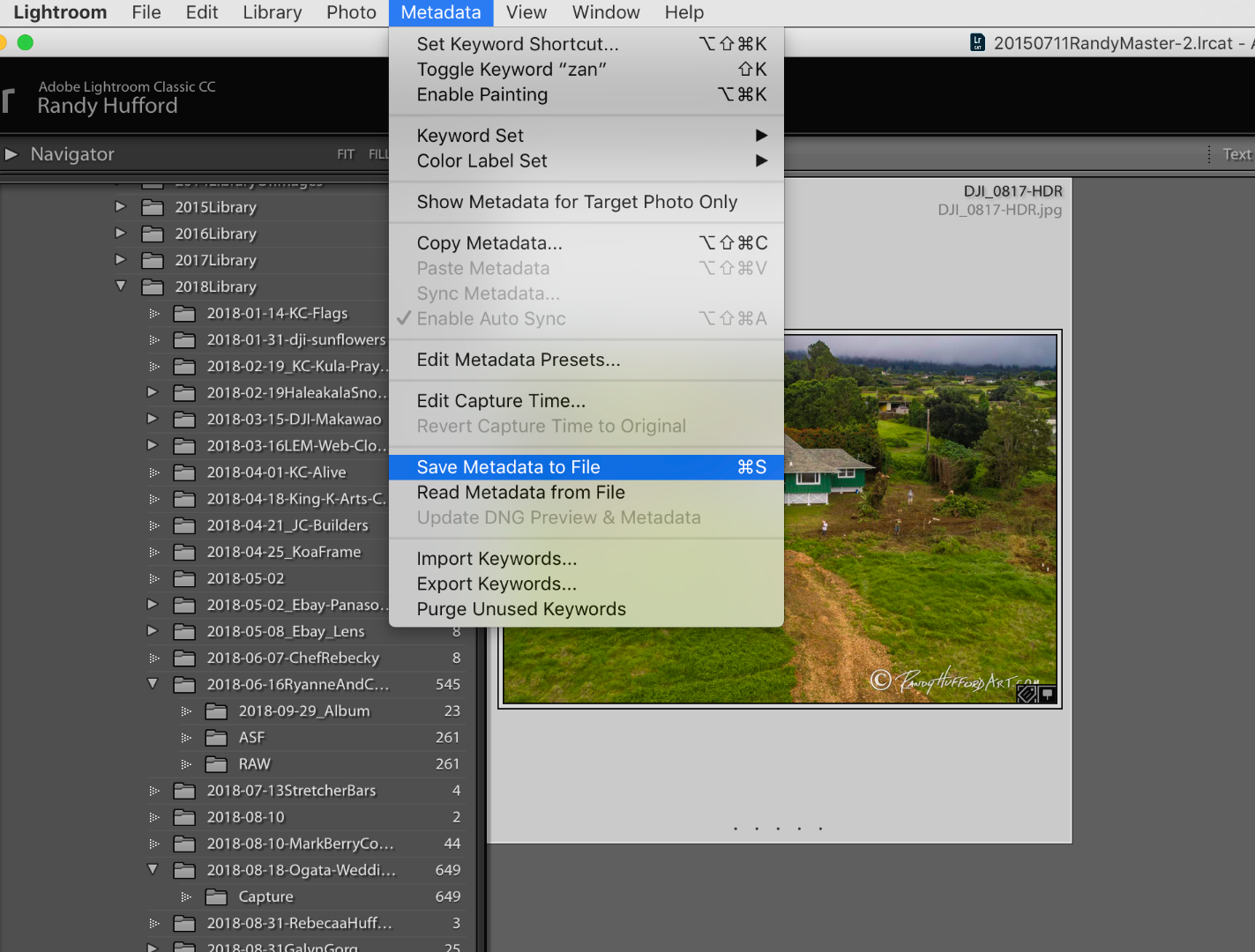
Copy link to clipboard
Copied
This is what I have been doing, every time.
Copy link to clipboard
Copied
"I have saved to file manually (even thoigh I have it set to save to file automatically) and have found, through the properties on file exporer, that the tagsd are saved...for a few minutes. When I look back 2 minutes later, the tags are gone (or only one or 2 are there... always the same ones too). What's going on there?"
To start troubleshooting:
1. Please copy/paste the first ten lines from the menu command Help > System Info so we can see precisely which version of LR and Windows you're running.
2. Double-check that you have checked the option Catalog Settings > Metadata > Automatically Write Changes Into XMP.
Copy link to clipboard
Copied
Thank you for your reply and apologies for delay. Here goes your request...
Lightroom Classic version: 9.1 [ 201911291132-64cf80b4 ]
License: Creative Cloud
Language setting: en
Operating system: Windows 10 - Home Premium Edition
Version: 10.0.18362
Application architecture: x64
System architecture: x64
Logical processor count: 4
Processor speed: 2.4 GHz
Built-in memory: 8057.5 MB
Real memory available to Lightroom: 8057.5 MB
Real memory used by Lightroom: 632.3 MB (7.8%)
Virtual memory used by Lightroom: 662.3 MB
GDI objects count: 669
USER objects count: 2271
Process handles count: 1614
Memory cache size: 233.7MB
Internal Camera Raw version: 12.1 [ 351 ]
Maximum thread count used by Camera Raw: 3
Camera Raw SIMD optimization: SSE2,AVX
Camera Raw virtual memory: 189MB / 4028MB (4%)
Camera Raw real memory: 189MB / 8057MB (2%)
System DPI setting: 96 DPI
Desktop composition enabled: Yes
Displays: 1) 1920x1080
Input types: Multitouch: Yes, Integrated touch: Yes, Integrated pen: No, External touch: No, External pen: No, Keyboard: No
Graphics Processor Info:
I always have 'Automatically Write Chenges Into XMP'.
Reading though past replies I gather what happens inLightroom stays in Lightroom until you export. It just puzzles me that that rule is not applied say to tiles and comments, or geotags but is to people tags. I gave up with the face tags ... I do them anyway but accept they will not be recognised outside of Lightroom. However I did expect the actual tags to be saved. The things is some are and some aren't and that's what gets me. What is it aboyt some of them and it it can do it for some what not for all?
A couple of other things; I keep my photos on One drive. I also keep the catalogue there but that's recent and what I'm describing aplpies to work I did before I moved the catalogue there.
Once again, may thanks for trying to help.
R
Copy link to clipboard
Copied
"I always have 'Automatically Write Chenges Into XMP'"
With that option set, keywords should always be written back to the file's metadata within a second or two, regardless of whether the keywords were applied via the Keywording panel or by applying a name to a face in People view.
To understand what might be going on, please select a photo that doesn't appear to have its keywords written back to the file, and then:
1. Post a screenshot here of the entire Keywording panel and the Metadata panel (with the Default tagset).
2. Attach the photo to your reply here. To attach a photo: After posting the reply, click More > Edit Reply at the bottom of the reply. Then click the little paperclip icon in the lower-left corner of the reply box. Then click Apply Edits. (If you insert a photo rather than attach it, the stupid forum software will reduce its resolution and hide important details.)
[Use the reply button under the first post to ensure replies sort properly.]
Copy link to clipboard
Copied
Thank you for your reply. Apologies for the delay; many reasons. I have as you suggested taken some screen captures.
First capture shows a typical picture with 4 names tagged (face regions not selected). Names appear at the bottom and as key words also. I cannot remember whether these faces were aurtomatically detected or manuallly placed. I don't think it matters. As previously stated, the Save to XMP is also selected.
Below is a capture of what it looks like (with properties showing) in File Explorer. Note the time: 08:18
Only one name appears. Now I'll save Metadata manually to file - just this photo though I have done this for folders, the whole catalogue - no difference. Now see the same photo and properties - the time: 08:19.
Now the names appear as Tags. Great! This is what I want... but wait.. a few minutes later, the photo reverts to the original with only one name after a minute or two. See below again - at 08:21.
Why? Are face tags and key words considered Matadata? I should think so. So if I select Save to XMP, these should also be saved. Some are and some are not. I would be very greatful if you could answer or solve this.
My photos as on One Drive. I have recently moved the working Catalogue file to the local disc but kept backups on One Drive. I am running two Lightrooms on two different computers but have different catalogues on each and the photos do not overlap - ie I am not sharing a folder between the two. I tried that thinking this would be a good way to keep my work mobile - it wasn't. I work on stuff on the laptop and then move them to the desktop (I leave face tags for the desktop for the very reason that they don't get saved to the file).
Many, many thanks again.
R
Copy link to clipboard
Copied
Also, if the photo is raw, attach its accompanying .xmp sidecar rather than the photo itself.
[Use the reply button under the first post to ensure replies sort properly.]
Copy link to clipboard
Copied
Akuaba, sorry for the delay in getting back -- the forum software apparently didn't notify me of your reply.
Your issue is smelling like a Onedrive sync issue. Cloud-storage services like Onedrive use differential synchronization to sync just the parts of the files that have changed. What might be happening here is that LR is correctly writing all the face keywords back to the file, and then Onedrive is incorrectly overwriting that with a previous version from the cloud. You then do Metadata > Save Metadata To File, and then Onedrive overwrites the keywords again with a previous version.
So as a next troubleshooting step, I suggest putting copies of some of these problem photos in a folder on your desktop computer that's not synced with Onedrive and see if the problem still occurs.
[Use the reply button under the first post to ensure replies sort properly.]
Copy link to clipboard
Copied
Apologies for very late reply. I took everything out of OneDrive and saved metadata to files in bulk. That seesm to have fixed it. The tags all remain and do not revert. That is a great relief and I can now move on. Shame OneDrive does this. I still have not found a reliable way to work with 1000's of my photos off a desktop and laptop without causing terrible conflicts. That's for another day...
Thank you again.
Copy link to clipboard
Copied
Glad you got it resolved.
[Use the blue reply button under the first post to ensure replies sort properly.]

