 Adobe Community
Adobe Community
- Home
- Lightroom Classic
- Discussions
- Re: Lightroom Classic CC won't render photos in li...
- Re: Lightroom Classic CC won't render photos in li...
Copy link to clipboard
Copied
After updating to Lightroom Classic CC, my photos won't show up in the interface of the library tab. But if I hover over where the photos should be, the preview image in the top left corner changes accordingly. So, my photos "are there" but they simply won't show up. I face the same problem in the import view. If I switch over to "Develop", I can see the single photo as well. Does anybody else faces a similar problem or has a solution?
Here is a screenshot: https://imgur.com/a/pHLDy
I run Lightroom on a HP Probook 4540s with a AMD 7650M graphic card. I've already installed the newest driver available.
 1 Correct answer
1 Correct answer
This problem has been resolved by a workaround provided by Adobe.
I followed these instructions:
Could you please try the following and report back if it solves the issue.
==
Try this workaround to see if it works for you. If not, delete the config.lua file afterwards.
- Choose Edit > Preferences.
- In the Preferences dialog, go the Presets tab.
- In the Presets tab, click the Show Lightroom Presets Folder button. The root preset folder opens in the File Explorer.
- In the File Explorer, navigate into the Ligh
Copy link to clipboard
Copied
The most likely cause for this is a defective monitor profile. Windows 10 is known to install bad profiles during updates.
As troubleshooting, and as a possible temporary fix, try setting the monitor profile to sRGB.
If setting it to sRGB fixes the problem, you should calibrate the monitor with a hardware calibrator as soon as possible.
Press the Windows key+R, type colorcpl, and hit Enter.
Add the sRGB profile, then set it as Default profile. See screenshot below.

If this doesn't fix the problem, you probably have a corrupted preview cache.
Using the File explorer, go to the folder that contains your Lightroom catalog, usually inside the Pictures or My Pictures folder.
If you can't find it, go to Edit > Catalog settings in Lightroom, and click the Show button top right in the dialog, which will open the folder in the File explorer.
With Lightroom closed, delete (or rename) the folder whose name ends with Previews.lrdata. Do not delete anything else.
The previews will rebuild as you browse the folders in Lightrom's Library.
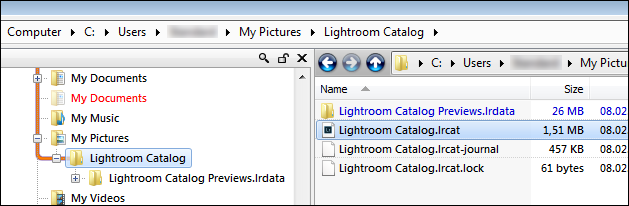
Copy link to clipboard
Copied
Thanks for your answer! I tried both steps but they didn't solve my problem unfortunately. This problem occurs also with a fresh library or in the import view. I guess it is a graphics related problem. If I change the window size, there are some graphic glitches. See following image:
Copy link to clipboard
Copied
Try to disable the GPU.
Go to Edit > Preferences > Performance, and uncheck Use graphics processor.
Copy link to clipboard
Copied
It was already unchecked. Checking and unchecking it didn't worked too.
Copy link to clipboard
Copied
I agree that this looks like a graphics related problem.
When you updated the driver, did you go the AMD website and download the latest version?
Updates delivered by Windows often install old, outdated drivers.
But sometimes problems can be fixed by rolling back to an older version of the driver.
There is of course also the possibility that this is caused by a bug in Lightroom Classic.
Copy link to clipboard
Copied
Yes, I've installed the newest driver available for my device. Because it has worked in the previous version of Lightroom without problems, I guess that this could be indeed a bug by Lightroom Classic. Thanks for your help!
Copy link to clipboard
Copied
Thanks.. I tried the first 2-3 suggestions, but this one corrected it! Thanks 🙂
Copy link to clipboard
Copied
CLICK EDIT > PREFERENCES > go to Performance tab and uncheck Use Graphics Processor
this worked for me. However, my problem was image not showing in the Develop module
Copy link to clipboard
Copied
Can you check what it says in Help->System Info->Graphics Processor Info?
Copy link to clipboard
Copied
Informationen zum Grafikprozessor:
OpenGL: AMD Radeon HD 7500M/7600M Series
Check OpenGL support: Passed
Vendor: ATI Technologies Inc.
Version: 3.3.13417 Core Profile Context 15.301.1901.0
Renderer: AMD Radeon HD 7500M/7600M Series
LanguageVersion: 4.40
Total Video Memory: 1004 MB
Copy link to clipboard
Copied
That looks normal. Not sure why it isn't working right.
Copy link to clipboard
Copied
I'm having the same issue and have been following along, hoping someone posted a solution, but thought I should add my info in case it helped someone track down tthe problem. Everything works as it should in the develop module, but in the library module and in the import dialog, I never see any photos in the main window. In grid view the preview loads in the thumbnail window in the upper left and I can scroll through the photos, but nothing appears in the main panel. So the photos are there, they just aren't displaying properly.
I've tried deleting the preview cache to no avail. I've checked for driver updates and am currently up-to-date. I've tried changing my display profile to standard sRGB in case my profile was corrupted, but nothing changed. I've checked and unchecked the "use GPU" option in Lightroom and neither seems to have any effect.
I am running a machine with Intel Core i7 2630QM, with switchable graphics. Lightroom wouldn't launch using the integrated graphics, so it is set to use the dedicated graphics card, which is an AMD Radeon 6600M/6700M processor. Lightroom correctly identifies all of this. Here's the system info it displays:
Lightroom Classic version: 7.0 [ 1140024 ]
License: Creative Cloud
Operating system: Windows 10
Version: 10.0
Application architecture: x64
System architecture: x64
Logical processor count: 8
Processor speed: 1.9 GHz
Built-in memory: 16235.8 MB
Real memory available to Lightroom: 16235.8 MB
Real memory used by Lightroom: 1412.2 MB (8.6%)
Virtual memory used by Lightroom: 1502.5 MB
GDI objects count: 919
USER objects count: 2879
Process handles count: 3630
Memory cache size: 165.6MB
Maximum thread count used by Camera Raw: 5
Camera Raw SIMD optimization: SSE2,AVX
Camera Raw virtual memory: 603MB / 8117MB (7%)
Camera Raw real memory: 668MB / 16235MB (4%)
System DPI setting: 96 DPI
Desktop composition enabled: Yes
Displays: 1) 1920x1080
Input types: Multitouch: No, Integrated touch: No, Integrated pen: No, External touch: No, External pen: No, Keyboard: No
Graphics Processor Info:
OpenGL: AMD Radeon 6600M and 6700M Series
Check OpenGL support: Passed
Vendor: ATI Technologies Inc.
Version: 3.3.13417 Core Profile Context 16.301.1901.0
Renderer: AMD Radeon 6600M and 6700M Series
LanguageVersion: 4.40
Total Video Memory: 2033 MB
Installed Plugins:
1) AdobeStock
2) Canon Tether Plugin
3) ColorChecker Passport
4) Export To Helicon Focus
5) Export to Photomatix Pro
6) Facebook
7) Flickr
8) HDR Efex Pro 2
9) Imagenomic Portraiture
10) Merge to 32-bit HDR
11) Nikon Tether Plugin
12) Perfect Effects
13) Perfect Layers
14) Perfect Resize
Copy link to clipboard
Copied
I'm having the same problems in Library and none of the suggestions have solved my problem. I'm in a Windows 7 world.
This problem is making it impossible for me to work! I really regret updating to Classic!
Here is my system info.
Lightroom Classic version: 7.0 [ 1140024 ]
License: Creative Cloud
Operating system: Windows 7
Version: 6.1
Application architecture: x64
System architecture: x64
Logical processor count: 8
Processor speed: 2.1 GHz
Built-in memory: 8139.6 MB
Real memory available to Lightroom: 8139.6 MB
Real memory used by Lightroom: 1280.4 MB (15.7%)
Virtual memory used by Lightroom: 1250.0 MB
GDI objects count: 792
USER objects count: 2450
Process handles count: 1436
Memory cache size: 39.6MB
Maximum thread count used by Camera Raw: 5
Camera Raw SIMD optimization: SSE2,AVX
Camera Raw virtual memory: 567MB / 4069MB (13%)
Camera Raw real memory: 624MB / 8139MB (7%)
System DPI setting: 96 DPI
Desktop composition enabled: Yes
Displays: 1) 1366x768
Input types: Multitouch: No, Integrated touch: No, Integrated pen: No, External touch: No, External pen: No, Keyboard: No
Graphics Processor Info:
Check OpenGL support: Failed
Vendor:
Version:
Renderer:
LanguageVersion:
Application folder: C:\Program Files\Adobe\Adobe Lightroom Classic CC
Library Path: C:\Users\Sharon\Pictures\Lightroom\Backups\2016-09-17 1433\Lightroom 4 Catalog-2-2-2-2.lrcat
Settings Folder: C:\Users\Sharon\AppData\Roaming\Adobe\Lightroom
Installed Plugins:
1) AdobeStock
2) Canon Tether Plugin
3) Facebook
4) Flickr
5) HDR Efex Pro 2
6) Nikon Tether Plugin
7) ON1 Effects Standalone 10
8) Show Focus Points
Config.lua flags: None
Adapter #1: Vendor : 8086
Device : 116
Subsystem : 185d103c
Revision : 9
Video Memory : 1068
AudioDeviceIOBlockSize: 1024
AudioDeviceName: Speakers / HP (IDT High Definition Audio CODEC)
AudioDeviceNumberOfChannels: 2
AudioDeviceSampleRate: 48000
Build: 10.0x7
Direct2DEnabled: false
GL_ACCUM_ALPHA_BITS: 16
GL_ACCUM_BLUE_BITS: 16
GL_ACCUM_GREEN_BITS: 16
GL_ACCUM_RED_BITS: 16
GL_ALPHA_BITS: 8
GL_BLUE_BITS: 8
GL_DEPTH_BITS: 24
GL_GREEN_BITS: 8
GL_MAX_3D_TEXTURE_SIZE: 2048
GL_MAX_TEXTURE_SIZE: 8192
GL_MAX_TEXTURE_UNITS: 8
GL_MAX_VIEWPORT_DIMS: 8192,8192
GL_RED_BITS: 8
GL_RENDERER: Intel(R) HD Graphics Family
GL_SHADING_LANGUAGE_VERSION: 1.40 - Intel Build 8.15.10.2476
GL_STENCIL_BITS: 8
GL_VENDOR: Intel
GL_VERSION: 3.1.0 - Build 8.15.10.2476
GPUDeviceEnabled: false
OGLEnabled: true
GL_EXTENSIONS: GL_EXT_blend_minmax GL_EXT_blend_subtract GL_EXT_blend_color GL_EXT_abgr GL_EXT_texture3D GL_EXT_clip_volume_hint GL_EXT_compiled_vertex_array GL_SGIS_texture_edge_clamp GL_SGIS_generate_mipmap GL_EXT_draw_range_elements GL_SGIS_texture_lod GL_EXT_rescale_normal GL_EXT_packed_pixels GL_EXT_texture_edge_clamp GL_EXT_separate_specular_color GL_ARB_multitexture GL_EXT_texture_env_combine GL_EXT_bgra GL_EXT_blend_func_separate GL_EXT_secondary_color GL_EXT_fog_coord GL_EXT_texture_env_add GL_ARB_texture_cube_map GL_ARB_transpose_matrix GL_ARB_texture_env_add GL_IBM_texture_mirrored_repeat GL_EXT_multi_draw_arrays GL_NV_blend_square GL_ARB_texture_compression GL_3DFX_texture_compression_FXT1 GL_EXT_texture_filter_anisotropic GL_ARB_texture_border_clamp GL_ARB_point_parameters GL_ARB_texture_env_combine GL_ARB_texture_env_dot3 GL_ARB_texture_env_crossbar GL_EXT_texture_compression_s3tc GL_ARB_shadow GL_ARB_window_pos GL_EXT_shadow_funcs GL_EXT_stencil_wrap GL_ARB_vertex_program GL_EXT_texture_rectangle GL_ARB_fragment_program GL_EXT_stencil_two_side GL_ATI_separate_stencil GL_ARB_vertex_buffer_object GL_EXT_texture_lod_bias GL_ARB_occlusion_query GL_ARB_fragment_shader GL_ARB_shader_objects GL_ARB_shading_language_100 GL_ARB_texture_non_power_of_two GL_ARB_vertex_shader GL_NV_texgen_reflection GL_ARB_point_sprite GL_ARB_fragment_program_shadow GL_EXT_blend_equation_separate GL_ARB_depth_texture GL_ARB_texture_rectangle GL_ARB_draw_buffers GL_ARB_color_buffer_float GL_ARB_half_float_pixel GL_ARB_texture_float GL_ARB_pixel_buffer_object GL_EXT_framebuffer_object GL_ARB_draw_instanced GL_ARB_half_float_vertex GL_EXT_draw_buffers2 GL_WIN_swap_hint GL_EXT_texture_sRGB GL_ARB_multisample GL_EXT_packed_float GL_EXT_texture_shared_exponent GL_ARB_texture_rg GL_ARB_texture_compression_rgtc GL_NV_conditional_render GL_EXT_texture_swizzle GL_ARB_sync GL_ARB_framebuffer_sRGB GL_EXT_packed_depth_stencil GL_ARB_depth_buffer_float GL_EXT_transform_feedback GL_EXT_framebuffer_blit GL_EXT_framebuffer_multisample GL_ARB_framebuffer_object GL_EXT_texture_array GL_EXT_texture_integer GL_ARB_map_buffer_range GL_EXT_texture_snorm GL_INTEL_performance_queries GL_ARB_copy_buffer GL_ARB_sampler_objects GL_NV_primitive_restart GL_ARB_seamless_cube_map GL_ARB_uniform_buffer_object GL_ARB_depth_clamp GL_ARB_vertex_array_bgra GL_ARB_draw_elements_base_vertex GL_ARB_fragment_coord_conventions GL_EXT_gpu_program_parameters GL_ARB_compatibility GL_ARB_vertex_array_object
Copy link to clipboard
Copied
More symptoms of my problem.
I created a new test catalog and tried to import images. No images were displayed in the main window. I blindly "selected all" to import and entries were created in the new catalog, but the problems displaying them in the library modules were still the same. An Image in the navigation pane but nothing in the filmstrip or main window. The develop module can display the image. The image exists but the screen does not render properly.
How can I reinstall the previous version? I have no hard copy of the previous version. I CANNOT work with this problem. Adobe Please help.
Copy link to clipboard
Copied
You can reinstall 2015 from the creative cloud app. Next to Lightroom Classic there will be a little disclosure triangle. Open it and you'll see Lightroom 2015.
Copy link to clipboard
Copied
Thank you so much for help in reverting to the previous version. I'd like to have the new features in Classic, but at least I can work again.
After I installed version 2015 I had to to "update" to get back to 2015.12. but I am back to where I was before I tried to upgrade to Classic.
I think the problem is a bug in the Library module perhaps specific to my configuration.
Copy link to clipboard
Copied
This problem has been resolved by a workaround provided by Adobe.
I followed these instructions:
Could you please try the following and report back if it solves the issue.
==
Try this workaround to see if it works for you. If not, delete the config.lua file afterwards.
- Choose Edit > Preferences.
- In the Preferences dialog, go the Presets tab.
- In the Presets tab, click the Show Lightroom Presets Folder button. The root preset folder opens in the File Explorer.
- In the File Explorer, navigate into the Lightroom folder.
- Go to the link https://adobe.ly/2hUHGYa and download the config.lua file. Copy the downloaded config.lua file into the Lightroom folder mentioned in the previous step.
- Relaunch Lightroom Classic CC.
The System Info dialog (Help > System Info) should display the config.lua flags entry as shown below:
Config.lua-Flags:
AgView.disableDirect2D = true
==
Thanks,
Sunil
Copy link to clipboard
Copied
I tried the workaround and it fixed the problem for me! Thanks!
Copy link to clipboard
Copied
the config.lua change did not fix my problem. The Lightroom directory contained many subfolders including a folder for 7.0. I tried the config.lua in the root directory and also in the 7.0 folder. both failed to fix the problem.
the config.lua has this content
Tools = {
OldBackupImplementation = true,
Copy link to clipboard
Copied
I had the same problem than you, sthorp17, working with windows 7 as well, and the config.lua file fixed it! Thanks a lot for your help guys!!
![]()
Copy link to clipboard
Copied
PERFECT! Hooray for L-U-A!
Copy link to clipboard
Copied
The config file solved it for me, thanks - thought my laptop was a gonner
Copy link to clipboard
Copied
Thanks that worked for me. I was about to cancel my subscription but decided to search one more time for a possible answer. I then found your post.
Copy link to clipboard
Copied
What are the flags?I just have a list like this? So frustrating...I appreciate any help.
