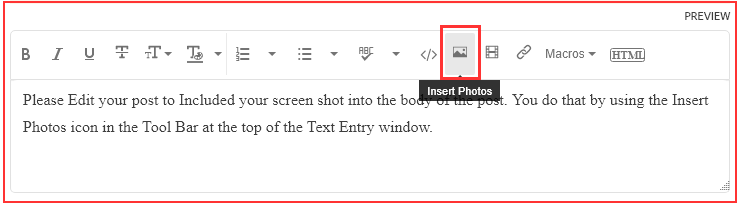Adobe Community
Adobe Community
- Home
- Lightroom Classic
- Discussions
- Lightroom Classic crash every time I tried to open
- Lightroom Classic crash every time I tried to open
Lightroom Classic crash every time I tried to open
Copy link to clipboard
Copied
Hi!
Lately i been using a lot more my DSLR camera so a friend of mine recommended to look up Lightroom to edit my photos, so i did and i love it so far for what i see on Youtube and forums.
Today i installed Adobe Creative Cloud on my MacBook Pro to try the 7 days free trial and see if is worth it for me or no, i installed both Photoshop and Lightroom Classic. I started by using Photoshop following some tutorials and it all work great but when i tryed to open Lightroom is where all begin. I can't use it, every single time i open it i get the message "Adobe Lightroom Classic quit unexpectedly". There is no way for me to use it, i tried reinstall and create another user account but none works for me.
MacBook Pro 13" Mid 2012 with macOS Catalina 10.15.7
Adobe Creative Cloud 5.3.1.470
Adobe Phtoshop 22.0.0
Adobe Lightroom Classic 10.0
I don't know what i can do in order to try Lightroom. Anyone can help me?
Copy link to clipboard
Copied
Lightroom Classic 10.0 was released about a week ago, and has had major problems running on Mac. Perhaps you can change your free trial to the previous version, Lightroom Classic 9.4, which doesn't have these problems. You can do this via these instructions: https://helpx.adobe.com/download-install/using/install-previous-version.html
Copy link to clipboard
Copied
In the future, So people don't have to download the image you have attached, please use the Insert Photos icon found in the Tool Bar of the Post and Reply text entry dialog window as pictured below.
Since you Can't Edit your original post to remove the Attached screen shot Please include the screen shot you attached to a new reply to this conversation by clicking the Blue Reply button under your original post and use the Insert Photos icon in the tool bar.
The Insert Photos icon is this one in the Tool Bar.
Thank you.
Copy link to clipboard
Copied
I'm sorry how could you use it (Lighroom Classic), Love It, Start using Photoshop and view tutorials for Ps and only start your 7 day Free Trial Today?
Try looking at this in the Mac OS X Preferences.