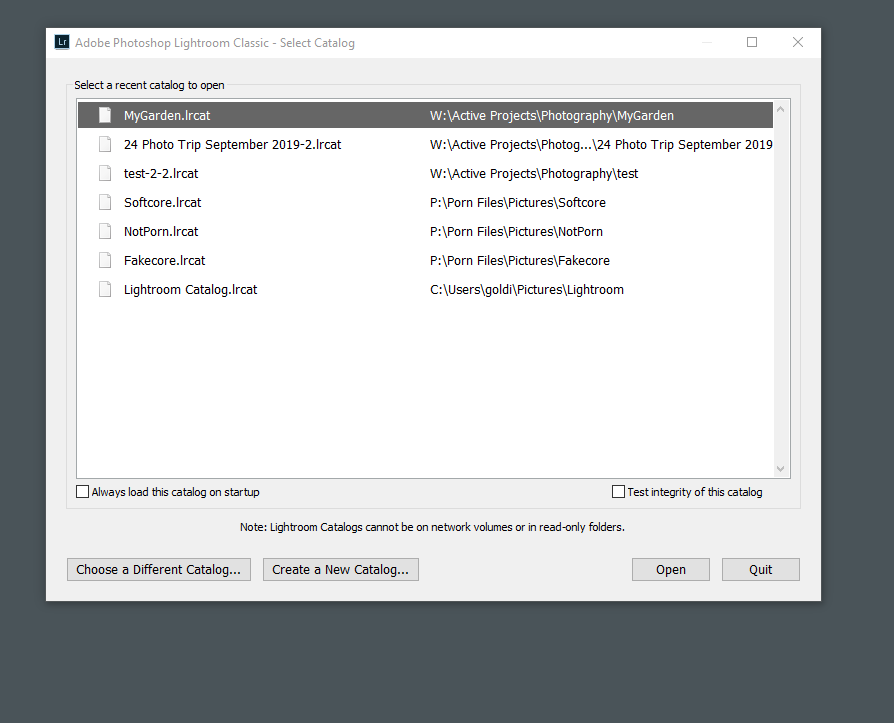Adobe Community
Adobe Community
- Home
- Lightroom Classic
- Discussions
- Re: Lightroom Classic freezes after load
- Re: Lightroom Classic freezes after load
Copy link to clipboard
Copied
After the recent upgrade of LR Classic AND the latest patches for Win10, LRC won't run. Here's what happens:
- I start LRC as normal.
- Splash screen comes up.
- Screen pauses, waiting for photos to load. Always does this.
- A photo or thumbnails load. All seems normal.
- Click on a photo, or a menu item, LRC freezes up, does not recover.
- Windows declares LRC "not responding", screen fades, that's it. The only option I have is to close - using X in upper right, file menu isn't accessible.
- I've tried to skip the photos and go into preferences. I can see them, including the message "graphics processor (there is none) not supported" and is "Off". If I try to click on anything in preferences, or any other file menu item, LRC goes into "not responding" again and the program hangs.
I've rebooted, tried running LRC with nothing else open, no luck.
Help is much appreciated! I can't do anything with my photos!
Thanks,
EdB
Windows 10 v1909 up to date
Dell XPS 8300 ik7-2600 12gb RAM no graphics card
 1 Correct answer
1 Correct answer
5 of 6
From that SYS Info (PS)
glgpu[0].GLName="AMD Radeon HD 6450"
glgpu[0].GLVendor="ATI Technologies Inc."
glgpu[0].GLVendorID=4098
glgpu[0].GLDriverVersion="15.201.2401.0"
So, your GPU
AMD Radeon HD 6450
Driver 15.201.2401.0
A somewhat old entry leval GPU (circa 2011) that supports DirectC 11.2, and perhaps just 512 MB of GDDR5 memory. Very under spec to help in Lightroom Classic. If you get Lightroom Classic working again, do not bother turning on use GPU, it will not help, it may break Light
...Copy link to clipboard
Copied
1 of 6
Please post your system information as lightroom reports it. In lightroom click on Help, then System Info, then Copy. Paste that into a reply. If you can, Please cut out (do not include) the info after the plugin info as that gobblygook is of no help to us non coders.
If LRC crashes before you can pull that info, consider similar from Photoshop as a substitute,
Copy link to clipboard
Copied
2 of 6
If you create a new catalog, how does the new catalog behave?
Copy link to clipboard
Copied
3 of 6
addon
What hard drive is the catalog in?
Fir that hard drive, how much free space in percent?
Do you have morevthan one hard drive?
Copy link to clipboard
Copied
Thanks for the replies. Answers...
SysInfo: I couldn't pull it from LRC. I was able to get it from Photoshop. Pasted below...
New Catalog: I thought of that, but I can't use LRC menus for anything, without triggering the freeze, so can't create a new catalog or load a backup.
Drives: I have a lot of drives. Relevant ones are:
- Drive C, SSD containing Win 10 current, all apps, including CC, LRC, PS. 325gb free of 512gb.
- Drive J, internal SATA regular drive. Contains LRC catalogs and backups. 1.27 TB free of 2 TB
- External USB 3.0 Seagate drive. Contains all my photos. 4.16TB free of 8TB.
This configuration hasn't changed in a year plus. I've been using LRC fine until the recent LRC and Win10 updates. It wasn't always fast but it worked. Occasionally I had to reload, and it worked best without other apps (esp browsers) open, but never had it just refuse to run like this before.
Thanks for your help,
EdB
Here is the SysInfo:
Adobe Photoshop Version: 21.1.2 20200410.r.136 2020/04/10: efaf3fa4e40 x64
Number of Launches: 61
Operating System: Windows 10 64-bit
Version: 10 or greater 10.0.18362.778
System architecture: Intel CPU Family:6, Model:10, Stepping:7 with MMX, SSE Integer, SSE FP, SSE2, SSE3, SSE4.1, SSE4.2, AVX, HyperThreading
Physical processor count: 4
Logical processor count: 8
Processor speed: 3392 MHz
Built-in memory: 12270 MB
Free memory: 6731 MB
Memory available to Photoshop: 11218 MB
Memory used by Photoshop: 60 %
ACP.local Status:
- SDK Version: 1.26.5
- Core Sync Status: Reachable and compatible
- Core Sync Running: 4.3.36.1
- Min Core Sync Required: 4.3.4.2
ACPL Cache Config:
- Time to Live: 5184000 seconds
- Max Size: 20480 MB
- Purge Percentage: 50%
- Threshold Percentage: 85%
- Purge Interval: 300 seconds
Manta Canvas: Disabled.
Alias Layers: Disabled.
Modifier Palette: Disabled.
Highbeam: Enabled.
Image tile size: 1024K
Image cache levels: 4
Font Preview: Medium
TextComposer: Latin
Display: 1
Display Bounds: top=0, left=0, bottom=1200, right=1920
OpenGL Drawing: Enabled.
OpenGL Allow Old GPUs: Not Detected.
OpenGL Drawing Mode: Normal
OpenGL Allow Normal Mode: True.
OpenGL Allow Advanced Mode: True.
AIFCoreInitialized=1
AIFOGLInitialized=1
OGLContextCreated=1
NumGLGPUs=1
NumCLGPUs=1
NumNativeGPUs=0
glgpu[0].GLVersion="4.1"
glgpu[0].IsIntegratedGLGPU=0
glgpu[0].GLMemoryMB=1024
glgpu[0].GLName="AMD Radeon HD 6450"
glgpu[0].GLVendor="ATI Technologies Inc."
glgpu[0].GLVendorID=4098
glgpu[0].GLDriverVersion="15.201.2401.0"
glgpu[0].GLRectTextureSize=16384
glgpu[0].GLRenderer="AMD Radeon HD 6450"
glgpu[0].GLRendererID=26489
glgpu[0].HasGLNPOTSupport=1
glgpu[0].GLDriver="aticfx64.dll,aticfx64.dll,aticfx64.dll,amdxc64.dll"
glgpu[0].GLDriverDate="20151104000000.000000-000"
glgpu[0].CanCompileProgramGLSL=1
glgpu[0].GLFrameBufferOK=1
glgpu[0].glGetString[GL_SHADING_LANGUAGE_VERSION]="4.40"
glgpu[0].glGetProgramivARB[GL_FRAGMENT_PROGRAM_ARB][GL_MAX_PROGRAM_INSTRUCTIONS_ARB]=[2147483647]
glgpu[0].glGetIntegerv[GL_MAX_TEXTURE_UNITS]=[8]
glgpu[0].glGetIntegerv[GL_MAX_COMBINED_TEXTURE_IMAGE_UNITS]=[108]
glgpu[0].glGetIntegerv[GL_MAX_VERTEX_TEXTURE_IMAGE_UNITS]=[18]
glgpu[0].glGetIntegerv[GL_MAX_TEXTURE_IMAGE_UNITS]=[18]
glgpu[0].glGetIntegerv[GL_MAX_DRAW_BUFFERS]=[8]
glgpu[0].glGetIntegerv[GL_MAX_VERTEX_UNIFORM_COMPONENTS]=[16384]
glgpu[0].glGetIntegerv[GL_MAX_FRAGMENT_UNIFORM_COMPONENTS]=[16384]
glgpu[0].glGetIntegerv[GL_MAX_VARYING_FLOATS]=[128]
glgpu[0].glGetIntegerv[GL_MAX_VERTEX_ATTRIBS]=[29]
glgpu[0].extension[AIF::OGL::GL_ARB_VERTEX_PROGRAM]=1
glgpu[0].extension[AIF::OGL::GL_ARB_FRAGMENT_PROGRAM]=1
glgpu[0].extension[AIF::OGL::GL_ARB_VERTEX_SHADER]=1
glgpu[0].extension[AIF::OGL::GL_ARB_FRAGMENT_SHADER]=1
glgpu[0].extension[AIF::OGL::GL_EXT_FRAMEBUFFER_OBJECT]=1
glgpu[0].extension[AIF::OGL::GL_ARB_TEXTURE_RECTANGLE]=1
glgpu[0].extension[AIF::OGL::GL_ARB_TEXTURE_FLOAT]=1
glgpu[0].extension[AIF::OGL::GL_ARB_OCCLUSION_QUERY]=1
glgpu[0].extension[AIF::OGL::GL_ARB_VERTEX_BUFFER_OBJECT]=1
glgpu[0].extension[AIF::OGL::GL_ARB_SHADER_TEXTURE_LOD]=1
clgpu[0].CLPlatformVersion="2.0 AMD-APP (1800.12)"
clgpu[0].CLDeviceVersion="1.2 AMD-APP (1800.12)"
clgpu[0].IsIntegratedCLGPU=0
clgpu[0].CLMemoryMB=1024
clgpu[0].CLName="Caicos"
clgpu[0].CLVendor="Advanced Micro Devices, Inc."
clgpu[0].CLVendorID=4098
clgpu[0].CLDriverVersion="1800.12 (VM)"
clgpu[0].CLBandwidth=1.10019e+10
clgpu[0].CLCompute=18.5962
License Type: Subscription
Serial number: 96040861265023503068
GUIDBucket:Composite Core (enable_composite_core): onComposite Core GPU (comp_core_gpu): offComposite Core UI (comp_core_ui): offDocument Graph (enable_doc_graph): off
Application folder: C:\Program Files\Adobe\Adobe Photoshop 2020\
Temporary file path: C:\Users\ejbsf\AppData\Local\Temp\
Photoshop scratch has async I/O enabled
Scratch volume(s):
C:\, 464.9G, 323.3G free
Copy link to clipboard
Copied
4 of 6
note reply 5 and 6 may be of more help, specifically update GPU driver, and manualy force the /Preference/Performance/ option of use GPU to be off instead of on.
To create a new catalog without fully starting Lightroom Classic
You can use an alternate keystroke to start Lightroom Classic so that it will present you with an screen to prompt you about what catalog to open, and it includes the option to create a new catalog.
Hopefully I have this correct,
Press down on the ALT key, then double click on your Lightroom Classic icon.
You should get this screen:
P.S. note that box to Test Integrity. Some recommend that you never check integrity as a part of a backup, instead accomplishing this thru this route. I have no idea if testing your catalog integrity will fix or break. Do not do that unless you have an existing backup, it can be hazardous.
Copy link to clipboard
Copied
5 of 6
From that SYS Info (PS)
glgpu[0].GLName="AMD Radeon HD 6450"
glgpu[0].GLVendor="ATI Technologies Inc."
glgpu[0].GLVendorID=4098
glgpu[0].GLDriverVersion="15.201.2401.0"
So, your GPU
AMD Radeon HD 6450
Driver 15.201.2401.0
A somewhat old entry leval GPU (circa 2011) that supports DirectC 11.2, and perhaps just 512 MB of GDDR5 memory. Very under spec to help in Lightroom Classic. If you get Lightroom Classic working again, do not bother turning on use GPU, it will not help, it may break Lightroom Classic.
I am geting those specs from:
https://www.techpowerup.com/gpu-specs/radeon-hd-6450.c402
Ah, but other sources show it may have come with larger memory options.
The use GPU option in Lightroom Classic general needs that to be 2 GB or more.
And as it does not support DirectX 12, you will be limited in some features that LRC needs DirectX 12 for.
But the above should not prevent Lightroom Classic from starting
As for the driver version, 15.201.2401.0, fairly sure that is old, but looking at an AMD site, newer versions are a good 5 years old Suspect it is v 15.7.1 tthat came out in 2015
Not an AMD user, a bit perplexed on driver options (NVIDIA is a lot clearer on this), but see:
https://www.amd.com/en/support/graphics/amd-radeon-hd/amd-radeon-hd-6000-series/amd-radeon-hd-6450
You probably have an AMD utility to check that. Perhaps called Catalyst Software Suite. Nevr ever assume MS Windows updates will resolve that.
Ah another source might indicate a new 2020 driver is out their 26.20.15019.19000
source (but not an AMD source):
https://www.pcmatic.com/company/libraries/driver/detail.asp?driver=amd~radeon~hd~6450.html
Copy link to clipboard
Copied
6 of 6
This might help
In case use GPU is selected, and causing issue, and you cannot get far enough along in Loghtroom Classic to turn it back off, see Solution 2 in:
https://helpx.adobe.com/lightroom-classic/kb/troubleshoot-gpu.html
Copy link to clipboard
Copied
Thanks for all the help. I finally got LRC going again by digging out a recent backup (I back up all the time) and loading that. It took some doing, but I finally got a clean working (if slow) catalog without losing much.
The graphics of this ancient machine have always been a problem, and no doubt you're correct that's the problem. On this new updated catalog I can check the Edit/Preferences/Performance page and it says there is no graphics processor and the on/off option is greyed out.
A while back I tried adding a new graphics card, but Dell stopped updating the BIOS years ago, and it can't handle the new cards, even the small ones. Also, I'd need a new power supply apparently.
I've been trying to avoid buying a new computer, especially right now, but it looks like I can't if I want to keep editing my pics.
I'm checking out the updates you linked. I'll let you know if any help.
Again, I appreciate you help. Stellar.
EdB
Copy link to clipboard
Copied
Dave, you saved me! I downloaded a new driver, 64bit this time, reinstalled it, and now LR is working like it used to. Interestingly, Adobe specifically does NOT support this Radeon card, so graphics acceleration is still off, but somehow the new driver install sped everything up. I think I can avoid getting a new computer for a while longer.
Thanks again, you've been a huge help.
Best,
EdB
Copy link to clipboard
Copied
David is DEFINITELY a Legend!
Literally turned off "use graphics processor" and now lightroom works.
AMD Radeon RX 580