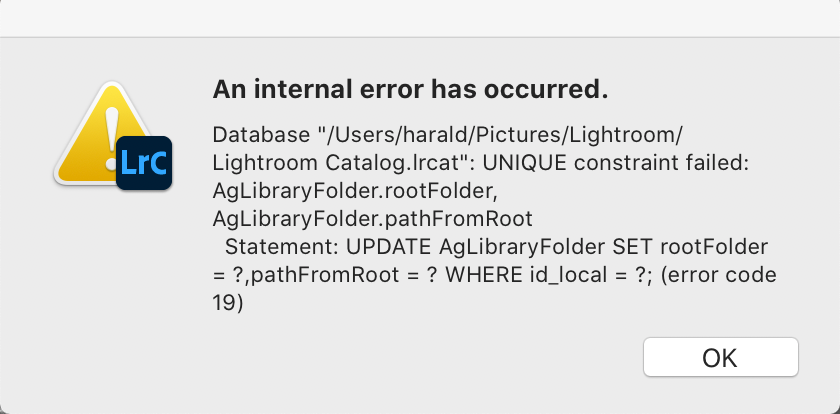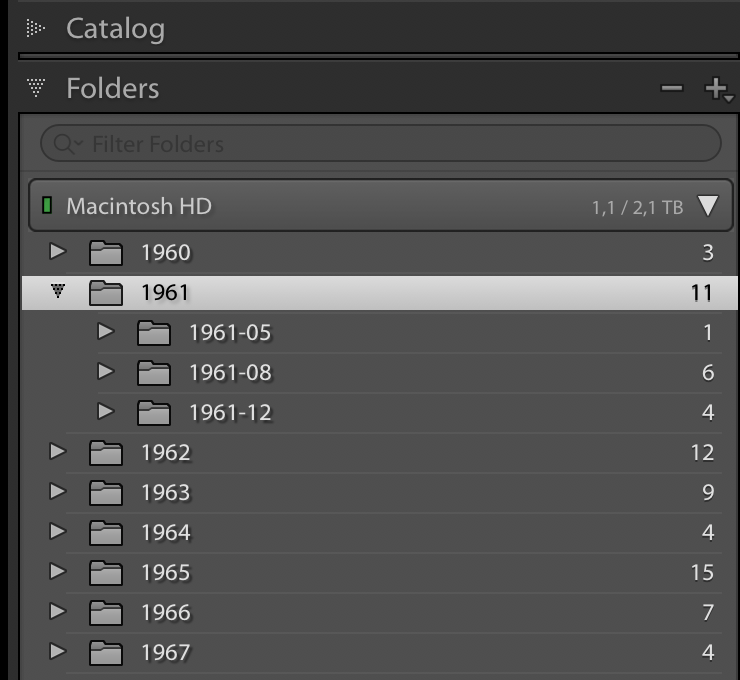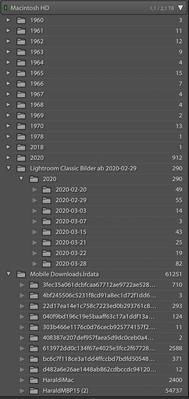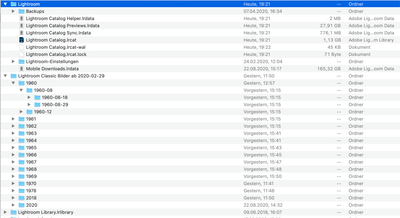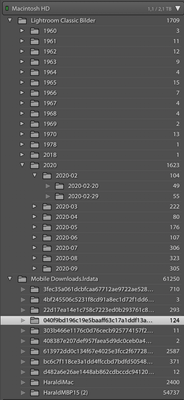Adobe Community
Adobe Community
- Home
- Lightroom Classic
- Discussions
- Re: Lightroom Classic internal error after selecti...
- Re: Lightroom Classic internal error after selecti...
Copy link to clipboard
Copied
Just installed latest version of Lightroom Classic.
If I select "Show parent folder" on any folder of the catalog I get the following error message (see screenshot below). Any idea?
 1 Correct answer
1 Correct answer
Yes, this looks indeed like the 'capitalisation problem'. As you can see, Lightroom thinks there are two '2020' folders, one inside the 'Lightroom Classic Bilder ab 2020-02-29' and another one higher up. In reality there is only one such folder. Usually this is fairly easy to solve, but in this case it is quite a bit more complicated, I'm afraid.
Let me first explain what the problem is. Basically, what happens is that you have two different folders, one called ‘XXXX’ and the other one called
...Copy link to clipboard
Copied
Where Exactly is your catalog file located? The Actual PATH.
Where Exactly are your image files located, the actual PATH?
I suspect this is some type of folder/file permissions problem.
What version of OS X and LrC are you using, the actual numbers? Not the Latest, newest, most recent. We need the actual version Numbers.
Copy link to clipboard
Copied
Thanks for engaging...
macOS Catalina Version 10.15.6
LR Classic Version 9.4
Catalog-File path: Macintosh HD/user/harald/pictures
Pictures path: Macintosh HD/user/harald/pictures/YYYY/YYYY-MM/YYYY-MM-DD
Copy link to clipboard
Copied
Paths look OK.
When was the last time you restarted you Mac?
Try that first then try resetting the LrC preferences.
How do I reset Lightroom's Preferences? - The Lightroom Queen
Copy link to clipboard
Copied

Copy link to clipboard
Copied
This error is often seen with the 'capitalisation problem'. The duplicate file names can also be explained by that problem. Can you post a screenshot of the rest of the folder panel?
Copy link to clipboard
Copied
Johan,
please find attached the folder view in LrC and the folder structure on MacOS in finder.
Thanks for any help in advance. I never heard "capitalisation problem"...
Copy link to clipboard
Copied
Yes, this looks indeed like the 'capitalisation problem'. As you can see, Lightroom thinks there are two '2020' folders, one inside the 'Lightroom Classic Bilder ab 2020-02-29' and another one higher up. In reality there is only one such folder. Usually this is fairly easy to solve, but in this case it is quite a bit more complicated, I'm afraid.
Let me first explain what the problem is. Basically, what happens is that you have two different folders, one called ‘XXXX’ and the other one called ‘xxxx’. In other words, the names are the same, except for the capitalisation. Because MacOS (and Windows too) are case-insensitive, MacOS sees those two folders as one and the same folder and so it deals with this without you even being aware of it. You only see one version in the Finder. But Lightroom is case-sensitive, so Lightroom does see two different folders. In your case it is probably that 'Lightroom Classic Bilder ab 2020-02-29' folder. That is why you get the error when you try 'Show Parent Folder'. If Lightroom tries to show the parent folder, it is suddenly confronted with the fact that there are two '2020' folders in its folder panel that are apparently one and the same folder.
The usual method to solve this is to temporarily 'relink' the folders to another folder and then relink them back. If you search this forum for 'capitalisation problem' you will find several threads explaining this procedure. In your case I don't think this will be that easy, however, so I would like to propose to try something else:
First: Make a backup of both the entire 'Lightroom Classic Bilder ab 2020-02-29' folder and of the Lightroom catalog! This could easily go wrong, so you want to have a way to start again. Then, in the Finder, move all the year folders out of the 'Lightroom Classic Bilder ab 2020-02-29' into a new folder. Call this new folder 'Lightroom Bilder' or something like that (the original name is not correct anyway, because the folder contains all your images, not just the ones from after 2020-02-29). Now start Lightroom. You will see 'missing folder' warnings on all the year folders (question marks and name in italics). Now you need to do a bit of work. Right-click on the '1960' folder in the folder panel and choose 'Find Missing Folder'. You will get a normal MacOS 'Open' dialog. Go to the new location of the '1960' folder and select it. The '1960' folder will now show as normal again in Lightroom. Right-click on it and choose 'Show Parent Folder'. This should work now and show the 'Lighroom Bilder' folder.
Now do the same with all the other year folders (you do not have to do the 'show parent folder' anymore). When you get to 2020 there will be a slight difference. The first '2020' folder will 'reconnect' like all the other year folders did, but then there is the second '2020' folder. If you use 'Find missing Folder' on this one and follow the usual steps, you will get an error that the folder already exists, and the question if you want to merge them. Don't worry about that, just click the 'Merge' button.
If everything went well, then you should now have the 'Lightroom Bilder' parent folder with all the year subfolders, and the 'Lightroom Classic Bilder ab 2020-02-29' should be an empty folder in the folder panel. Right-click on it and choose to remove the folder. That should be it!
Copy link to clipboard
Copied
Johan, you're so great!
Thank you very much for the detailed explanation.
I am pretty sure that this will solve the problem.
Today I started to a long bike tour and will be on vacation for the next weeks having no access to LrC. As soon as I will be back my LrC will be reorganized according to your recommendations.
Thanks a lot.
Harald
Copy link to clipboard
Copied
In the meantime I returned from vacation and could test your solution.
Everything worked fine and the problem is solved!!! Many thanks.
Independant of this there remains an issue with the structure of my folders.
I would love to have all my pictures in a folder structure
Lightroom Classic Bilder/YYYY/YYYY-MM/YYYY-MM-DD
like I have it now for 1709 pictures (please see appended screenshot).
Unfortunately there are 61260 pictures in Mobile Downloads.lrdata with a structure which I do not understand.
Perhaps this results from my migrations Apple Photos -> Lightroom CC Cloud version -> Lightroom Classic.
Any idea how I can reorganize this?
Copy link to clipboard
Copied
Yes, Mobile Data is the default location for photos downloaded from the cloud (such as photos taken with your phone, or indeed migration of other sources). You can change this location and the folder structure in Preferences - Lightroom sync. Existing downloads will have to be reorganised manually, by dragging and dropping.