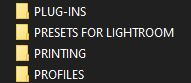Adobe Community
Adobe Community
- Home
- Lightroom Classic
- Discussions
- Lightroom Classic (LrC on Desktop) v 9.3 - Presets...
- Lightroom Classic (LrC on Desktop) v 9.3 - Presets...
Copy link to clipboard
Copied
Everything is fine for my Lightroom Catalogue, and I decided to finally install a bunch of Presets (& profiles) previously purchased/subscribed to but had not tried out, yet. Most Presets installed from one vendor are .xmp files and seem to be okay (actually quite nice).
But one of the older pkgs that I had installed on the previous version of computer (& Lightroom) were .lrtemplate files. So when I went to add to the Presets (most from another vendor & an extensive load) I just installed the .lrtemplate(s) - because they were the same file type - without reviewing or looking back in my information (readme/txt - etc.,).
Then I dble-checked all of LR settings-etc., to see exactly where Lightroom was keeping them on my computer, and in its files. Looks pretty random - actually makes no sense at all - and there are hundreds of files.
So I looked for more info - digital bread-crumbs & my notes - and found the mix of .xmp and .lrtemplate files that are now in LrC and see that it is now recommended to use only xmp in the Lightroom.
So my question is (& I already suspect I will not like the answer) do I need to delete all the lrtemplate files and import the xmp file-versions, instead?
I have the .xmp version-files of all the .lrtemplate Presets, so they are available. Will it cause Lightroom to have issues if I do not change the file version? Will the use of either Preset version affect the quality of the image or the quality/integrity of the image-file?
Thank-you!
Currently Desktop Only - macOS Catalina v 10.15.6
No files attached
 2 Correct answers
2 Correct answers
However, it is not getting the sorting/naming order, yet
If you are expecting to see the same Group (folder) structure in the Presets panel as you see in Mac Finder- then that will not happen!
Presets (and Profiles) now have their Name and Preset location embedded in the file- these can be entirely different to the 'Finder' name & folder.
You can use a Plugin that can re-arrange the presets- Fix Presets Lightroom Plugin
This video is very instructive for both Presets and Profiles-
...And another hint- As a subscriber you had access to Creative Cloud storage.
In Windows File Explorer or Mac Finder- Copy and Paste your Preset files.
I copy the {Lightroom Settings} folders to there ocassionally (as a backup).
Copy link to clipboard
Copied
Updated information, ... just found. !! Because Lightroom is so super-smart, all this time ... (since I discovered this issue and have tried to solve the problem including my inital post, here) ... in the background, Lightroom has been converting the lrtemplate file-versions into xmp-files. I just dble-checked and am so pleasantly surprised.
So, I take back the question I put out above because it appears that Lightroom is doing all the heavy-lifting!
However, it is not getting the sorting/naming order, yet - so where they are stored in the Lightroom settings is still a crazy-mess and does not at all follow the folder-naming I set up for each group, etc. in Lightroom. (Maybe if I leave it alone for a couple more days it will sort that out, too? 🤓) Or is there something else I need to do?
How the Presets show up in Lightroom, when I am in Develop Mode, lists exactly the way I layed it all out! That's great!
Thank-you, again!
Copy link to clipboard
Copied
However, it is not getting the sorting/naming order, yet
If you are expecting to see the same Group (folder) structure in the Presets panel as you see in Mac Finder- then that will not happen!
Presets (and Profiles) now have their Name and Preset location embedded in the file- these can be entirely different to the 'Finder' name & folder.
You can use a Plugin that can re-arrange the presets- Fix Presets Lightroom Plugin
This video is very instructive for both Presets and Profiles-
https://www.youtube.com/watch?v=mYx899_tNP8
Also see the Chapter- "Organising the Lightroom Presets Folder in v7.3 or Later" here-
https://lenscraft.co.uk/photo-editing-tutorials/tutorial-organizing-lightroom-presets/
Copy link to clipboard
Copied
Thank-you very much for the helpful information links and references. I will check out the video and the Fix Lightroom Presets Plugin, too!
Some of the presets are excellent quality and highly applicable for certain projects - so it will be nice to know they can be kept properly organized, as an asset, with the LR settings. When I am using Lightroom, everything is fine - all the Groups of presets sorted perfectly. The Setting folder and contents that accompany the lrcat - that's where it looks messy. Maybe like a messy closet - just close the door and don't look in there, right?
Copy link to clipboard
Copied
Hello! I am curious after watching the tutorials, where I can put my lrtemplate files so that lr will do the conversion. I have had some of these for years and I use them for every session. So I am not wanting to lose them but it was before we began using xmp files. Any help is appreciated!
Copy link to clipboard
Copied
Place (store) them in a Folder in your Documents folder structure. (No location relationship at all with LrC)
My 'stored' presets, etc, are in sub-folders of {D:\DATA\DOCUMENTS\PHOTOGRAPHIC LIGHTROOM}
Some are in .ZIP folders. (to be unzipped when needed)
So they always get backed up when my Documents (parent) folder is backed up.
If I ever need to re-install any, I simply click the [+] icon in LrC panel headers, and point the Import process to the .LRTEMPLATE and .XMP files within these folders.
Copy link to clipboard
Copied
Hi Genevieveb!
Definitely, I recommend the other info from WobertC - an Adobe Community Professional, in this string.
If it helps, please know that I did keep all of the original lrtemplate and xmp folders/files stored on a backup disc. BTW - This helped immensely during a Migrate LR to a new computer and OS. Just sayin', ... .
Oddly, inside the Settings Folder that accompanies my LrC, the Presets organization are still incomprehensible. (Nothing to do with zipped folders or any of the other extraneous or Windows info referred to in other parts of this string.) It is still a "messy closet". Again, maybe a Windows-thing but I did not see the point of installing, yet, another plug-in.
And as far as the lrtemplate vs xmp files goes, maybe it is different on a Windows system, but on my Mac OS, pretty much all of the older template files I imported as lrtemplates, all converted to xmp, - like magic, ... overnight. However, I did note that the basic lrtemplate files that come with LR don't convert to xmp, either. And they still seem to work properly. And everything that I added converted without my help/interference! So far, to best of my knowledge, there are no file-corruptions, either..
When you are in Develop mode, if your templates work and are all there, there is probably nothing to worry about. But it is nice to have a backup of those lrtemplates/xmps - outside of Lightroom.
All the best!
macOS Catalina 10.15.7, LrC v 9.4, PS 21.2.2, OM-D EM5 MkII
Copy link to clipboard
Copied
And another hint- As a subscriber you had access to Creative Cloud storage.
In Windows File Explorer or Mac Finder- Copy and Paste your Preset files.
I copy the {Lightroom Settings} folders to there ocassionally (as a backup).
Copy link to clipboard
Copied
Thank-you for that hint! That makes the best sense and especially if you have more than one device or computer to work from.