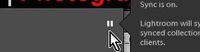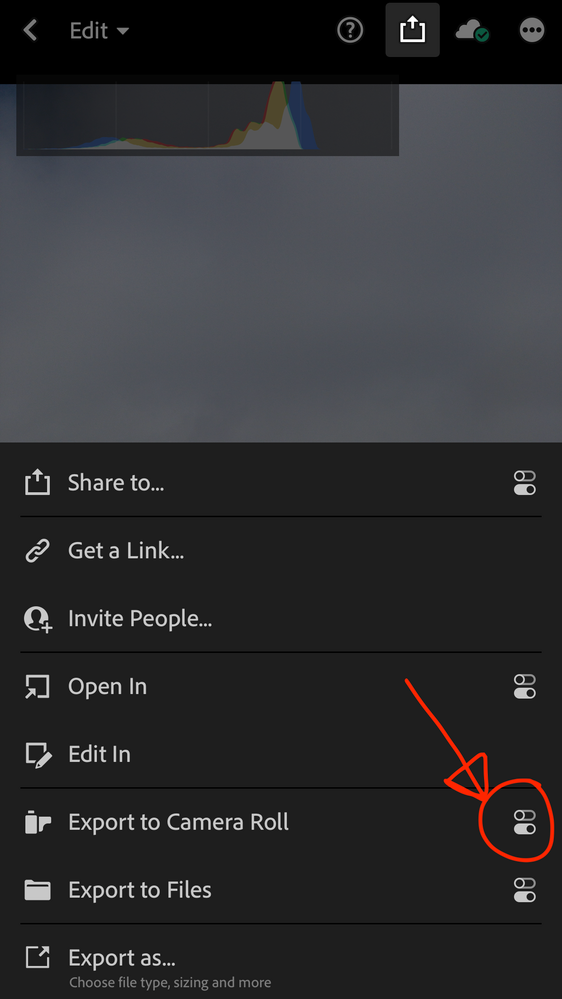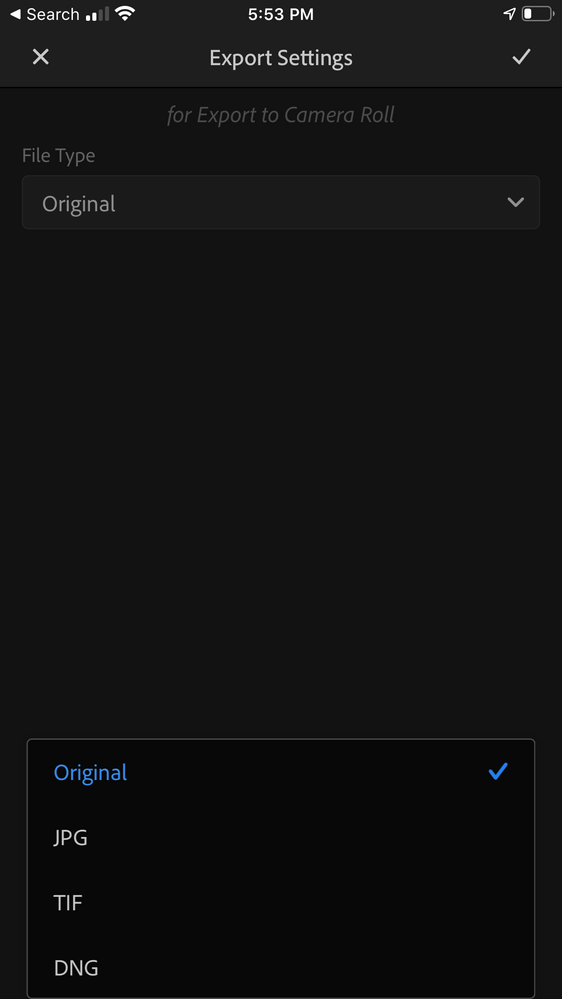Adobe Community
Adobe Community
- Home
- Lightroom Classic
- Discussions
- I went to my account name in the upper left-hand c...
- I went to my account name in the upper left-hand c...
Copy link to clipboard
Copied
I'm using Lightroom 9.2 on Windows 10 x64. I have an iPhone 8 with the latest version of LR app.
I connect my iPhone via USB to the PC. In LR Classic I choose Import. Under Source > Devices, I choose Apple iPhone.
LR displays 189 photos from an album in the iPhone Photos app but it doesn't display the 20 photos I shot with the LR app.
I've signed out and back in to CC, rebooted the iPhone, rebooted Windows, gone to the Web to delete all synced data.
Suggestions on what I may be doing wrong are appreciated.
 1 Correct answer
1 Correct answer
That is not how it works. If you want to download photos from Lightroom on the phone to Lightroom on the computer, then you have to enable sync in the Lightroom catalog on the computer. The images will then come in automatically.
Copy link to clipboard
Copied
That is not how it works. If you want to download photos from Lightroom on the phone to Lightroom on the computer, then you have to enable sync in the Lightroom catalog on the computer. The images will then come in automatically.
Copy link to clipboard
Copied
I went to my account name in the upper left-hand corner and clicked "Sync with Lightroom".
I got a "Sync this catalog instead?" dialog that reads:
"You can only sync a single LR catalog. You are currently syncing "Lightroom Catalog.lrcat".
Would you like to sync "Lightroom Catalog.lrcat" instead? If you choose to sync this catalog, photos that you've already sync will be added to this catalog."
That doesn't make sense to me - both of those filenames appear to be the same. Also, that .lrcat file was just now created by LR because I had deleted the former one in order to get a clean start.
What should I do in response to that dialog?
Copy link to clipboard
Copied
You more or less answered your own question. You deleted the old catalog (which was synced), so Lightroom created a new one. It didn't do that because it knows what you did, but because it could not find the old one. As far as Lightroom is concerned, that old catalog could still exist somewhere (maybe you just moved it) and as long as Lightroom does not know it no longer exists, it considers the old catalog as the one that is still synced. So answer that you do indeed want to sync the new one.
Copy link to clipboard
Copied
I apologize for bothering you again. I have gone over the basics again on how to begin an import and something's still not right.
The sync has been enabled, I connected the iPhone via USB, click Import - and I see the 189 photos from the iPhone Photos app and not the 13 from LR mobile. After I Cancel, then the Library displays the 13 photos from LR mobile.
I checked and the 13 photos are not in the Destination location I chose (the 189 are in that location). If I right-click and choose Open in Explorer, the photos are in Mobile Downloads.lrdata folder.
What might I be doing wrong now?
Copy link to clipboard
Copied
As I understand the Mobile>Classic system: (and you are not doing anything wrong- just an understanding problem that I also experienced! in iPhone-6)
The iPhone Photos App and the mobile Lightroom App are entirely separate entities.
Only the Lightroom App in the phone will automatically sync photos down to Classic. To the {Mobile Downloads.lrdata} folder. (ie. the 13 photos)
The iPhone Photos App images will only be imported to Classic by the usb 'Import' connection. To any folder you select in the Destination panel. (ie. the 189 photos),
but-
If I want my photos taken with the iPhone photo app to automatically sync down to Classic I have to click the iPhone Photos upload icon and 'send' them to the "Lightroom" app within the phone.
Now I never use the the iPhone camera to avoid this un-necessary step. I only use the Lightroom camera and all the photos taken with the Lightroom camera automatically sync down to Classic.
Clear as mud??
Copy link to clipboard
Copied
You still do not understand how this works. You do not have to connect the phone and you will not use the import dialog. The images will come in automatically over the network. Make sure your phone is connected to WiFi as well, because Lightroom Mobile usually does not sync over a mobile connection to save you from incurring high charges. And yes, this only applies to images in Lightroom Mobile, not images in Apple Photos (the Camera Roll). Images in the Camera Roll can be downloaded by connecting the phone by USB, but you already confirmed that in your very first message.
By the way: maybe the images did come in but you don't see them. They should be visible in 'All Photographs' and in 'All Synced Photographs' in Lightroom Classic.
Copy link to clipboard
Copied
I appreciate the additional replies and they do help me understand better. I do not want my photos to be synced. I want them to remain on the device until I decide to download them. I've spent about 90 minutes reading various threads and articles on how to stop Lightroom from syncing and I still haven't found a way or a definitive answer as to whether it's even possible.
Two questions, please:
1. Can the sync be disabled?
2. Is there a way to download photos taken with the Lightroom app directly to the PC?
Copy link to clipboard
Copied
To the best of my knowledge-
1. Can the sync be disabled?
"Sync" in Lightroom-Classic can be 'Paused' by clicking on the ll icon, and as such will never download or upload (sync) any files from/to the Cloud.
The side-effect is that it also stops syncing proxy images from Collections that are marked to sync.
2. Is there a way to download photos taken with the Lightroom app directly to the PC?
By usb cable? By WiFi? - Not that I have found. The 'direct' WiFi question has been asked at Photoshop Lightroom Family (do a search)
The Lr-mobile (iPhone) library of Lightroom photos automatically syncs to the Cloud.
The "Share to Camera Roll" will make the image available to copy with a File Explorer, BUT it creates a JPG file, and NOT the raw dng that the LR-camera creates in the Cloud.
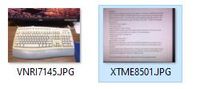
Only by Sync does the DNG get imported to the LR-Classic catalog.
Copy link to clipboard
Copied
1 is answered many times already but there is actually a way to do 2.
What you do is go to the image you want on your computer. Hit the share button. Now in the dialog that follows, hit the tiny settings icon (looks like two sliders) next to "Export to Camera Roll" (or "Export to Files if you want to put it on iCloud Drive, Dropbox, etc.). In the dialog that follows select "original". This will save the raw files as dng to your camera roll. Hit export and now the image is on your camera roll which you can read from using a USB cable or sync it through Apple's sync service. You can also go through any of a number of cloud services. It is also possible to do this with a bunch of images at the same time by in a browse view doing a select (the little ellispsis icon at top right) and doing the same share button and making sure you have original selected.
Syncing through the cloud is way easier than all this but it is possible to just load those images you want.
Copy link to clipboard
Copied
You can export images to the camera roll as dng, but only one at a time. DNG images in the camera roll should then show up when you connect the camera to the computer by its USB cable.
Copy link to clipboard
Copied
Hi Johan,
It may be IOS or iPhone version number reliant, but I have not found a way to get a DNG from Lr to the Camera Roll that is visible with File-Explorer. Anything I try always creates a JPG in Camera Roll.
Can you be more specific of the method in LR-Mobile (iPhone). Perhaps I am trying the wrong procedure.
Robert
Copy link to clipboard
Copied
On the phone, select one image so it shows in full screen, not in grid. Tap on the Share button in the upper right corner. Choose 'Export as' all the way at the bottom. In the next screen you can choose DNG as file type. Lightroom will then show the standard iOS share sheet where 'Save Image' is one of the options. This should work on all devices that support the latest version of Lightroom Mobile.
Copy link to clipboard
Copied
You are a legend!
Me- not a Mac person - needed to scroll down the page to see the 'Save Image'. I am learning.
Copy link to clipboard
Copied
You can do the same thing as I explained above by tapping the tiny settings icon in the share screen.
You then get this screen:
Selecting original or dng will get the dng saved on your camera roll.