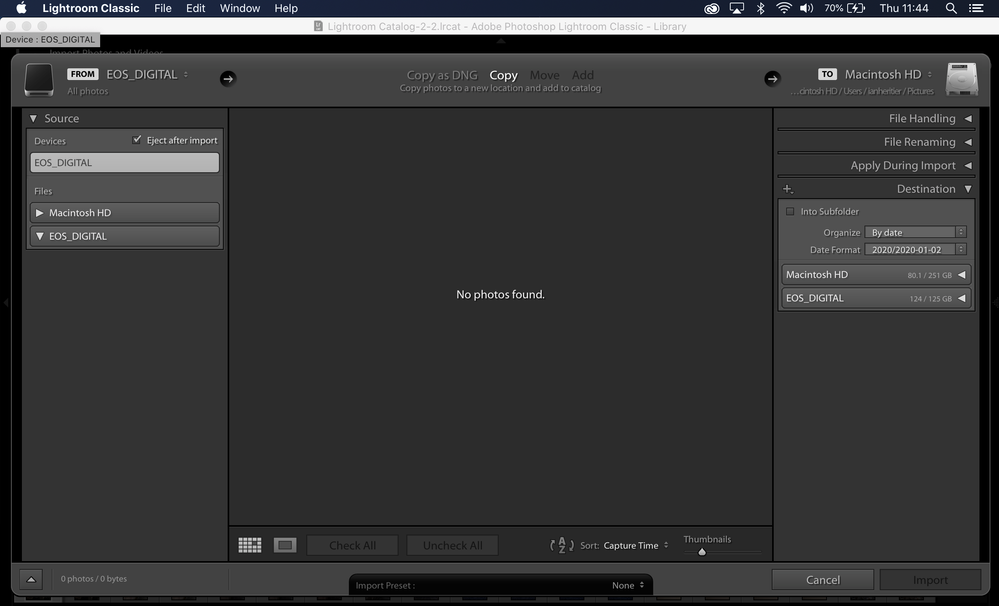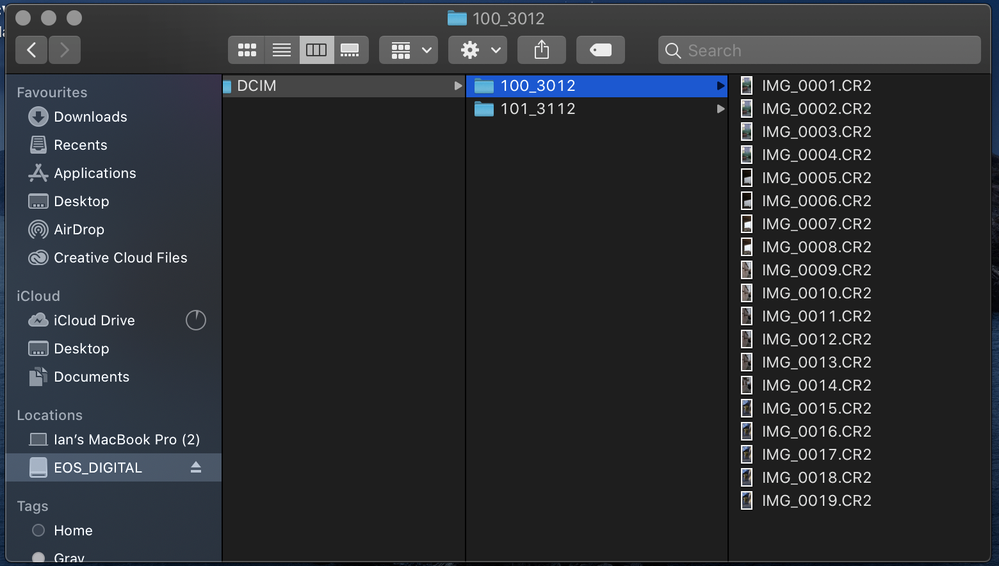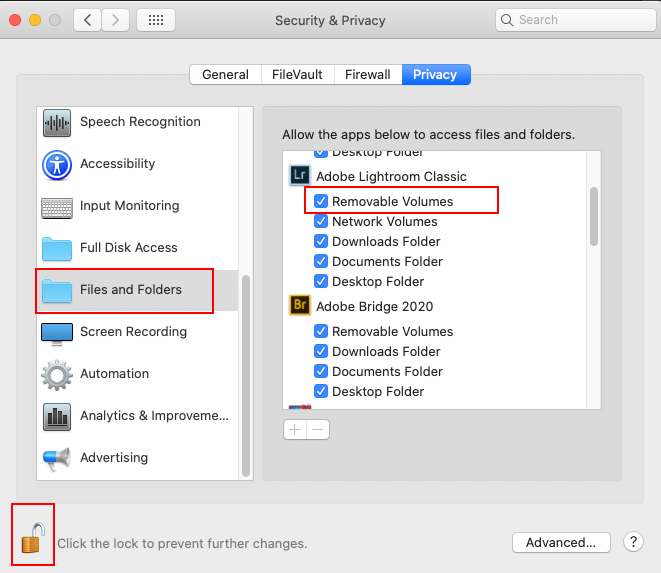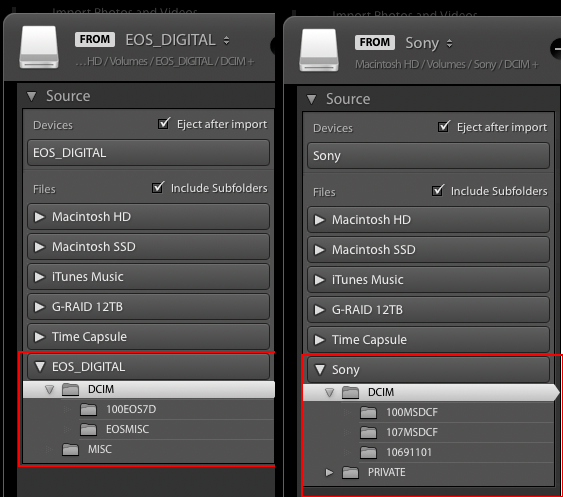Adobe Community
Adobe Community
- Home
- Lightroom Classic
- Discussions
- Re: Lightroom Classic not showing my images on SD ...
- Re: Lightroom Classic not showing my images on SD ...
Copy link to clipboard
Copied
Hey guys,
im not new to lightroom but im new to the forum, let me know if you need more information so as to help me.
I have the latest version of Lightroom classic. (v9.1)
the problem im haveing is that when connect my SD card my laptop recognises it and I can access all my photos, its not locked. when I open lightroom to import the images it used to open the import part, now it doesnt, I have to open it manually. once open it recognises that there is an SD card plugged in but shows that its empty. as in no photos detected.
for now my work around is that im having to manually take the photos off the SD card and put it into a folder so I can import it (it accepts images off my laptop but not my card).
Ive tried fresh installing Lightroom and formatting the SD card, nothing helped.
anyone experienced this?
any help would be appreciated
thanks in advance.
 2 Correct answers
2 Correct answers
If using macOS Catlina it may be that you've been caught out by the new built in security features (f..l .p).
With Lightroom Classic closed - check if ablove is the case, open macOS Prefences > Security & Privicy > Privacy. Then make sure that the option for 'Removable Volumes' is checked (i.e. On) as shown in below screenshot. If not, then unlock the padlock and place the check mark as shown. You can then restart Lightroom Classic.
It's also important to note that the 'Import Device' path
...Try this:
Quite Lr > Open your settings > security & Privacy > Select tab privacy and scroll down the left list to "Full Disk Access" > Add your application to the right hand column (after you enter your system PW).
Copy link to clipboard
Copied
Please give us the version NUMBER of your operating system (we need the version NUMBER and not words like "latest" or "up-to-date")
Show us a screen capture of the entire Import dialog box in Lightroom Classic.
Copy link to clipboard
Copied
Hey, thanks for getting back to me.
OS is Catalina v10.15.2
and lightroom is v9.1
Here is a screenshot of what I get when trying to import.
As you can see it detects my SD card but shows no images on the disc.
screenshot of the SD card just to show that there are files on it.
Copy link to clipboard
Copied
Hi, I´ve got exactly the same problem; Lightroom can not find any pictures on my memory cards on the camera. This is new to me, it is been working perfectly before. Got the same versions on OS and Lightroom as "Heretic".
Copy link to clipboard
Copied
Did this start happening to you after updating aswell?
Copy link to clipboard
Copied
Not sure when it started. My problem might be different than Yours, I´m always importing pictures to Lightroom throu cable attached to My Nikon D500. That has been working perfectly fine until now...
Copy link to clipboard
Copied
In the Lightroom Import dialog box, under Destination, please expand the Macintosh HD and make sure that a valid folder (one that actually exists on your HD) is highlighted.
Copy link to clipboard
Copied
Hi DJ,
Doing that opens my laptop files aka the hard drive named Macintosh HD.
That was the work around I was using as I was able to drag files off the card to a specific folder and import it that way.
I just want to be able to plugin my SD card and import directly isntead of having to do those steps.
Copy link to clipboard
Copied
When you expand the card in the left column by clicking on the arrow you should see a checkbox to 'Show Subfolders' can you confirm that it is ticked - upload a screen shot with the card contents visible in the left column.
Copy link to clipboard
Copied
I am suddenly having the issue. I did recently update my IOS, could that be the problem?
Copy link to clipboard
Copied
Please upload a screen shot of your import dialog screen with the SD card panel expanded.
Copy link to clipboard
Copied
Copy link to clipboard
Copied
Quit and reopen Lr > then insert the SD card. Please select the SD Card in the left column and expand the folder by clicking on the arrow to the left. When you upload a screen shot please choose the largest size.
Copy link to clipboard
Copied
If using macOS Catlina it may be that you've been caught out by the new built in security features (f..l .p).
With Lightroom Classic closed - check if ablove is the case, open macOS Prefences > Security & Privicy > Privacy. Then make sure that the option for 'Removable Volumes' is checked (i.e. On) as shown in below screenshot. If not, then unlock the padlock and place the check mark as shown. You can then restart Lightroom Classic.
It's also important to note that the 'Import Device' path that some of the screenshots are showing is no longer the default, and thus the reason why auto launch Lightroom when card is inserted no longer works. Instead, the default import path for SD and CF cards is cards listed under 'Files' ( see second screenshot below).
Copy link to clipboard
Copied
Removable volumes was checked. I do not have a card reader, I only upload from my camera. I have tried a different camera and cable to no avail.
Copy link to clipboard
Copied
Try this:
Quite Lr > Open your settings > security & Privacy > Select tab privacy and scroll down the left list to "Full Disk Access" > Add your application to the right hand column (after you enter your system PW).
Copy link to clipboard
Copied
I am sorry for the delay, I had to leave. I gave "full disk access" to Lightroom and it is still not working for me.
One thing I noticed was the import progress bar pops up when i hit import and is still there after I cancel it, after a couple seconds it goes away. I don't feel it used to do that. I added a screen shot of the bar that I am talking about.
Copy link to clipboard
Copied
Having the same problem. I am runing MAC OS 10.15.2 and LR CC 9.1
I get the same "Import" message that you describe and then the message "No Photos Found"
I tried the steps listed above, but the problem persists. I am using a card reader until this issue get resolved, but like you I much prefer to import from the camera.
Copy link to clipboard
Copied
Thank you! This worked!
Copy link to clipboard
Copied
I have done everything so far in this dialog with nothing working. I went to full disk access and everything on the right was greyed out, and Adobe/Lightroom wasn't there anyway. Now what?
Copy link to clipboard
Copied
Thank you - awesome problem solver. Works perfectly.
Copy link to clipboard
Copied
You're a hero, this worked for me!
who whould have thunk my namesake would help me
Cheers Ian!
Copy link to clipboard
Copied
Thanks! That helped, also to find Camera!
Copy link to clipboard
Copied
This was so helpful! Thank you!!
Copy link to clipboard
Copied
I had not been able to download my images off my memory card into Lightroom. This fixed it. Thank you.
-
- 1
- 2