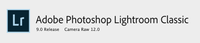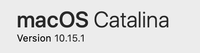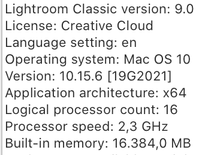Adobe Community
Adobe Community
- Home
- Lightroom Classic
- Discussions
- Re: Lightroom Classic not updating
- Re: Lightroom Classic not updating
Lightroom Classic not updating
Copy link to clipboard
Copied
I have Lightroom Classic 9.0 installed on my Mac as a part of an existing ongoing subscription. However, I cannot update it to the latest version (9.3 or 9.4). When I go into Creative Cloud, it is showing Lightoom Classic as available to install but not currently installed. I do not want to install, rather just update. If I nevertheless click on Install, it gives me a message that there is a conflict with an existing version of Lightroom already installed. I do not want to lose all of my data and work so a bit reluctant to reinstall from scratch. Can anyone tell me what I may be doing wrong?
Copy link to clipboard
Copied
It seems like the CC App is finding or not not soemthing that prevents the update or new install.
Fortunately, you're catalog, previews, presets, images, etc are not deleted when you remove the application. Nevertheless, it would still be wise to back up the catalog before uninstalling 9.0. When you're satisfied that you've created the backup, then uninstall 9.0. Doing so should clear the way for installing 9.4
Copy link to clipboard
Copied
Thanks much for the reply.
Copy link to clipboard
Copied
Sign out of your Creative cloud application. Then sign back in.
Copy link to clipboard
Copied
Thanks much. Good idea. Unfortunately, following your advice, I tried your idea and also did a few restarts but this didn't fix the issue.
Copy link to clipboard
Copied
Update and install. Basically the same thing.
Are you sure you are currently running LrC 9.0?
Sounds like you may be running Version 8.x and in that case you would get the Install as V9 is brand new.
Post screen shots of what you are seeing.
Also what EXACT version of OS X are you running?
Copy link to clipboard
Copied
Thanks for the reply. I am running Mac OS Catalina 10.15.1 (see screenshot). I rechecked and am definitely running Lightroom Classic 9.0 - see screenshot. I am also posting a screenshot of what I am seeing in Creative Cloud - sorry, it is in German - to translate - "Installiert" means Installed, "Installieren" means Install, and "In Ihrem Abo verfügbar" means Available in your Subscription. 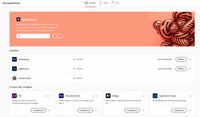
Copy link to clipboard
Copied
Catalina is now, IIRC, up to 10.15.6.
Try updating OS X to the newest version.
Copy link to clipboard
Copied
Also to see the ACTUAL, REAL, version of LrC that you are opening you should use the LrC help menu item and either About LrC or System info.
Copy link to clipboard
Copied
Thanks. I have now updated OSX to 10.15.6, closed and restarted Creative Cloud and again restarted the Mac. Unfortunately, the same problem still exists. Here is a screenshot from the System Info from Lightroom CC Help -
Copy link to clipboard
Copied
Probably the best solution is in fact to make backups of everything, uninstall the installed 9.0 version of Lightroom CC, install the 9.4 version and then restore the backup data, though any other alternative ideas would be helpful. Thanks much.
Copy link to clipboard
Copied
Consider uninstalling the Adobe Creative Cloud Desktop App, just that one App, Download a fresh new copy, and install it over again.
https://helpx.adobe.com/creative-cloud/help/uninstall-creative-cloud-desktop-app.html
https://www.adobe.com/creativecloud/desktop-app.html
hmm, you may need different links for your language.
Copy link to clipboard
Copied
Thanks again for the help. Uninstalling Creative Cloud was not possible with pop up messaging telling me that other applications (presumably Lightroom and Photoshop) are dependent on Creative Cloud. I chatted then with Adobe online support who provided me then a link to an Adobe service artifact that addresses my situation with a list of 6 possible solutions. I tried the first 5 of the solutions with no effect. The 6th solution was to uninstall Lightroom from Creative Cloud and then reinstall. However, as Creative Cloud did not recognize my Lightroom installation, uninstalling it from Creative Cloud was not an option given. I then chatted with Adobe online support again and was instructed to simply install Lightroom 9.4 on top of the existing Lightroom 9.0 application and was assured my Lightroom data would not be corrupted by this. As I at least had some older backups of my Lighroom data, I did this without making new backups and it worked just fine. No data was lost and Lightroom 9.4 is working without problems. I did suggest though that Adobe correct its service artifact to reflect that its solution 6 is not possible.